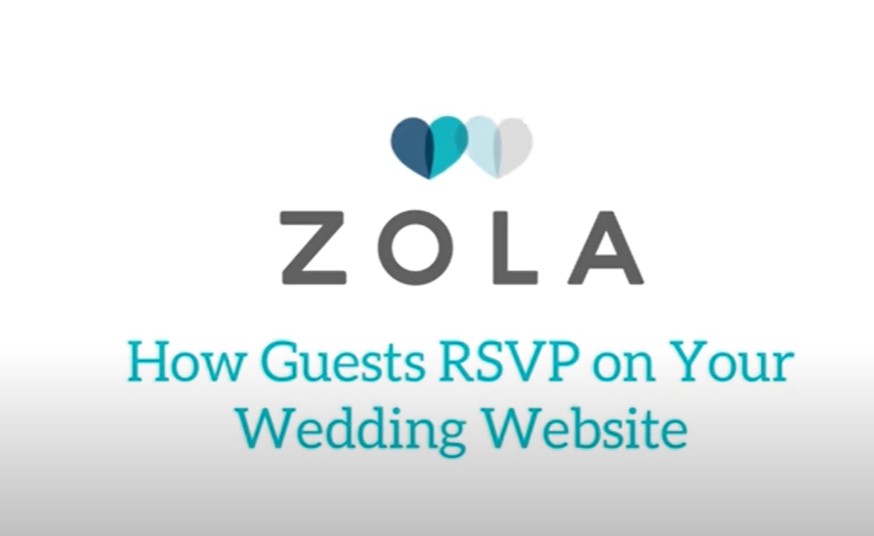Zola is a popular online platform designed to make wedding planning easier. From creating wedding registries to managing guest lists, Zola offers a comprehensive range of services for couples. However, once your wedding is over or if you decide to stop using the service, you might want to delete your Zola account. This article provides a detailed guide on how to delete a Zola account, offering step-by-step instructions for different devices and methods.
Introduction
Zola has gained popularity among couples looking to streamline their wedding planning process, offering tools and resources that cover everything from wedding websites to invitations and gifts. But like many digital services, there may come a time when you no longer need your Zola account. Whether you’ve already tied the knot, or you’re simply switching to a different service, knowing how to delete your Zola account can be useful.
This article will guide you through the process, ensuring that your personal information is securely removed from the platform. We’ll explore various methods of account deletion, including through the website, customer support, and device-specific steps for iPhone, Android, and PC users.
Step-by-Step Guide to Deleting Your Zola Account
Deleting Your Zola Account Through the Website
One of the most straightforward ways to delete your Zola account is through the website. Here’s how you can do it:
- Login to your Zola account using your credentials.
- Navigate to the Zola Contact Us page.
- Select the “Submit a Request” option, which will take you to a form.
- Fill out the form with the required details:
- Email Address: Use the email associated with your Zola account.
- Subject: Enter “Request to Delete My Account.”
- Details: Explain why you want to delete your account.
- Once the form is completed, click Submit. A customer support representative will handle your request and confirm once your account has been deleted.
Deleting Your Zola Account via Customer Support
If you prefer to speak with someone directly or encounter issues with the online form, you can contact Zola’s customer support for assistance:
- Phone: Call 1-408-657-ZOLA.
- Email: Send a request to [email protected].
- Provide them with the necessary account details and request the deletion of your account.
Temporary Deactivation via Privacy Settings
If you’re not ready to permanently delete your account but wish to deactivate it temporarily, you can use the privacy settings:
- Login to your Zola account.
- Go to the Account menu and select Privacy Settings.
- Under the Visibility section, switch off the “Website is Visible” option. This will make your website and account inaccessible to others.
- Zola will hide your account and website from search engines within 30 days.
If you don’t reactivate your account within this period, it may be permanently deleted.
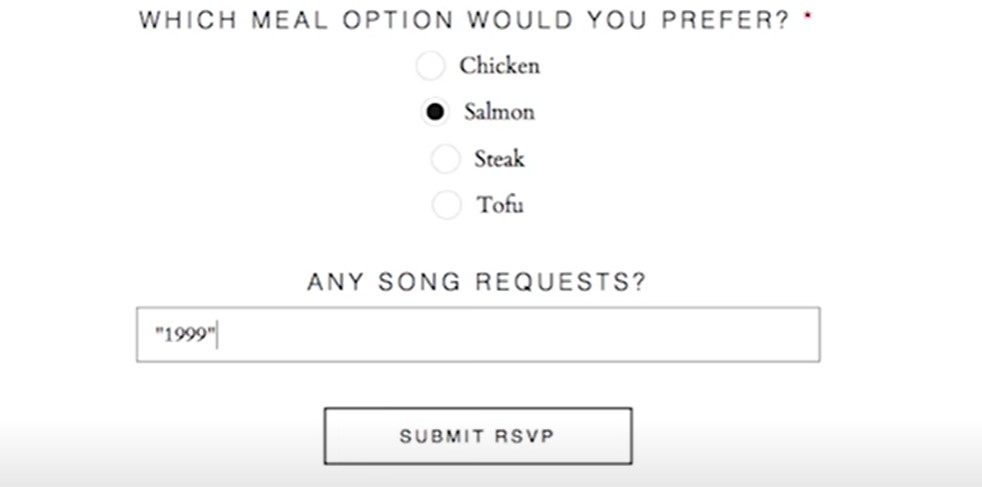
Frequently Asked Questions
Can I Delete My Zola Account from the App?
Currently, Zola does not offer a direct option to delete your account through the iPhone or Android apps. You will need to follow the website instructions or contact customer support.
What Happens to My Data After Deleting My Account?
Once your account is deleted, Zola will remove your personal data according to their terms of service. It’s recommended to back up any important information before initiating the deletion process.
How Long Does It Take to Delete My Account?
After submitting your deletion request, it can take up to a few days for Zola to process and permanently delete your account. If you opt for temporary deactivation, it will take 30 days for the changes to be reflected in search engines.
Conclusion
Deleting your Zola account is a straightforward process whether you prefer doing it online or through customer support. Understanding the steps and options available to you ensures that you can manage your personal information effectively on the platform. If you’re considering deleting your account, follow the steps outlined above to ensure a smooth process.