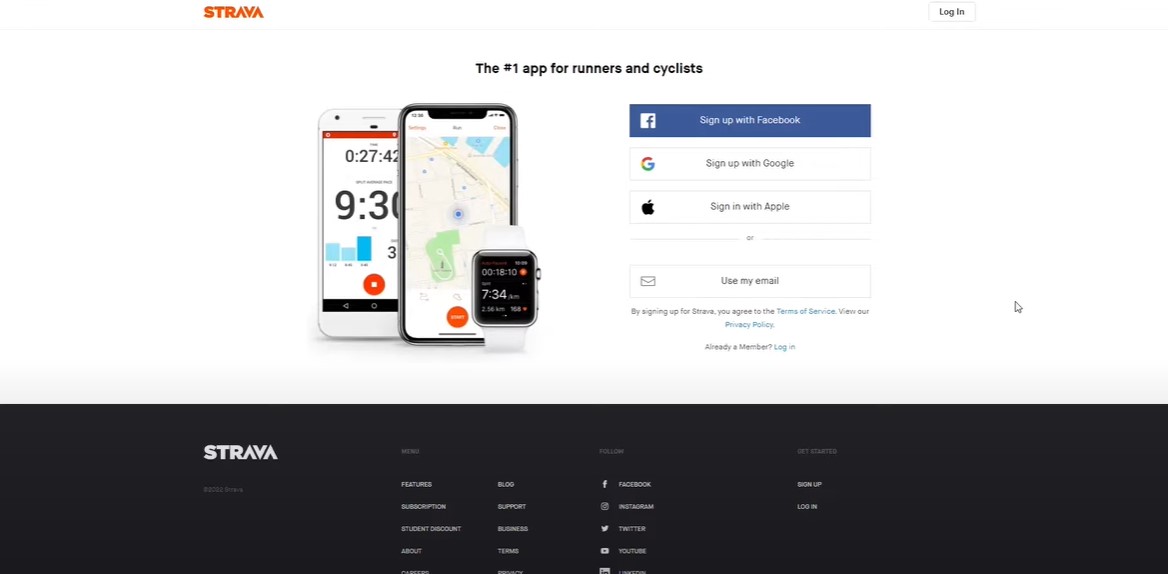In the fast-paced digital world, there may come a time when you decide to step back from certain online platforms. For fitness enthusiasts, Strava has become a go-to app for tracking runs, bike rides, and other activities. But what if you’re ready to delete your Strava account? Whether it’s to protect your privacy, reduce digital clutter, or simply because you no longer use the app, knowing how to delete your Strava account is crucial. In this detailed guide, we will walk you through the steps to permanently close your account on Strava, ensuring you understand every part of the process.
Why Delete Your Strava Account?
Before diving into the deletion process, it’s important to understand why someone might choose to delete their Strava account:
- Privacy Concerns: Strava tracks a lot of personal data, including location and fitness activities. Some users may want to control where this information is stored.
- Digital Detox: If you’re looking to reduce the number of apps you use or minimize your digital footprint, deleting your Strava account could be a step in the right direction.
- No Longer Using the App: If you’ve stopped using Strava, there’s no need to keep an inactive account.
Steps to Delete Your Strava Account
Here’s a step-by-step guide on how to delete your Strava account. Whether you’re using an iPhone, Android, or accessing the service via a PC, the process is straightforward but requires careful attention.
Step 1: Backup Your Data
Before you delete your Strava account, consider backing up your data. Strava allows you to export your activities so you can save your workout history. This is especially useful if you’ve accumulated years of data that you might want to revisit in the future.
Step 2: Access Your Account Settings
To begin the deletion process, log in to your Strava account. You can do this via the Strava app on your iPhone or Android device, or through the website on a PC.
- Login: Use your credentials to sign in.
- Navigate to Settings: Once logged in, locate the settings menu, often found by clicking on your profile picture or in the app’s menu.
Step 3: Find the Privacy Controls
Within the settings, navigate to Privacy Controls. Strava has a dedicated section for privacy and account management where you can make changes to your account, including initiating the deletion process.
Step 4: Initiate the Account Deletion
In the Privacy Controls, look for the option to delete your account. This may be listed under terms like Delete Account, Close Account, or similar phrases. Select this option to start the deletion process.
Step 5: Confirm Your Decision
Strava takes account deletion seriously and will ask for confirmation to ensure you really want to proceed. You may need to re-enter your password or verify your identity. Follow the on-screen prompts to finalize your decision.
Step 6: Complete the Deletion
After confirming, your request will be processed. Once completed, Strava will send you a confirmation email, and your account will be permanently deleted. Be aware that this action is irreversible—you will lose all data associated with your account.
Final Thoughts
Deleting your Strava account is a significant step, especially if you’ve been a long-time user. Make sure you’re certain about this decision before proceeding, as once your account is deleted, all your data is permanently removed and cannot be recovered. If you ever decide to rejoin the Strava community, you will need to create a new account.
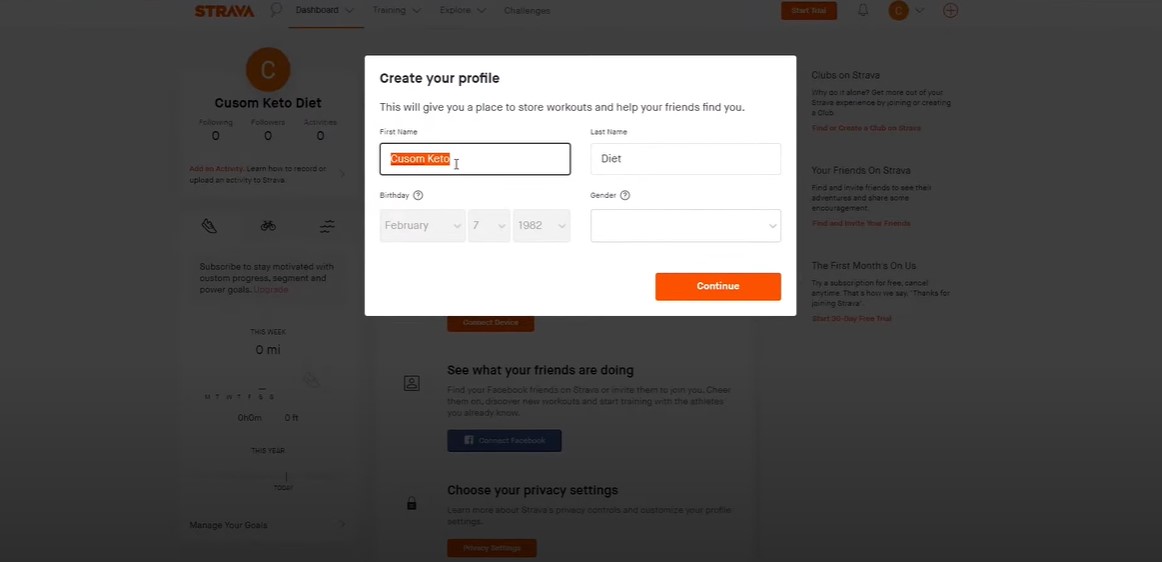
Frequently Asked Questions
How can I backup my data before deleting my Strava account?
Strava allows users to export their activity data. This can be done through the website by navigating to your settings and selecting the data export option.
Can I recover my Strava account after deletion?
No, once you delete your Strava account, it cannot be recovered. All associated data will be permanently deleted.
What happens to my data after I delete my Strava account?
All your data, including activity logs, friends, and routes, will be permanently erased from Strava’s servers. Strava’s terms of service ensure that your data is fully removed.
Can I delete my Strava account from the mobile app?
Yes, you can delete your Strava account directly from the mobile app on both iPhone and Android devices by following the steps mentioned above.
How long does it take to delete my Strava account?
The account deletion process is usually completed shortly after confirmation, but Strava will notify you via email once it is done.
By following this guide, you should now be equipped with the knowledge to delete your Strava account confidently, regardless of the device you’re using. Make sure to backup any important data and understand that this process is permanent. Your digital journey is yours to control, and if leaving Strava is part of that journey, this guide has you covered.