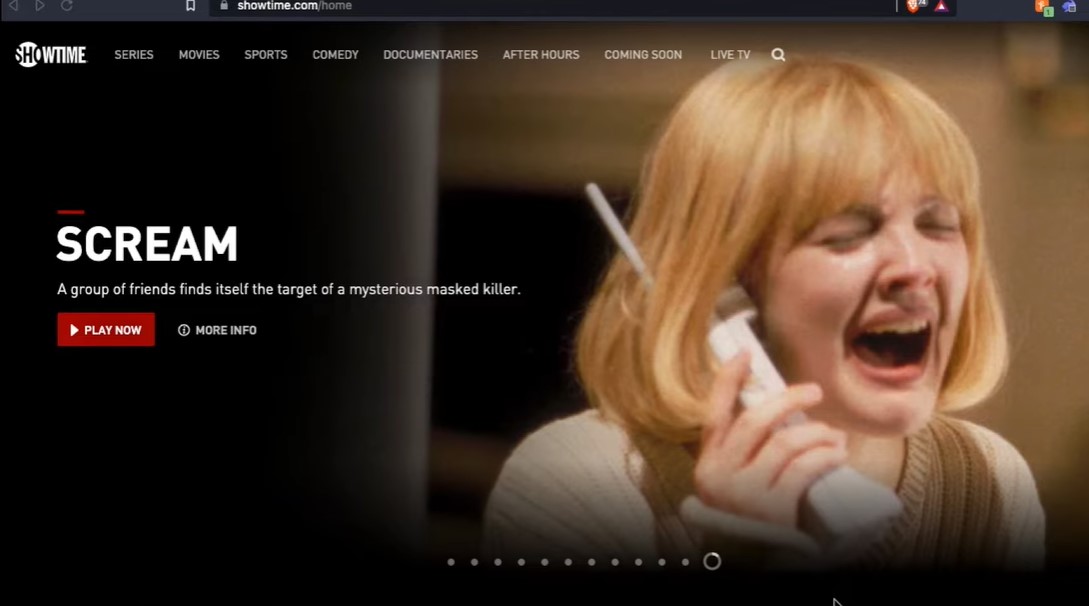Deleting a Showtime account might seem daunting at first, but with the right guidance, it can be straightforward. Whether you’re trying to manage your subscriptions, streamline your digital life, or address privacy concerns, this guide will help you navigate the process.
Showtime is a popular streaming service offering a variety of movies, TV shows, documentaries, and more. While the service provides great entertainment, there may come a time when you need to delete your Showtime account. The steps to do this vary slightly depending on the platform you’re using, such as an iPhone, Android, or PC. This comprehensive guide will walk you through the process on each platform.
Understanding Showtime Account and Subscription
Before we dive into the steps for deletion, it’s important to understand the difference between canceling a subscription and deleting an account:
- Canceling a Subscription: This stops future payments and access to Showtime’s content, but your account remains intact.
- Deleting an Account: This removes all your personal information, data, and access to the Showtime account permanently.
Steps to Delete Showtime Account
How to Delete Showtime Account on iPhone or iPad
- Open the Showtime App: Start by launching the Showtime app on your iOS device.
- Go to Account Settings: Tap on your profile icon, usually located at the top-right corner.
- Contact Support: You may need to reach out to Showtime support directly via the app’s help or support section, as there is no direct option to delete the account in-app.
- Send a Deletion Request: Follow the prompts to send an email to Showtime’s customer support requesting the deletion of your account.
How to Delete Showtime Account on Android
- Launch the Showtime App: Open the Showtime app on your Android device.
- Access Account Settings: Tap on the menu icon (usually three lines or dots) and go to Account Settings.
- Request Account Deletion: Look for a support or help option within the app, and send an email to Showtime requesting account deletion.
- Confirm Deletion: You may receive an email confirmation, which you’ll need to respond to in order to complete the deletion process.
How to Delete Showtime Account on PC
- Visit Showtime’s Website: Go to the official Showtime website and log into your account.
- Navigate to Account Settings: Click on your profile or account icon, then find the account settings section.
- Contact Customer Support: Use the contact options available (often found at the bottom of the webpage) to send a request to Showtime’s customer support asking for account deletion.
- Follow Up: Wait for a response, which may require additional confirmation before the account is permanently deleted.
Canceling Showtime Subscription Before Deleting Your Account
If you’re subscribed to Showtime through platforms like iTunes, Google Play, or even PayPal, it’s crucial to cancel your subscription before attempting to delete your account. Here’s how:
- iPhone/iPad: Go to Settings > [Your Name] > Subscriptions, and then select Showtime to cancel.
- Android: Open Google Play Store > Menu > Subscriptions, find Showtime, and cancel.
- PayPal: Log into PayPal, go to Settings > Payments > Manage Automatic Payments, and cancel Showtime.
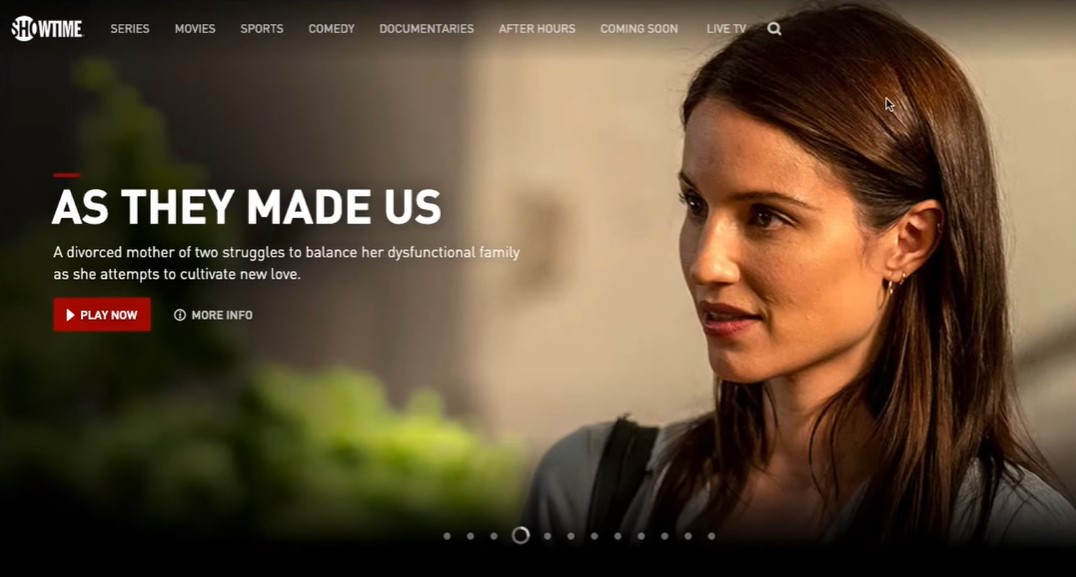
Frequently Asked Questions
How do I cancel my Showtime subscription?
You can cancel your Showtime subscription through the platform you originally subscribed on, such as iTunes, Google Play, or directly through Showtime’s website.
Can I delete my Showtime account without canceling my subscription?
No, you should cancel your subscription first to avoid future charges before deleting your account.
Will deleting my Showtime account delete my subscription too?
Deleting your account does not automatically cancel your subscription. You must cancel the subscription separately before account deletion.
What happens to my data after I delete my Showtime account?
Once your account is deleted, all associated data, including your viewing history and personal information, will be permanently removed from Showtime’s servers.
How long does it take to delete a Showtime account?
The account deletion process can take a few days, depending on how quickly Showtime’s support team responds and processes your request.
Conclusion
Knowing how to delete a Showtime account is essential for those who want to manage their online presence carefully. By following the steps outlined in this guide, you can successfully delete your account across various platforms. Always remember to cancel any active subscriptions before proceeding with deletion to avoid any unwanted charges. If you encounter any issues, don’t hesitate to reach out to Showtime’s support team for assistance.