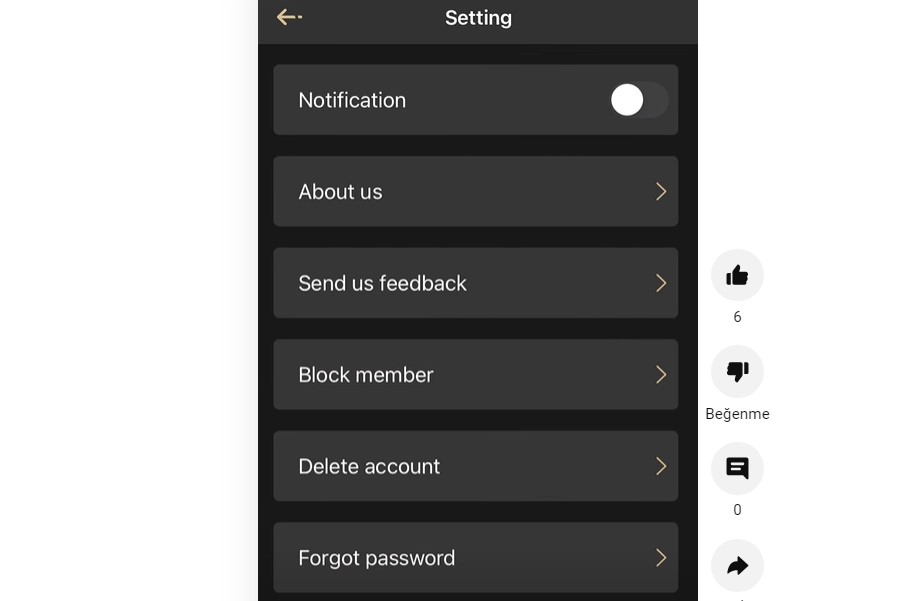Deleting an online account can often feel like a daunting task, especially when the platform is as complex as Seeking.com. Whether you’ve found what you were looking for, want to take a break, or simply wish to remove your digital footprint, knowing how to delete a Seeking account is crucial. This guide will walk you through the process step-by-step, ensuring you can close your account on iPhone, Android, and PC without hassle.
Understanding the Decision to Delete Your Seeking Account
Before diving into the steps, it’s important to consider why you want to delete your Seeking account. Many users feel the need to delete their accounts due to privacy concerns, dissatisfaction with the service, or simply because they no longer use it. It’s also worth noting that deleting your account is different from deactivating it – while deactivation is temporary, deletion is permanent.
Steps to Delete Your Seeking Account
Deleting Your Seeking Account on PC
- Log in to Your Account:
- Visit the Seeking website and log in with your credentials.
- Navigate to Account Settings:
- Click on your profile picture or username at the top right corner of the screen.
- Select “Settings” from the dropdown menu.
- Locate the Delete Account Option:
- Scroll down to find the “Account” section.
- You will see an option to delete your account. Click on “Delete Account.”
- Confirm Your Decision:
- A prompt will appear, informing you of the consequences of deleting your account. Read this carefully.
- If you are certain, click “Delete Account” again to confirm.
- Final Steps:
- You may be asked to provide feedback on why you are leaving. Submit this, and your account deletion will be processed.
Deleting Your Seeking Account on iPhone
- Open the Seeking App:
- Launch the Seeking app on your iPhone.
- Access Account Settings:
- Tap on your profile picture at the top right corner.
- Go to “Settings” from the menu.
- Initiate Deletion:
- Scroll down to the “Account” section and tap on “Delete Account.”
- Follow the Prompts:
- Confirm your decision by following the on-screen prompts.
- The app may ask for your password or provide a confirmation email.
- Complete the Process:
- Once confirmed, your account will be deleted, and you will be logged out of the app.
Deleting Your Seeking Account on Android
The process for deleting your Seeking account on Android is nearly identical to that on iPhone:
- Open the Seeking App and log in.
- Access Settings via your profile picture.
- Select “Delete Account” under the “Account” section.
- Confirm the Deletion by following the prompts provided.
- Complete the Process to ensure your account is permanently deleted.
Considerations Before Deleting Your Seeking Account
- Data Loss: Deleting your account will remove all your messages, photos, and profile information. Ensure you have saved any important data before proceeding.
- Email Reuse: Once deleted, the same email address cannot be used to create a new account on Seeking.
- Customer Support: If you face issues during the deletion process, Seeking’s customer support can assist you. It’s wise to reach out to them via their help page if you encounter problems.
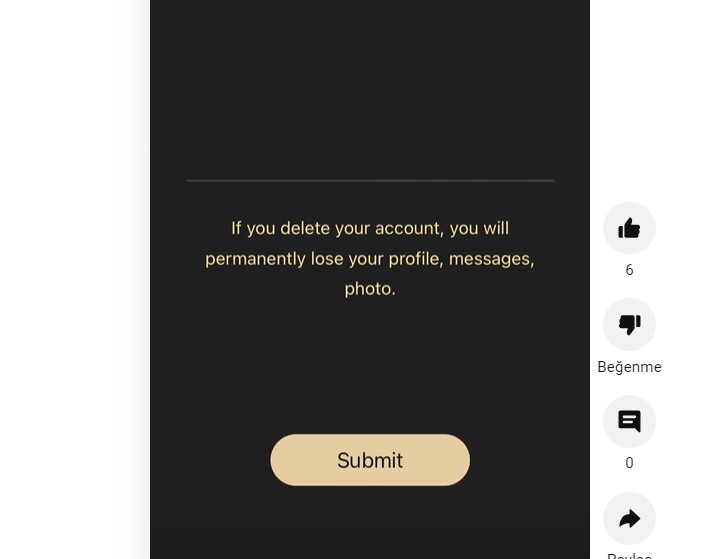
Frequently Asked Questions
What happens to my data after I delete my Seeking account?
Once your account is deleted, your data is permanently removed from Seeking’s servers. This includes messages, photos, and profile details. Ensure that you have backed up any information you want to keep before proceeding with deletion.
Can I reactivate my Seeking account after deleting it?
No, once you delete your Seeking account, it cannot be reactivated. If you wish to return to Seeking in the future, you will need to create a new account.
Is there a way to temporarily deactivate my Seeking account instead of deleting it?
Yes, Seeking offers the option to pause your account for 30, 60, or 90 days. This can be done through the account settings under the “Membership and Billing” section.
How can I contact Seeking’s customer support for help with account deletion?
If you need assistance with deleting your account, you can contact Seeking’s customer support via their help center on the website. They offer guidance on various issues, including account deletion and membership management.
Can I delete my Seeking account through the mobile app?
Yes, you can delete your Seeking account directly through the mobile app on both iPhone and Android. The process is similar to that on the website, involving navigating through the settings and confirming your decision to delete the account.
Conclusion
Deleting your Seeking account is a straightforward process once you know where to look. Whether you’re on PC, iPhone, or Android, following these steps will ensure that your account is permanently removed. Always remember to consider the implications of account deletion, such as loss of data and inability to reuse your email, before making your final decision. If you encounter any issues, Seeking’s support team is available to help.