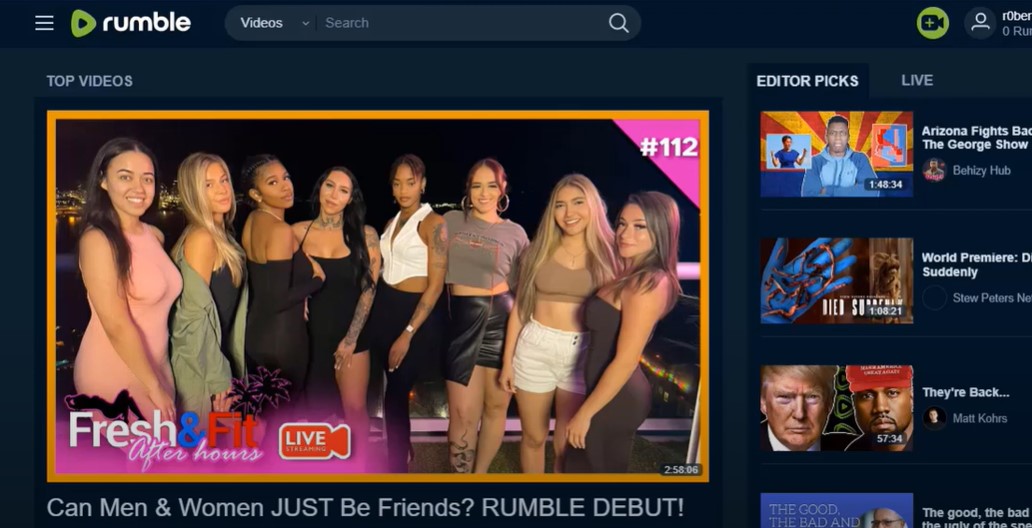Rumble has gained popularity as a video-sharing platform, especially for those who prefer content that aligns with alternative viewpoints. However, there may come a time when you decide to delete your Rumble account. Whether you’re switching to another platform, want to reduce your online footprint, or simply no longer need the service, deleting your Rumble account involves several steps. In this article, we’ll provide a detailed guide on how to delete your Rumble account across various devices, including iPhone, Android, and PC. We’ll also cover related topics like cancelling subscriptions and contacting support for help.
Introduction
Rumble has carved out a niche in the crowded world of online video platforms by appealing to a specific audience that values free speech and alternative media. Despite its unique offerings, you might find yourself in a position where you no longer wish to maintain your account. Maybe you’re concerned about privacy, or perhaps you’ve just found a different platform that better suits your needs. Whatever your reasons, deleting your Rumble account isn’t as straightforward as it might seem, and it varies depending on the device you’re using.
Before you proceed, it’s important to consider a few things:
- Terms of service: Make sure you understand Rumble’s terms, especially concerning data retention and the implications of account deletion.
- Active Subscriptions: Cancel any ongoing subscriptions linked to your account to avoid future charges.
- Backup Your Content: If you’ve uploaded videos or other content, consider downloading them before deleting your account as this action is irreversible.
Let’s explore the process step-by-step for different devices and scenarios.
How to Delete Rumble Account on PC
- Log in to Your Account:
- Go to the Rumble website and log in using your credentials.
- Navigate to Account Settings:
- Click on your profile icon at the top right corner and select “Account Settings” from the dropdown menu.
- Delete Account:
- Scroll down to the bottom of the settings page, where you’ll find the “Delete Account” option.
- Click on it and follow the on-screen instructions to confirm the deletion of your account.
- Confirm Deletion:
- Rumble might ask you to provide feedback or a reason for leaving. Complete this step and confirm the deletion.
- Email Confirmation:
- You will receive an email confirming that your account deletion request has been processed. Make sure to check your inbox and spam folder.
How to Delete Rumble Account on iPhone
- Open the App:
- Launch the Rumble App on your iPhone.
- Access Account Settings:
- Tap on your profile icon, then navigate to “Settings.”
- Delete the App:
- To remove the app entirely, tap and hold the app icon on your home screen until it starts shaking, then tap the ‘X’ to uninstall it. This step does not delete your account, only the app.
- Contact Support:
- Since the Rumble app doesn’t provide an in-app option for deleting your account, you may need to contact support via email at [email protected] to request account deletion.
How to Delete Rumble Account on Android
- Open Google Play Store:
- If you installed Rumble through Google Play, you can manage your account through the Play Store.
- Cancel Subscriptions:
- Navigate to “Subscriptions” in your Google Play account and cancel any active Rumble subscriptions.
- Uninstall the App:
- Long-press the Rumble app icon and select “Uninstall” to remove it from your device.
- Account Deletion:
- Similar to iPhone users, Android users will need to contact Rumble support to fully delete their account.
Canceling Rumble Subscriptions
If you have an active subscription, it is crucial to cancel it before deleting your account to avoid being charged further.
On iPhone
- Go to “Settings” > [Your Name] > “Subscriptions.”
- Find and select your Rumble subscription.
- Tap “Cancel Subscription” and follow the instructions to confirm.
On Android
- Open Google Play Store and go to “Subscriptions.”
- Select the Rumble subscription and tap “Cancel Subscription”.
On PC
- Cancel your subscription directly from the Rumble website by going to the “Account Settings” and managing your subscriptions from there.
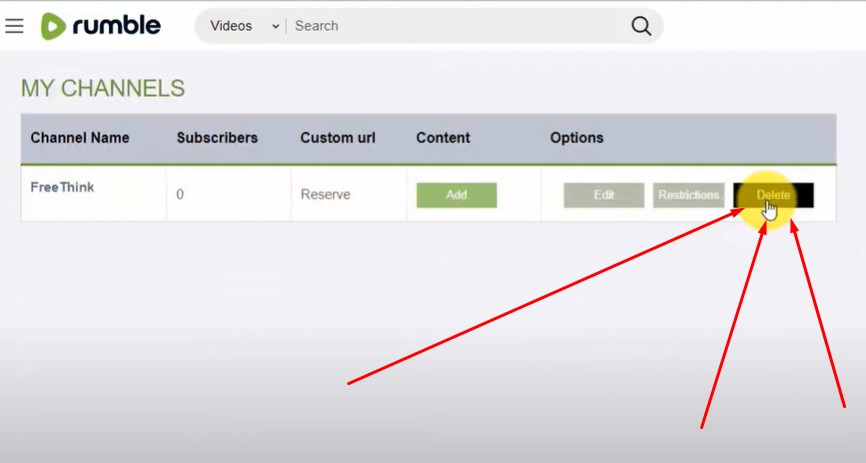
Frequently Asked Questions
What happens if I delete my Rumble account?
When you delete your Rumble account, all your data, including uploaded videos, comments, and personal information, will be permanently removed. This action is irreversible.
Can I recover a deleted Rumble account?
No, once your account is deleted, it cannot be recovered. You will need to create a new account if you wish to use Rumble again.
Do I need to cancel my subscription before deleting my account?
Yes, it is highly recommended to cancel any active subscriptions to avoid being charged after your account is deleted.
How long does it take for the account to be deleted?
Account deletion is usually processed immediately, but it may take some time for your data to be fully removed from Rumble’s servers.
What if I can’t delete my account through the app?
If you’re unable to delete your account through the app, you should contact Rumble’s support team for assistance.
Deleting your Rumble account is a straightforward process if you follow the steps outlined above. However, it’s important to ensure that you’ve cancelled any active subscriptions and backed up your content before proceeding. If you encounter any issues, don’t hesitate to reach out to Rumble’s customer support for help.