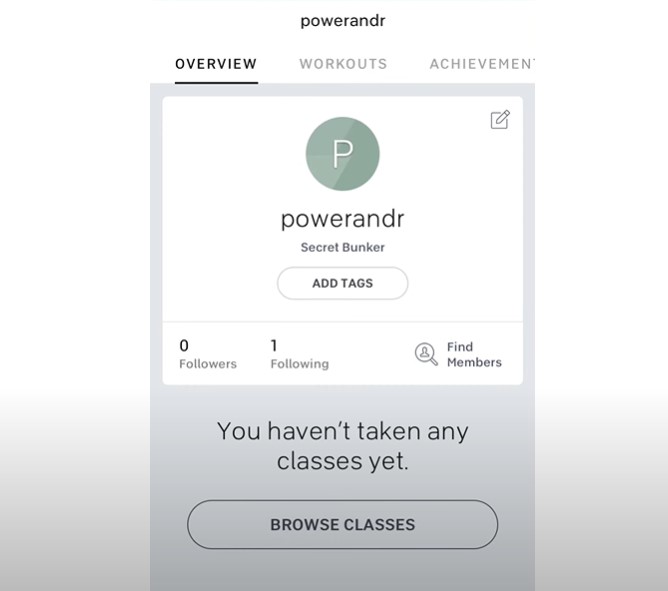Peloton has become a popular choice for fitness enthusiasts around the world, offering a unique blend of cutting-edge equipment, immersive workout classes, and a vibrant community. However, whether you’re switching to a different fitness platform, moving to another country, or just no longer using the service, you may find yourself needing to delete your Peloton account. This process may seem daunting, especially with the different devices and platforms Peloton supports. But don’t worry—this detailed guide will walk you through every step of the way to ensure you can easily delete your Peloton account.
Why You Might Want to Delete Your Peloton Account
Before diving into the step-by-step process, it’s essential to understand why someone might want to delete their Peloton account:
- Switching to another fitness platform: You might be transitioning to a different fitness solution that better suits your current needs.
- No longer using the service: If you no longer have time for Peloton workouts or prefer outdoor activities, keeping an active subscription may not be necessary.
- Cost considerations: Peloton memberships can be expensive, and you might decide that the cost is no longer justifiable.
- Privacy concerns: Some users may choose to delete their accounts due to concerns about data privacy.
Regardless of your reason, here’s how to delete your Peloton account.
Steps to Delete Peloton Account
1. Deleting Peloton Account via the Website
If you prefer managing your account through a web browser, follow these steps:
- Visit the Peloton Website: Go to the official Peloton website and sign in to your account using your credentials.
- Access the Subscription Section: Once logged in, navigate to the ‘Subscriptions’ section of your account settings.
- Select the Appropriate Membership: Choose the Peloton membership you wish to cancel.
- Initiate Cancellation: Click on the “Cancel Membership” option.
- Confirm Your Cancellation: A confirmation prompt will appear; click ‘Confirm’ to finalize the process.
2. Deleting Peloton Account on iOS Devices (iPhone/iPad)
For those using an iPhone or iPad, the following steps will guide you through the process:
- Open the App Store: On your device, open the App Store.
- Access Your Apple ID: Tap on your Apple ID icon in the upper right corner of the screen.
- Go to Subscriptions: Navigate to the ‘Subscriptions’ section where you’ll see your active subscriptions.
- Select Peloton Subscription: Find and select the Peloton subscription.
- Cancel the Subscription: Tap “Cancel Subscription” and follow any on-screen prompts.
- Confirm: Confirm the cancellation to ensure the process is complete.
3. Deleting Peloton Account on Android Devices
Android users can delete their Peloton account by following these steps:
- Open Google Play Store: On your Android device, open the Google Play Store.
- Go to Account Used for Peloton Membership: Make sure you’re logged into the correct Google account linked to your Peloton membership.
- Access the Menu: Tap on the Menu icon (usually three horizontal lines or a profile picture) and select ‘Subscriptions’.
- Find Peloton Subscription: Locate your Peloton subscription from the list.
- Cancel the Subscription: Select ‘Cancel Subscription’ and follow the prompts to complete the process.
- Confirm: Finalize by confirming the cancellation.
4. Canceling Peloton Subscription Over the Phone
If you prefer speaking with a representative, you can cancel your Peloton account over the phone:
- Call Peloton Member Support: Dial 1-866-679-9129.
- Speak with an Agent: Request the agent to cancel your Peloton membership.
- Provide Necessary Details: Be prepared to verify your account details to complete the cancellation.
Important Considerations
- Access to Content: Once your Peloton account is deleted, you will lose access to all content, including your workout history and any stored data.
- Billing Cycle: If you cancel in the middle of a billing cycle, your subscription might continue until the end of the cycle, depending on your terms of service.
- Contacting Support: If you encounter issues or need further assistance, contacting Peloton’s support team can help resolve any problems.
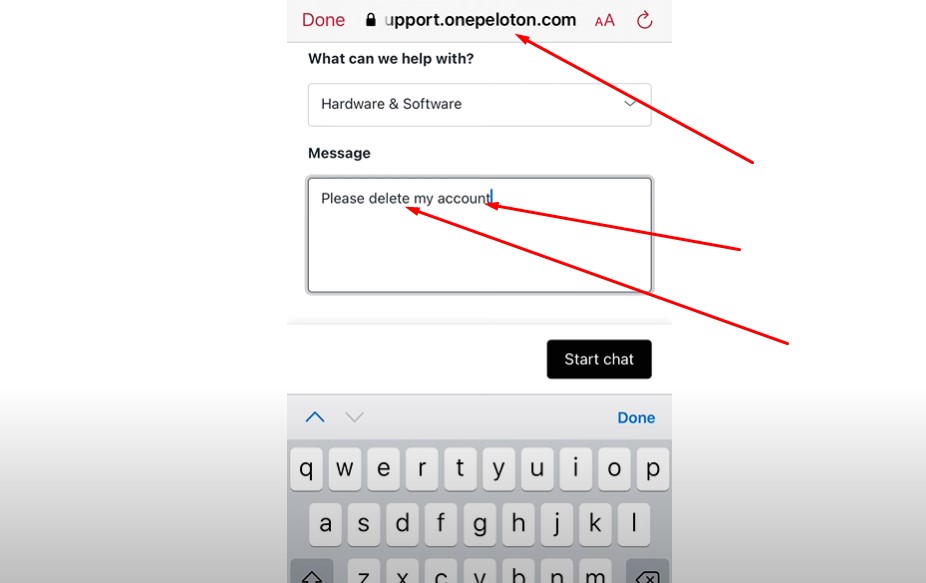
Frequently Asked Questions
What happens to my workout data after deleting my Peloton account?
Once your account is deleted, all your workout data and history will be permanently removed. It’s advisable to download or record any important data before proceeding with the deletion.
Can I reactivate my Peloton account after deletion?
No, once your account is deleted, it cannot be reactivated. You would need to create a new account if you wish to use Peloton services again.
Will I receive a refund if I cancel my Peloton subscription mid-cycle?
Peloton’s refund policy typically does not provide refunds for canceling mid-cycle. However, you will retain access to the service until the end of your billing period.
How can I contact Peloton support if I have issues deleting my account?
You can reach out to Peloton support via their official website or by calling their support number at 1-866-679-9129.
Is it possible to cancel my Peloton membership through the app directly?
Yes, you can cancel your Peloton membership through the app on both iPhone and Android devices by following the respective steps mentioned above.
What should I do if I don’t see the cancel option in my account settings?
If you cannot find the cancellation option, it is advisable to contact Peloton support directly for assistance.
Conclusion
Deleting your Peloton account is a straightforward process if you follow the correct steps based on your device. Whether you choose to do it online, through the app, or by calling support, ensure you understand the implications of canceling your account, including the loss of data and continued access until the end of the billing cycle. Always double-check that you’ve followed through with each step to avoid unexpected charges or issues later on.