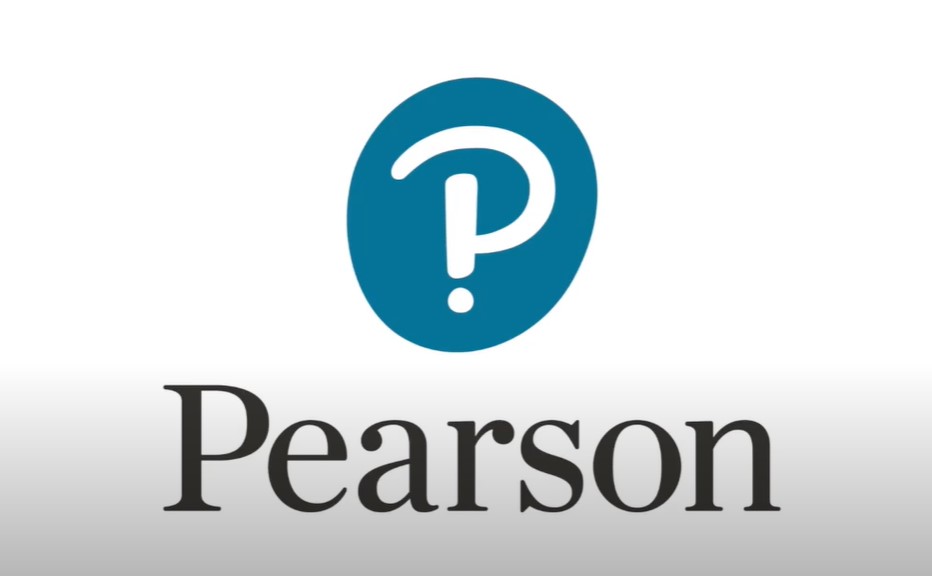If you have a Pearson account and no longer need it, you might be wondering how to delete it. Whether you’re trying to manage your digital footprint, reduce online subscriptions, or simply clear unused accounts, deleting your Pearson account is a step you can take. In this comprehensive guide, we will walk you through the step-by-step process of deleting your Pearson account. We’ll cover different devices, including iPhone, Android, and PC. We’ll also address frequently asked questions and provide details on what you should be aware of before deleting your account, such as implications for any subscriptions or terms of service agreements you may have accepted.
Deleting an account might seem daunting, but with the right guidance, it’s a straightforward process. Let’s dive into the steps you need to take.
Understanding the Implications
Before you delete your Pearson account, it’s crucial to understand what this action entails:
- Loss of Access to Content: Deleting your account will result in losing access to all your purchased content, such as eTextbooks, courses, and other resources.
- Subscription Management: If you have any active subscriptions, these will be canceled, and you may need to contact support for refund queries.
- Data Removal: Personal data associated with your account will be removed as per Pearson’s data retention policies.
Steps to Delete Pearson Account
1. Contact Pearson Support
The deletion of a Pearson account is not something you can do directly from the user interface of their platforms. To delete your account, you need to get in touch with Pearson’s customer support. Here’s how you can proceed:
- Via Pearson Website:
- Visit the Pearson support page.
- Use the Pearson Virtual Assistant to request account deletion.
- If prompted, you may be transferred to a live agent who will assist you with the deletion process.
- Via Email:
- Send an email to Pearson support detailing your request to delete your account.
- Include necessary details such as your full name, the email associated with your account, and the reason for the request (if required).
- Phone Support:
- Call Pearson’s customer service for direct assistance.
- Follow their instructions to ensure your account is deleted.
2. Manage Active Subscriptions
Before deleting your account, it is advisable to cancel any active subscriptions to avoid any unwanted charges. You can do this by:
- Logging into your Pearson account and navigating to the “My Subscriptions” section.
- Selecting the subscription you wish to cancel and following the cancellation prompts.
3. Verify Deletion
After initiating the deletion request:
- You should receive a confirmation email from Pearson once your account is deleted.
- If you do not receive confirmation within a few days, follow up with customer support.
Deleting Pearson Account on Different Devices
On iPhone or Android
- Use the Pearson app or browser to contact support. Follow the same steps mentioned above, making sure to access the support feature via the app’s settings or help section.
On PC
- Visit the Pearson website using your browser, and access customer support through the website’s help section.
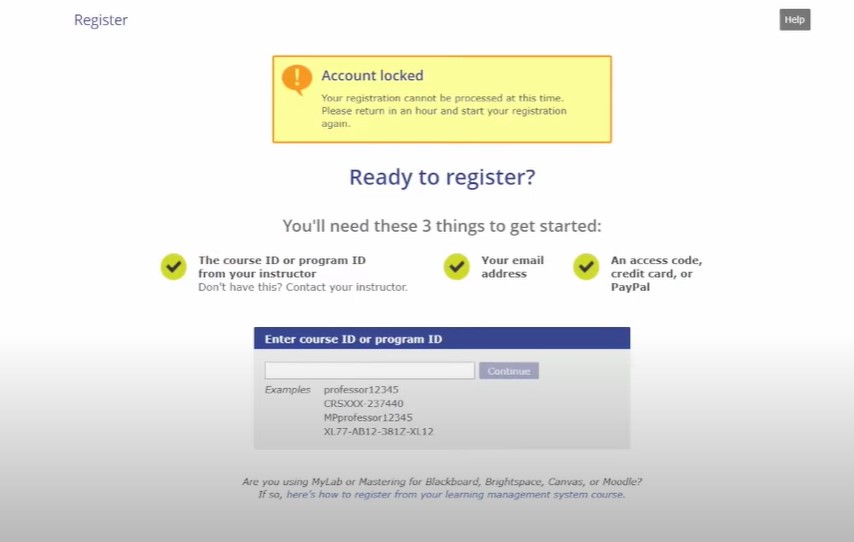
Frequently Asked Questions
What happens to my purchased eTextbooks if I delete my Pearson account?
Once your account is deleted, you will no longer have access to your eTextbooks or any other purchased content. Ensure you’ve backed up or used any necessary materials before requesting account deletion.
Can I recover my Pearson account after deletion?
Once your account is deleted, it cannot be recovered. You would need to create a new account if you wish to use Pearson services again.
How do I cancel my Pearson subscription before deleting my account?
You can cancel your subscription by logging into your Pearson account, navigating to the subscription section, and following the cancellation instructions provided.
Can I delete my Pearson account via the mobile app?
While the mobile app does not directly support account deletion, you can contact support through the app for assistance in deleting your account.
Is there a way to disable my account temporarily?
Currently, Pearson does not offer a temporary disable feature. You can either keep your account active or delete it permanently.
Conclusion
Deleting your Pearson account involves contacting customer support, managing active subscriptions, and understanding the implications of losing access to purchased content. By following the steps outlined in this guide, you can ensure a smooth process. Always double-check that you’ve saved any necessary information before proceeding with account deletion. If you have any further questions or need help, Pearson’s support team is readily available to assist you.