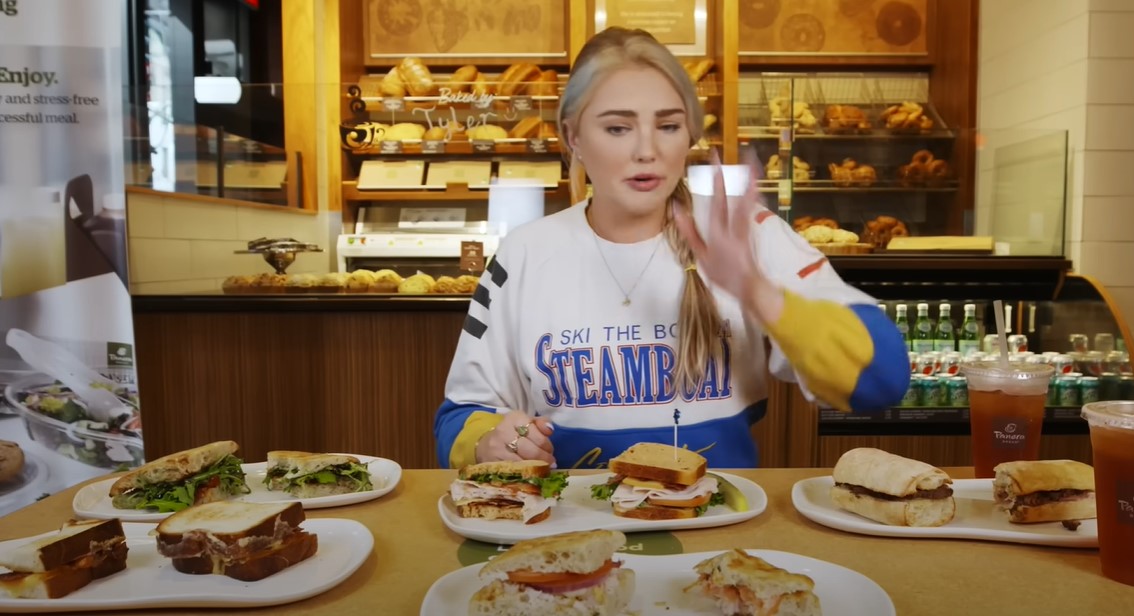Deleting an online account is a process many people go through for various reasons, such as wanting to reduce their digital footprint, stop receiving marketing emails, or simply because they no longer use the service. If you’re looking to delete your Panera account, this guide will walk you through the steps. Whether you’re using an iPhone, Android, or PC, the process can be handled in a few straightforward steps. By following the instructions below, you’ll be able to close your account efficiently.
Introduction
In today’s digital world, managing online accounts has become a significant part of our daily lives. With countless apps and websites requiring personal information, it’s not uncommon to reach a point where you want to simplify and secure your online presence. Panera Bread, known for its convenient online ordering system, also allows users to create a MyPanera account for managing orders, rewards, and subscriptions. However, if you’ve decided that you no longer need this account, it’s important to know the correct way to delete it to ensure that your personal information is removed from their system.
Steps to Delete Your Panera Account
1. Accessing Your Account
Before you can delete your Panera account, you need to access it:
- Via Website: Go to the Panera Bread website and log in to your MyPanera account using your credentials.
- Via App: If you prefer using a mobile device, open the Panera Bread app on your iPhone or Android and sign in.
2. Navigating to Account Settings
Once you’re logged in, you need to navigate to your account settings where you can manage your account details:
- On Website: After logging in, click on your profile name or picture, usually found in the top-right corner. This will take you to your account settings.
- On App: Tap on the menu icon (three horizontal lines) and select “Settings” from the dropdown.
3. Finding the Account Deletion Option
In your account settings, look for the option to manage your account or profile. This is where you will typically find the account deletion option.
- On Website and App: Scroll through the settings until you find “Delete Account” or similar wording. This might be under a section like Account Information or Privacy.
4. Confirming Account Deletion
Once you’ve located the delete option:
- Click or tap on it, and you will likely be asked to confirm your decision. This might involve entering your password again or confirming via an email sent to your registered email address.
- Important Note: Deleting your account will remove all your personal data, including order history and saved payment information. Make sure to back up any information you might need before proceeding.
5. Receiving Confirmation
After confirming the deletion, you should receive an email or notification confirming that your account has been deleted. Keep this for your records.
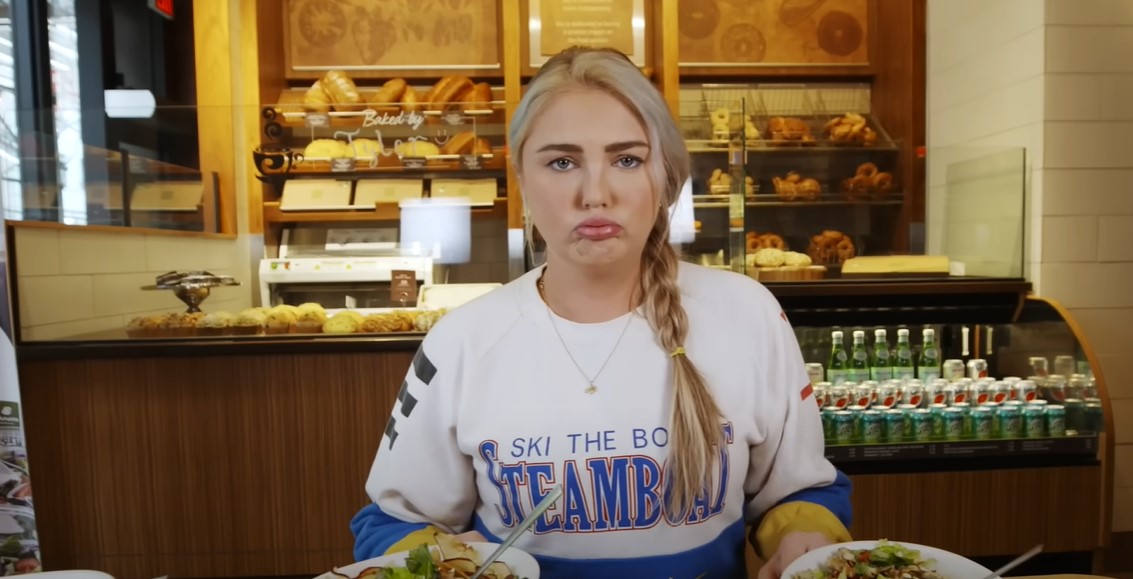
Frequently Asked Questions
What happens if I delete my Panera account?
When you delete your Panera account, all your personal data, including your order history, saved addresses, and payment methods, will be permanently removed. You will also lose access to any rewards or benefits associated with your account.
Can I recover my account after deletion?
No, once your Panera account is deleted, it cannot be recovered. You will need to create a new account if you wish to use Panera’s online services in the future.
Is there a way to delete my account without logging in?
No, for security reasons, you must log in to your account to delete it. If you have trouble accessing your account, consider resetting your password or contacting Panera’s customer support for help.
Will deleting my account cancel my subscriptions?
Yes, deleting your Panera account will also cancel any active subscriptions you have with them. Ensure that you review any terms of service associated with cancellations before proceeding.
Final Thoughts
Deleting your Panera account is a simple process but requires careful consideration, especially if you have active subscriptions or stored rewards. Whether you’re using the website or app on an iPhone, Android, or PC, the steps remain similar and straightforward. If you encounter any issues, Panera’s support team is available to assist. By following this guide, you can ensure that your personal information is securely removed from Panera’s system.