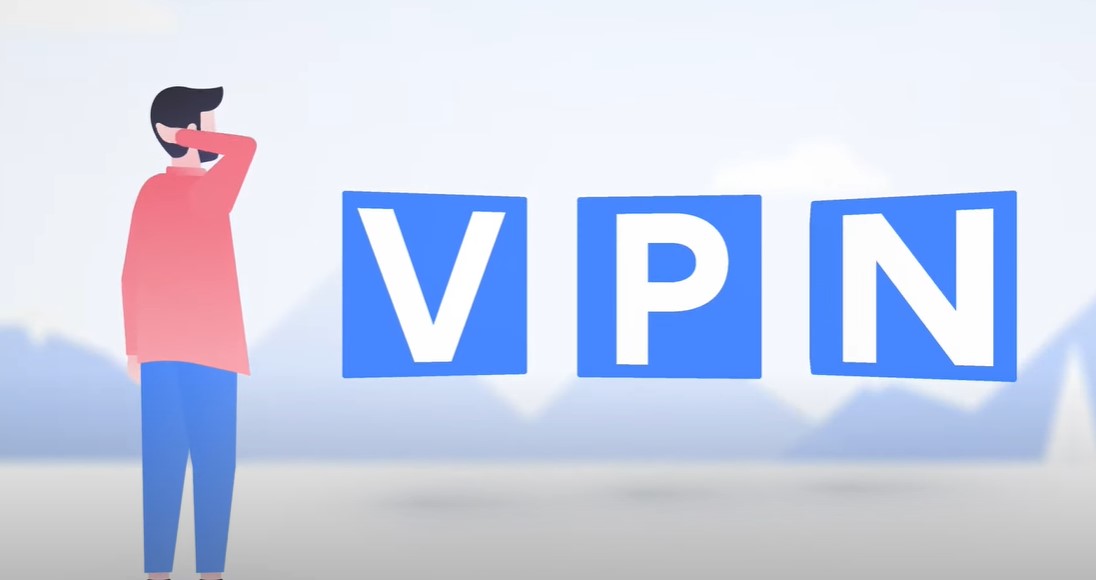When it comes to safeguarding your online privacy, NordVPN has established itself as a reliable and widely used service. However, there may come a time when you decide that you no longer need the service and wish to delete your NordVPN account. Whether you are switching to another VPN provider, no longer require VPN services, or are simply aiming to reduce the number of online accounts you manage, it’s crucial to follow the correct steps to ensure your account is deleted properly.
In this comprehensive guide, we will take you through how to delete your NordVPN account step by step. We will cover the process for different devices, including iPhone, Android, and PC, and offer detailed information on cancellation policies, account deletion protocols, and any potential issues you might encounter. By the end of this guide, you’ll have a clear understanding of how to manage your NordVPN account deletion seamlessly and securely.
Why You Might Want to Delete Your NordVPN Account
Before diving into the step-by-step process, it’s important to consider why you might want to delete your account. Some common reasons include:
- Switching to another VPN service: If you found a better-suited VPN service, you might want to close your NordVPN account.
- No longer needing a VPN: Changes in your browsing habits or working environment might mean you no longer need VPN services.
- Cost considerations: Budget constraints could lead you to cancel your subscription and delete your account.
- Privacy concerns: If you’re aiming to minimize your digital footprint, deleting unnecessary accounts is a good practice.
Whatever your reason, ensuring that your account is deleted properly is essential to maintaining control over your personal data.
Step-by-Step Guide to Deleting Your NordVPN Account
1. Cancel Your NordVPN Subscription
Before deleting your account, you must first cancel your active subscription to avoid further charges.
On PC:
- Log in to your Nord Account at my.nordaccount.com.
- Navigate to the “Billing” section.
- Under “Subscriptions,” click “Cancel” to turn off auto-renewal.
- Confirm your cancellation by clicking “Cancel auto-renewal.”
On Android:
- Open the Google Play Store and log in to your account.
- Tap your profile icon and select “Payments & subscriptions.”
- Find NordVPN under “Subscriptions” and select “Cancel subscription.”
- Follow the prompts to complete the cancellation.
On iPhone:
- Open the Settings app and tap your name at the top.
- Select “Subscriptions” and find NordVPN.
- Tap “Cancel subscription” and confirm your choice.
2. Request a Refund (If Applicable)
If you are within the 30-day money-back guarantee period, you can request a refund after canceling your subscription:
- Contact NordVPN’s customer support via live chat or email at support@nordvpn.com.
- Provide your account details and request a refund.
- Follow the instructions given by the support team to complete the refund process.
3. Delete Your NordVPN Account
After you’ve canceled your subscription and secured any applicable refunds, you can proceed to delete your account:
- Contact NordVPN’s support team via live chat or email, specifying that you wish to delete your account.
- Confirm your identity by providing necessary details as requested by the support team.
- Once confirmed, your account will be deleted, and you will receive a confirmation email.
4. Uninstall NordVPN from Your Devices
After deleting your account, ensure that the NordVPN app is completely removed from your devices to free up space and eliminate any remaining traces of the software.
On Windows:
- Open the Control Panel and select “Uninstall a program.”
- Find NordVPN in the list and select “Uninstall.”
- Follow the prompts to complete the process and remove all associated files.
On Mac:
- Drag the NordVPN app from the Applications folder to the Trash.
- Empty the Trash to complete the uninstallation.
On Android and iPhone:
- Press and hold the NordVPN app icon.
- Tap “Uninstall” or “Delete App” and confirm the action.
5. Clear Any Remaining Data
To ensure complete removal, check for any remaining NordVPN data on your devices, particularly on Windows where residual files may linger in system directories such as Program Files or AppData.
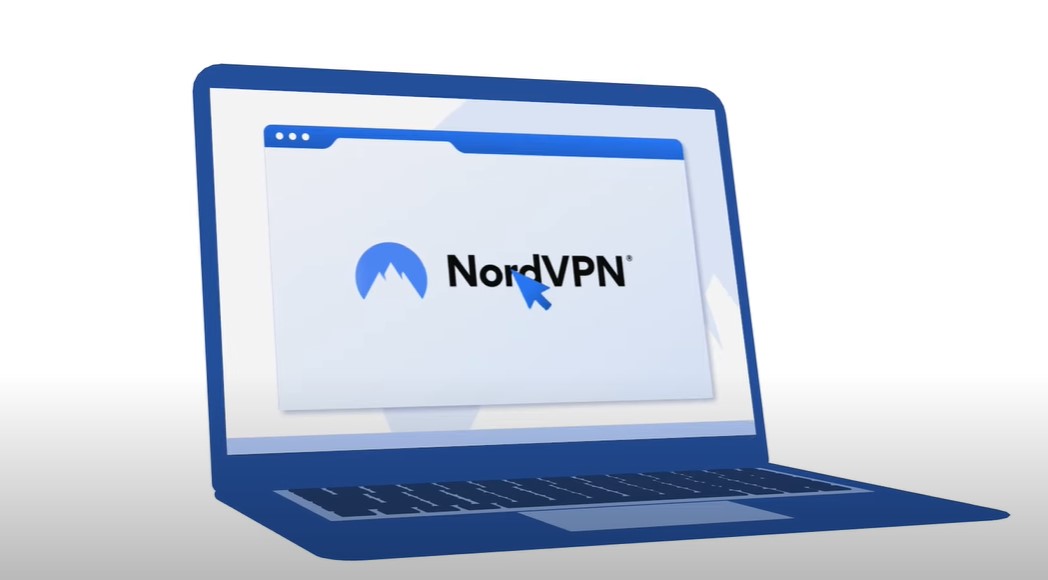
Frequently Asked Questions
How can I confirm that my NordVPN account has been deleted?
You will receive an email confirmation from NordVPN after your account deletion request is processed. If you do not receive this email, contact their support for further assistance.
Will I get a refund if I delete my account?
Refunds are only provided if you cancel your subscription and request a refund within the 30-day money-back guarantee period. Simply deleting your account does not automatically grant a refund.
Can I delete my account directly from the NordVPN app?
No, account deletion must be requested through NordVPN’s customer support, not directly from the app.
What happens to my data after deleting my NordVPN account?
NordVPN adheres to strict privacy policies and will delete your personal data upon account deletion. However, you should contact support to confirm the removal of any residual data.
Deleting your NordVPN account is a straightforward process when done correctly. By following the steps outlined in this guide, you can ensure that your account is closed securely and that you retain control over your personal information. Whether you’re moving on to another service or simply reducing your online footprint, managing your account deletion properly is an essential step in maintaining your digital privacy.