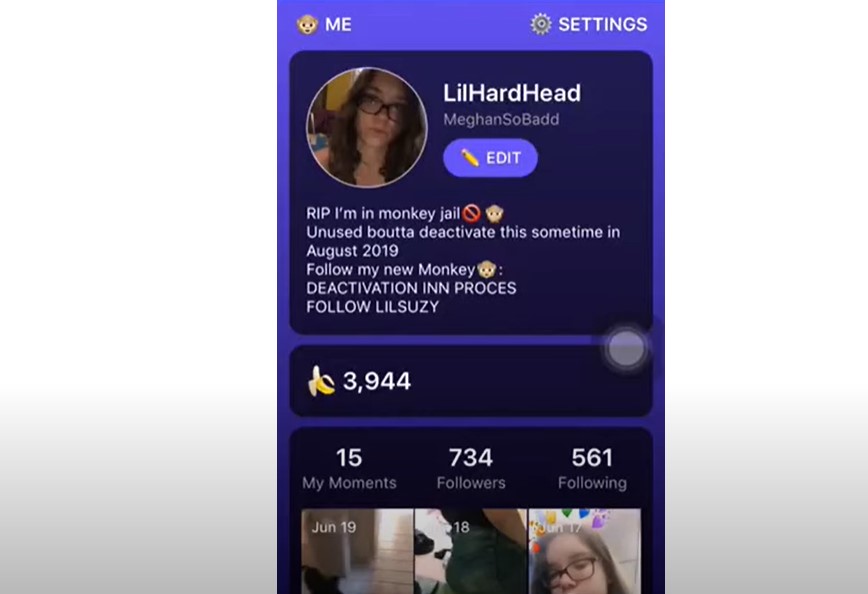Deleting a Monkey account is an essential process for users who wish to remove their personal data from the app and cease using the service. Whether you’re concerned about privacy, no longer find the app useful, or simply wish to clear up space on your device, knowing how to delete Monkey account effectively is crucial. This guide will walk you through the detailed steps to permanently delete your Monkey account, including specific instructions for different devices such as iPhone, Android, and PC. Additionally, we’ll cover what you need to know about the deletion process and answer some Frequently Asked Questions related to account deletion.
Why Delete Your Monkey Account?
There are several reasons why you might want to delete your Monkey account:
- Privacy Concerns: With growing awareness about online privacy, many users are opting to delete accounts on social media platforms to protect their personal information.
- No Longer Needed: If you no longer use the Monkey app, deleting the account can help avoid unwanted notifications and clutter.
- Account Security: In cases where your account has been compromised or you want to prevent unauthorized access, deleting the account might be a wise choice.
- App Clean-Up: Deleting unused apps, along with their accounts, can help free up space and declutter your devices.
How to Delete Monkey Account on Different Devices
Deleting Monkey Account on iPhone
To delete your Monkey account on an iPhone, follow these steps:
- Open the Monkey App: Launch the Monkey app on your iPhone.
- Access Settings: Go to your profile by tapping the icon at the bottom right, then select the gear icon in the top right to access Settings.
- Navigate to Account Deletion: Scroll down and tap on “About Monkey,” then select “Delete Account.”
- Confirm Deletion: Follow the on-screen instructions, which will prompt you to type “DELETE” in all uppercase letters to confirm. Finally, tap “Delete My Account.”
The account will be scheduled for deletion, and you will have 30 days to reactivate it if you change your mind. After this period, the account is permanently deleted.
Deleting Monkey Account on Android
For Android users, the process is slightly different:
- Open the Monkey App: Start the app and navigate to your profile.
- Access Settings: Tap the three horizontal lines in the upper-right corner to access Settings.
- Initiate Deletion: Tap on “About Monkey” and then “Delete Account.”
- Confirm Deletion: You will be prompted to type “DELETE” and follow the final steps to complete the deletion process.
Similar to the iPhone, you will have a 30-day window to cancel the deletion if needed.
Deleting Monkey Account on PC
If you are using Monkey through a web browser on a PC:
- Visit the Monkey Website: Log into your account on the Monkey website.
- Request Account Deletion: Since the app does not have a direct delete option for PC users, you will need to contact their support team. Provide your account details and request deletion.
- Follow-Up: Monitor your email for confirmation and any additional steps.
Deleting the Monkey App
After your account has been successfully deleted, you might want to remove the app from your device:
- On iPhone: Tap and hold the app icon until it shakes, then tap the “X” to delete it. Alternatively, go to Settings > General > iPhone Storage, find the Monkey app, and delete it.
- On Android: Open the Google Play Store, navigate to “My Apps & Games,” find the Monkey app under the “Installed” section, and uninstall it.
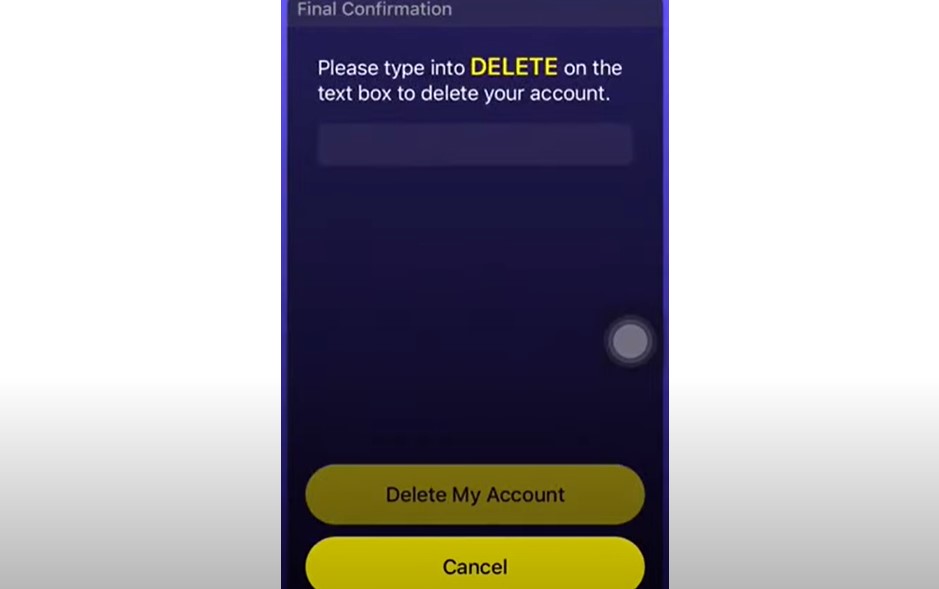
Frequently Asked Questions
How long does it take to permanently delete my Monkey account?
Once you initiate the deletion, your account will be in a pending state for 30 days. If you do not cancel the deletion within this period, your account will be permanently deleted, including all data such as messages, followers, and moments.
Can I reactivate my account after requesting deletion?
Yes, you can reactivate your account within the 30-day window by logging back in with your registered phone number and following the reactivation prompts.
What happens to my data after the account is deleted?
After the 30-day period, all your data associated with the account, including moments, followers, and direct messages, will be permanently erased and cannot be recovered.
Do I need to unsubscribe before deleting the account?
Yes, if you have any active subscriptions, it is recommended to unsubscribe to avoid any future charges. This can typically be done through your device’s subscription management settings.
Is there any support available for account deletion issues?
Yes, if you encounter any problems, you can contact Monkey’s support team directly via their help center or through the app’s support section.
Conclusion
Knowing how to delete Monkey account is essential for users who wish to maintain control over their personal information and digital footprint. Whether you’re using iPhone, Android, or a PC, this guide has provided you with the necessary steps to ensure a smooth and successful deletion process. Remember, if you have any further questions or need assistance, Monkey’s support team is available to help.