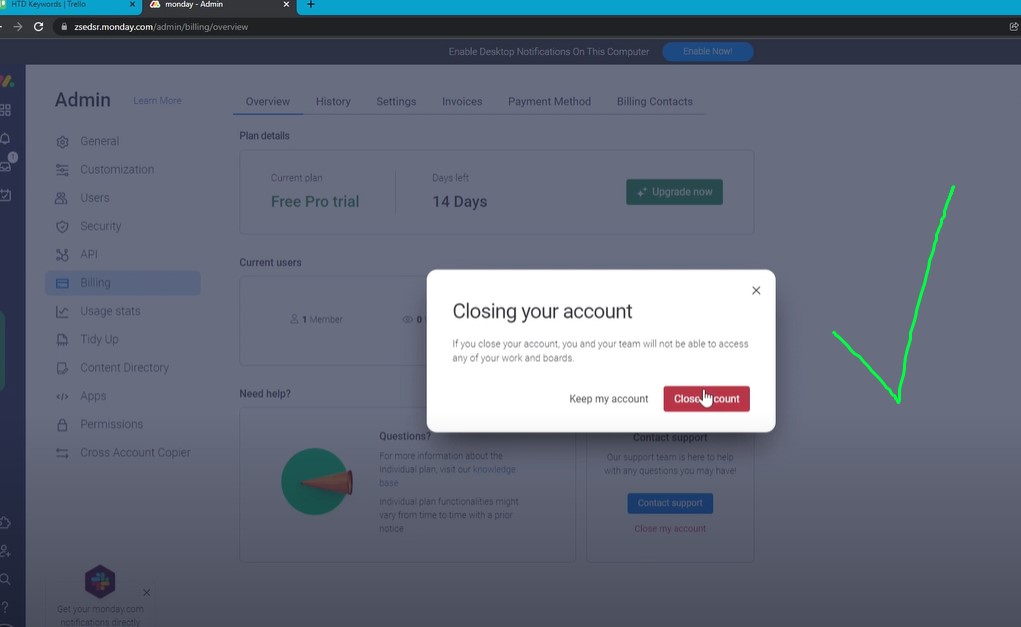Managing online accounts can sometimes become overwhelming, especially when you no longer use a service. If you find yourself in this situation with Monday.com, it’s important to know the steps for deleting your account. Monday.com is a popular work operating system (Work OS) that powers teams to run projects and workflows with confidence. However, if you need to leave the platform, this guide will walk you through the process, ensuring that you can delete your account smoothly, whether you’re using a PC, iPhone, Android, or the app.
Why You Might Consider Deleting Your Monday Account
There are several reasons why you might decide to delete your Monday.com account:
- No longer need the service: If you’ve transitioned to a different platform or tool for project management.
- Cost management: You may want to avoid recurring subscription fees.
- Privacy concerns: You might prefer to have fewer online accounts to protect your personal information.
- Team or company decisions: Your organization might have decided to discontinue using Monday.com.
Regardless of your reason, this article will guide you through the detailed steps of account deletion, ensuring that you do not lose any essential information in the process.
Step-by-Step Guide: How to Delete Monday Account
1. Backing Up Your Data
Before deleting your account, it is crucial to export any important information. Once your account is deleted, you will lose access to your boards, data, and any other content stored on the platform.
- Export to CSV: You can export your boards and data to a CSV file. This feature is accessible from the board’s main menu, where you can select “Export board to Excel”.
2. Canceling Your Subscription
If you have an active subscription, you need to cancel it first to avoid future charges.
- On a PC or Mac:
- Log in to your Monday.com account.
- Navigate to the Admin section by clicking on your profile picture at the bottom left of the screen.
- Go to the Billing section.
- Here, you can see your current plan and the option to “Cancel Plan”.
- Follow the prompts to confirm the cancellation.
- On iPhone or Android:
- Open the Monday.com app.
- Navigate to your account settings.
- Select the Billing option.
- Tap on “Cancel Subscription” and follow the instructions to complete the process.
3. Deleting Your Account
Once you’ve canceled your subscription, you can proceed to delete your account:
- On a PC or Mac:
- After canceling your subscription, remain in the Admin section.
- Navigate to the Account tab.
- Scroll down to find the option “Delete Account”.
- Follow the instructions provided to confirm the deletion.
- On iPhone or Android:
- Go to your account settings within the app.
- Scroll down to the bottom and tap on “Delete Account”.
- Confirm your decision to delete the account.
4. Requesting a Refund (if eligible)
If you’ve canceled your account within 30 days of purchase or renewal, you may be eligible for a refund.
- How to request a refund:
- Submit a request to the Monday.com support team.
- Ensure you provide all necessary details within 30 days of the initial purchase to qualify for a refund.
- Refunds typically take 7-10 business days to process.
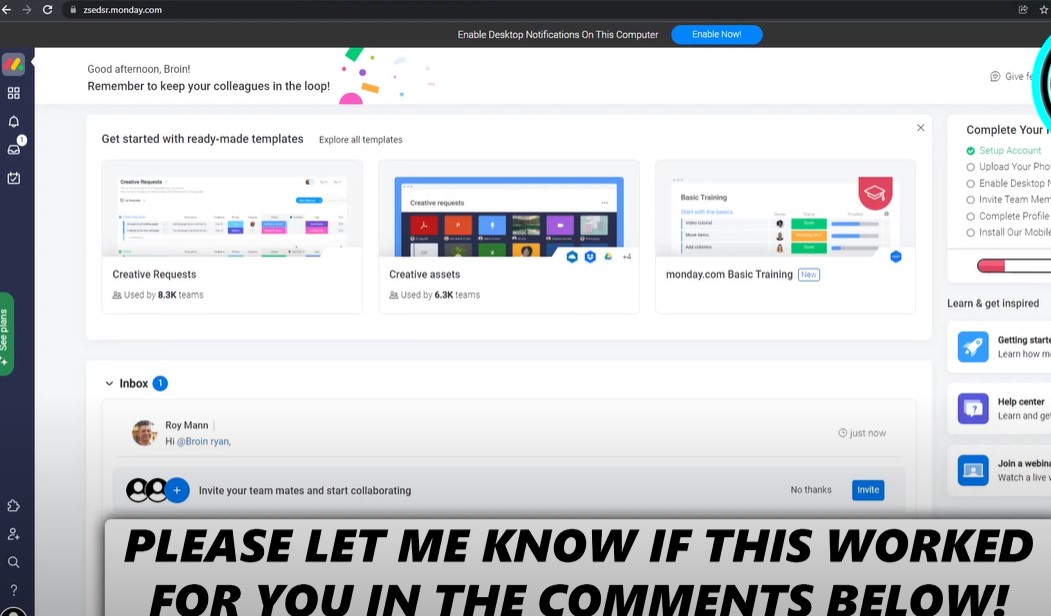
Frequently Asked Questions
How long does it take to delete a Monday.com account?
Once you initiate the deletion process, the account is immediately deactivated, and access is revoked. The deletion is permanent and cannot be undone.
Can I recover my data after deleting my account?
No, after account deletion, all data is permanently lost. It’s crucial to back up any important information before proceeding with the deletion.
Will I receive a refund after deleting my account?
Refunds are only available under specific conditions, such as canceling within 30 days of purchase. Check the Terms of Service for detailed information.
How can I contact Monday.com support?
You can reach out to Monday.com support through their website or directly from the app under the “Help” section.
Can I delete my Monday account via the app on my iPhone or Android?
Yes, you can delete your account directly from the mobile app by navigating to your account settings and following the deletion process.
Conclusion
Deleting your Monday.com account is a straightforward process if you follow the steps outlined above. Always remember to back up your data and ensure that your subscription is canceled to avoid any unwanted charges. If you encounter any issues or need further assistance, don’t hesitate to contact the Monday.com support team for help.