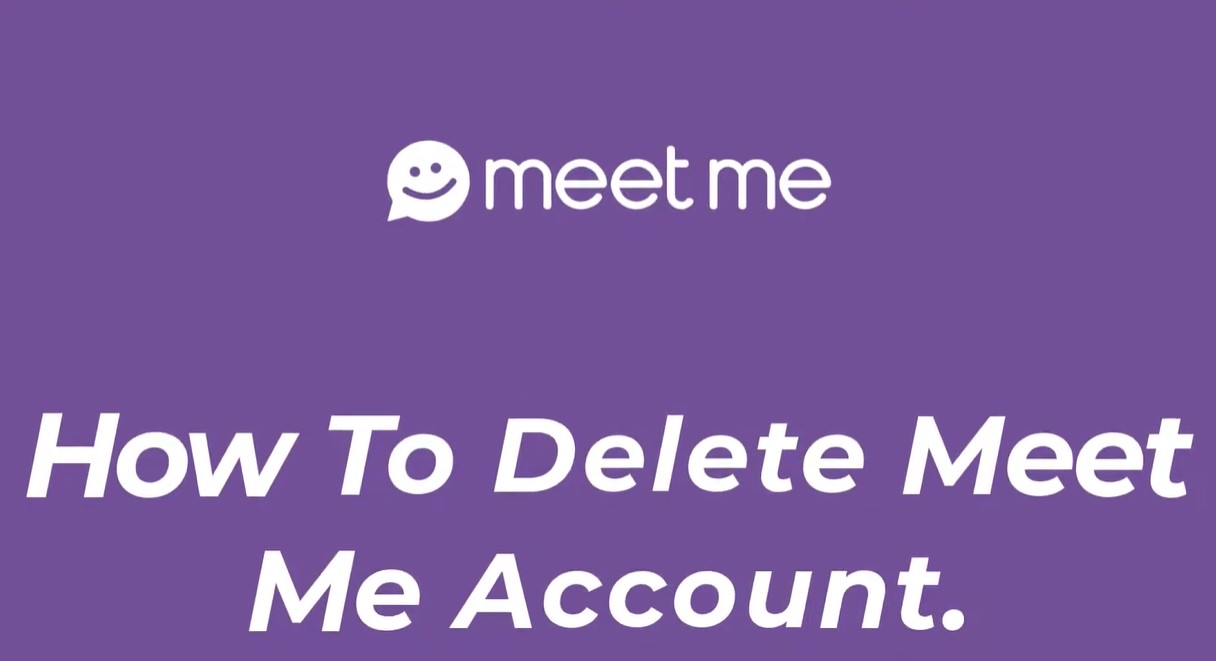Deleting your MeetMe account might seem like a daunting task, but it can be straightforward if you follow the right steps. Whether you’re no longer using the app, concerned about your privacy, or simply want to take a break, removing your account from MeetMe can give you peace of mind. In this guide, we’ll walk you through the steps on how to delete your MeetMe account on iPhone, Android, and PC. We’ll also address some Frequently Asked Questions to ensure you have all the information you need.
Why Delete Your MeetMe Account?
Before diving into the deletion process, it’s important to understand why you might want to delete your MeetMe account:
- Privacy Concerns: If you’re worried about your personal data being on the platform, deleting your account will help protect your information.
- App Inactivity: If you no longer use the app, having an inactive account might make it vulnerable to unauthorized access.
- Unwanted Notifications: If you’ve moved on from MeetMe, continuous notifications can become annoying.
- Simplifying Your Digital Life: Reducing the number of social media accounts can help declutter your online presence and improve focus.
No matter your reason, here’s how you can delete your MeetMe account.
How to Delete MeetMe Account on Different Platforms
On iPhone and Android
- Open the MeetMe App: Launch the app on your iPhone or Android device.
- Access Your Profile: Tap on the “Me” icon located at the bottom right corner of the screen to go to your profile.
- Navigate to Account Settings: Scroll down to the bottom of your profile page and select “Settings.”
- Delete Account: Find the option to “Delete Account” at the bottom of the Settings page.
- Confirm Deletion: Follow the on-screen prompts to confirm your deletion. You may be asked to enter your email address and password for verification purposes.
- Final Confirmation: Confirm once more that you want to delete your account. Your account and all associated data will be permanently removed.
On PC
- Log into Your Account: Visit the MeetMe website and log in using your credentials.
- Access Account Settings: Click on the gear icon (Settings) in the top right-hand corner of the page.
- Go to Account Settings: From the drop-down menu, select “Account.”
- Deactivate Your Account: Click on “Deactivate Account” and follow the instructions. You will be asked to confirm your decision.
- Confirm Deletion: After confirming your decision, your account will be permanently deleted.
What Happens After Deletion?
- Permanent Data Loss: Deleting your account will result in the permanent loss of all your data, including messages, photos, and any virtual currency or gifts.
- Irreversible Action: Once your account is deleted, it cannot be recovered. You would need to create a new account if you wish to use MeetMe again.
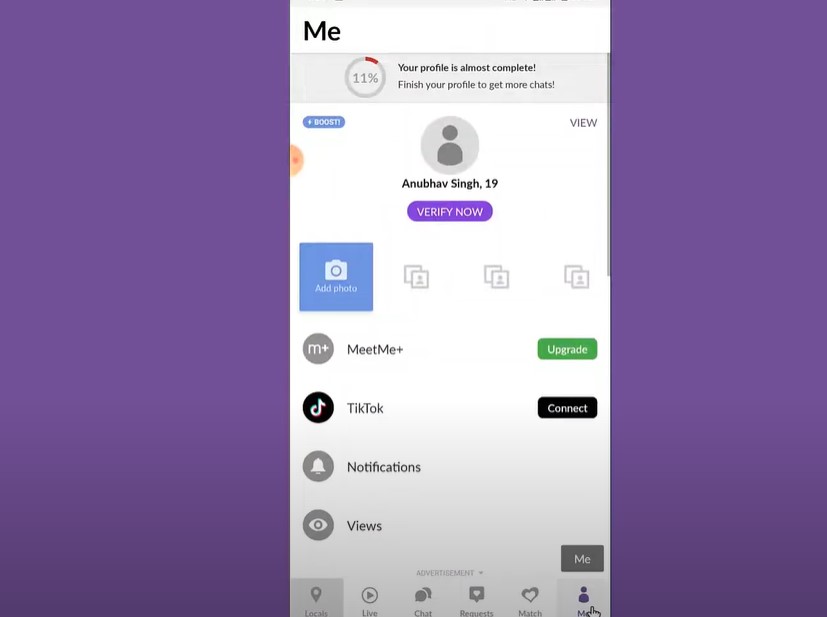
Frequently Asked Questions
What if I Change My Mind After Deleting My Account?
Once you delete your MeetMe account, the action is irreversible. If you decide to use MeetMe again, you will need to create a new account from scratch.
Can I Delete My Account Through Email or Customer Support?
MeetMe does not offer account deletion via email or direct customer support. The process must be done through the app or website.
What If I Encounter Issues During Deletion?
If you experience any problems while trying to delete your account, you should reach out to MeetMe’s support team through their Help Center. They can provide assistance with the process.
Will Deleting My Account Remove My Data from MeetMe’s Servers?
Deleting your account will remove your profile, messages, and photos from the app, but MeetMe’s Terms of Service may allow them to retain certain data as required by law or for internal purposes.
Can I Temporarily Deactivate My Account Instead of Deleting It?
MeetMe does not currently offer an option to temporarily deactivate your account. Deleting it is the only way to remove your presence from the platform.