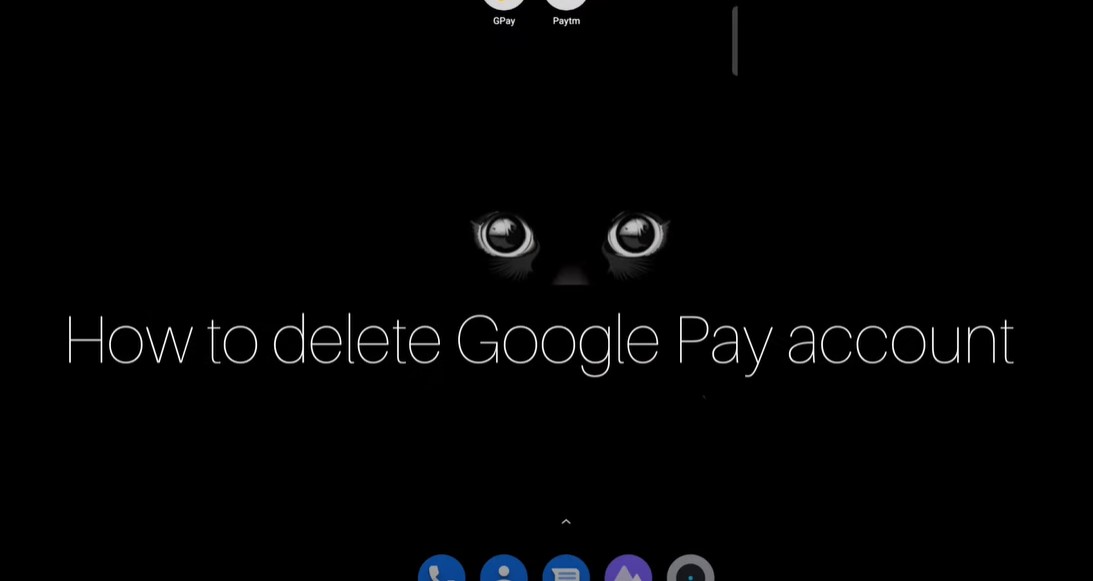Google Pay has become a popular platform for managing digital transactions, offering convenience in sending and receiving money, paying bills, and even making in-store purchases. However, there may be instances when you decide that you no longer want to use Google Pay and wish to delete your account. Whether you’re concerned about privacy, switching to another payment platform, or simply reducing your digital footprint, deleting your Google Pay account can be done in a few straightforward steps. This article will guide you through the process of how to delete Google Pay account on various devices, including Android, iPhone, and PC.
Why Delete Your Google Pay Account?
Before diving into the steps, it’s important to understand why someone might want to delete their Google Pay account. Some common reasons include:
- Privacy concerns: You might be worried about your transaction history being stored online.
- Switching services: You may have found another payment platform that better suits your needs.
- Reducing digital footprint: Minimizing the number of online accounts can help reduce your exposure to data breaches.
- Financial reasons: Simplifying your financial management by reducing the number of active payment accounts.
Whatever your reason, this guide will help you to permanently close your Google Pay account.
How to Delete Google Pay Account on Android
Step-by-Step Guide
- Open the Google Pay App: Launch the Google Pay app on your Android device.
- Go to Profile Settings: Tap on your profile picture in the top-right corner.
- Access Account Settings: Scroll down to find and tap on “Account settings.”
- Close Account: At the bottom of the settings menu, you’ll find the option “Close Account.” Tap on it.
- Confirm Deletion: You may need to confirm the action by entering a verification code sent to your phone. After confirming, your account will be deleted.
This method is direct and allows you to close your Google Pay account directly from your Android device without needing a computer.
How to Delete Google Pay Account on iPhone
Step-by-Step Guide
- Open Google Pay App: Start by launching the Google Pay app on your iPhone.
- Navigate to Settings: Tap on your profile picture or initial at the top-right corner of the screen.
- Access Account Settings: In the settings menu, scroll down and tap on “Privacy & security.”
- Close Payments Profile: Tap on “Data & personalization” and then on “Google Account.” This will redirect you to your Google account settings via your browser.
- Final Steps: Scroll down to “Payments profile,” and tap on “Close payments profile.” Confirm the action by providing any required information or reason.
This process is slightly different from Android, primarily due to the integration of the Google Pay app with your Google Account settings on iOS devices.
How to Delete Google Pay Account on PC
Step-by-Step Guide
- Access Google Pay Website: Open your web browser and go to the Google Pay website.
- Sign In: Make sure you are signed in with the Google account associated with your Google Pay account.
- Go to Settings: Navigate to the settings section by clicking on the settings gear icon.
- Close Payments Profile: Scroll down to find the “Close payments profile” option and click on it.
- Confirm and Close: You might be prompted to verify your identity through your email. Follow the prompts to complete the process.
Deleting your account from a PC is straightforward and allows you to manage all aspects of your Google Pay account, including closing it permanently.
Considerations Before Deleting Your Google Pay Account
Before you proceed with deleting your Google Pay account, consider the following:
- Backup Data: Make sure to download any transaction history or important data before closing your account.
- Cancel Subscriptions: If you have any subscriptions linked to Google Pay, cancel them or switch the payment method to avoid interruptions.
- Linked Bank Accounts: If your bank accounts or cards are linked to Google Pay, they will be unlinked automatically when you delete your account.
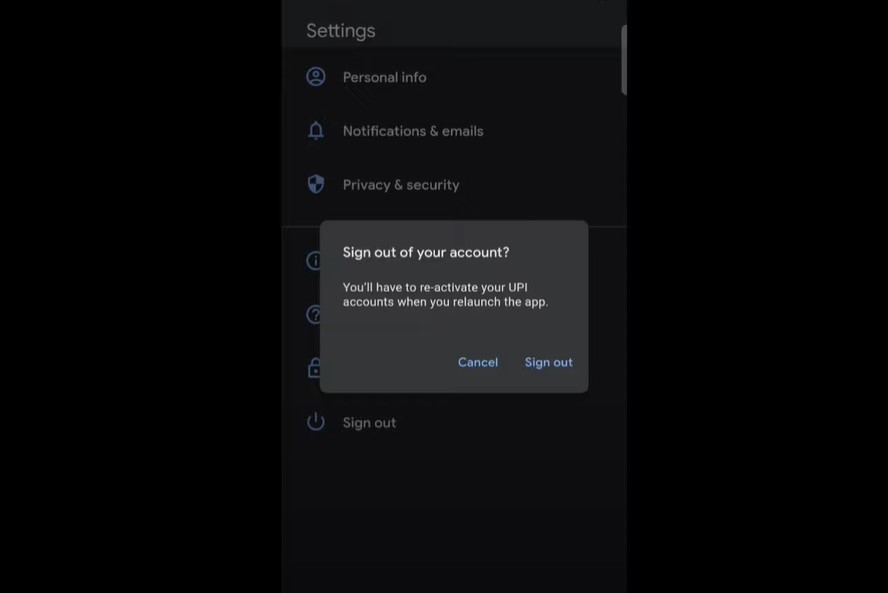
Frequently Asked Questions
How do I delete my GPay UPI ID?
To delete your GPay UPI ID, go to the Google Pay app, tap on your profile picture, then select “Bank Accounts.” Choose the UPI ID you want to delete and tap on the trash icon next to it.
Can I reactivate my Google Pay account after deletion?
Once you delete your Google Pay account, it cannot be reactivated. You would need to create a new account if you wish to use Google Pay again.
What happens to my transaction history after deleting my account?
Your transaction history will be permanently deleted and cannot be retrieved after you close your Google Pay account.
Can I delete my Google Pay account without a smartphone?
Yes, you can delete your Google Pay account using a PC by visiting the Google Pay website and following the steps outlined above.
Does deleting my Google Pay account affect my Google account?
Deleting your Google Pay account does not affect your main Google account; only your payment profile associated with Google Pay will be closed.