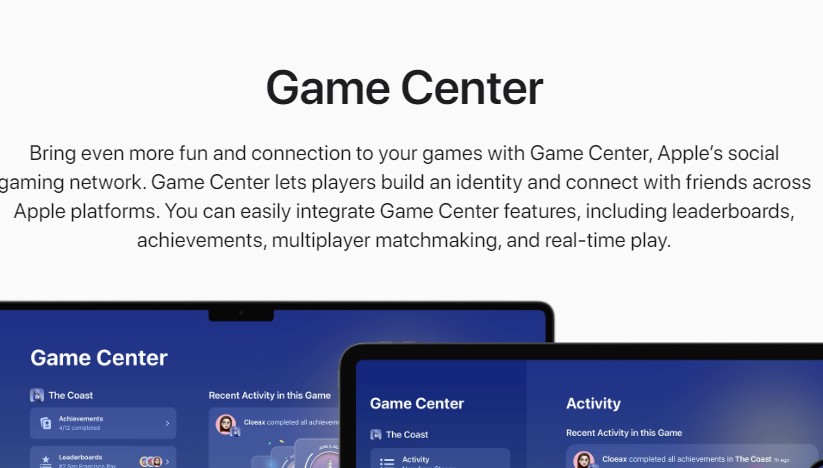Deleting your Game Center account can be a necessary step if you wish to permanently remove your gaming data, disconnect from Apple’s gaming network, or simply start fresh. Whether you’re using an iPhone, Android, or PC, this guide will walk you through the steps needed to either temporarily or permanently delete your Game Center account and data. We’ll also address common concerns and offer tips for ensuring a smooth process.
Introduction
Game Center is Apple’s gaming hub that connects players, tracks achievements, and synchronizes game data across devices. While it’s a great tool for many gamers, there might come a time when you need to delete your Game Center account. This could be due to privacy concerns, the desire to remove distractions, or simply to reset your progress in games.
In this comprehensive guide, we’ll explore the different methods to delete or disable Game Center across various devices. We’ll also discuss the implications of deletion, including what happens to your game data and whether it can be recovered.
How to Permanently Delete Your Game Center Account
On iPhone or iPad
To permanently delete your Game Center account on an iPhone or iPad, follow these steps:
- Sign Out of Game Center:
- Go to Settings > Game Center.
- Tap on your Apple ID and choose Sign Out.
- Remove Game Data:
- Open Settings > Apple ID > iCloud.
- Scroll down to find the games listed under Apps Using iCloud and toggle them off.
- Delete Game Data from iCloud:
- Go to Settings > Apple ID > iCloud > Manage Storage.
- Select the games you want to delete and choose Delete Data.
By following these steps, you can ensure that your Game Center account is no longer active on your iPhone or iPad, and any associated game data is removed from iCloud.
On Android Devices
Although Game Center is an Apple-specific service, some games may still sync with your Game Center data even if you’re using an Android device. Here’s how you can stop this:
- Sign Out of Apple ID:
- If you’ve signed in to an Apple ID on an Android device, sign out by navigating to the account settings of the relevant app.
- Clear Game Data:
- On Android, go to Settings > Apps > [Game Name] > Storage and clear the app data.
This should prevent any further synchronization with Game Center on your Android device.
On PC or Mac
To delete your Game Center account on a PC or Mac, you will need to adjust settings within iTunes or the Apple ID portal:
- Open iTunes or Apple Music and sign in with your Apple ID.
- Remove Game Data:
- For Mac users, go to System Preferences > Apple ID > iCloud and manage your storage to delete game data.
- On a PC, manage your data through iTunes by signing in and accessing Account Settings.
Temporary Deactivation of Game Center
If you’re not ready to delete your Game Center account forever, you can temporarily disable it by:
- Signing out of Game Center via the Settings app.
- Disabling notifications and background refresh for Game Center and related apps.
This allows you to keep your data intact while pausing your activity on the platform.
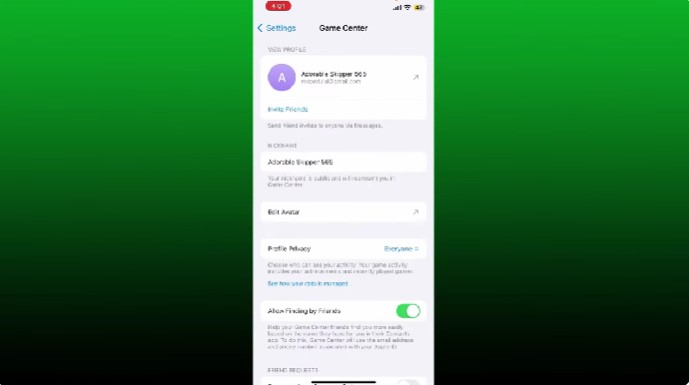
Frequently Asked Questions
What happens to my game progress when I delete my Game Center account?
When you delete your Game Center account, all game progress, achievements, and associated data will be lost unless backed up elsewhere.
Can I recover my Game Center account after deletion?
No, once the account is permanently deleted, it cannot be recovered. Ensure all critical data is backed up before proceeding.
How does deleting Game Center affect other Apple services?
Deleting Game Center will not impact other Apple services directly, but any game that relies on Game Center for syncing will lose that functionality.
Can I disable Game Center without deleting my data?
Yes, you can sign out of Game Center or disable it in Settings to pause its activity without deleting any data.
Does Apple provide support for Game Center issues?
Yes, you can contact Apple’s support if you encounter any issues during the process of deleting or disabling Game Center.
Conclusion
Deleting your Game Center account can be a straightforward process if you follow the right steps. Whether you want to permanently remove your account or just temporarily disable it, it’s important to understand the implications, especially regarding your game data and achievements. Always ensure that you back up any important information before making irreversible changes.