If you’ve decided that it’s time to move on from Fortnite, whether to focus on other games, cut down on screen time, or simply because you’re no longer interested, deleting your Fortnite account might be on your to-do list. This comprehensive guide will walk you through the steps of deleting your Fortnite account permanently and temporarily on various devices, including iPhone, Android, and PC. We’ll also address some common concerns and questions in our Frequently Asked Questions section. By the end of this guide, you’ll have a clear understanding of the process and implications of deleting your Fortnite account forever.
Why Delete Your Fortnite Account?
There are several reasons you might want to delete your Fortnite account:
- Privacy concerns: You might be worried about the data Epic Games collects.
- Reduce screen time: Cutting back on gaming to focus on other activities.
- Interest shift: Moving on to other games or platforms.
- Account management: Starting fresh or consolidating multiple accounts.
How to Delete Your Fortnite Account Permanently
Deleting your Fortnite account permanently is a serious decision because it will erase all your progress, skins, V-Bucks, and other in-game items associated with your account. Here’s how to do it:
Steps to Delete Fortnite Account on PC
- Log in to Epic Games Account: Open your web browser and go to the Epic Games website.
- Access Account Settings: After logging in, click on your username in the top-right corner and select Account from the dropdown menu.
- Find the Deletion Option: Navigate to the General tab in the left-hand menu.
- Initiate Deletion: Scroll down until you see the option to delete your account under the Account Settings section.
- Confirm Deletion: Follow the prompts to confirm that you want to delete your account. You will receive a confirmation email to finalize the process.
Steps to Delete Fortnite Account on iPhone and Android
- Open Web Browser: Use your mobile device’s web browser and visit the Epic Games website.
- Log in: Enter your account credentials to access your account.
- Account Settings: Tap on your username, go to Account, and find the deletion option as described for PC.
- Confirm Deletion: Proceed with the deletion by following the same steps as you would on a PC.
Important Considerations
- Recovery: Once your account is deleted, it cannot be recovered.
- Linked Accounts: Ensure any linked accounts (like Xbox, PlayStation, or Nintendo Switch) are unlinked before deletion.
- In-Game Purchases: You will lose all items, progress, and purchases with the account deletion.
How to Temporarily Disable Your Fortnite Account
If you’re not ready to permanently delete your account, you can temporarily disable it, which hides your profile and prevents you from playing, but keeps your data intact.
Steps to Temporarily Disable Fortnite Account
- Log in to Epic Games Account: Visit the Epic Games website.
- Access Account Settings: As you did for permanent deletion, log in and go to Account settings.
- Disable Account: Instead of choosing to delete your account, look for the option to disable it temporarily under Account Settings.
- Confirm Disabling: Follow the prompts to temporarily disable your account.
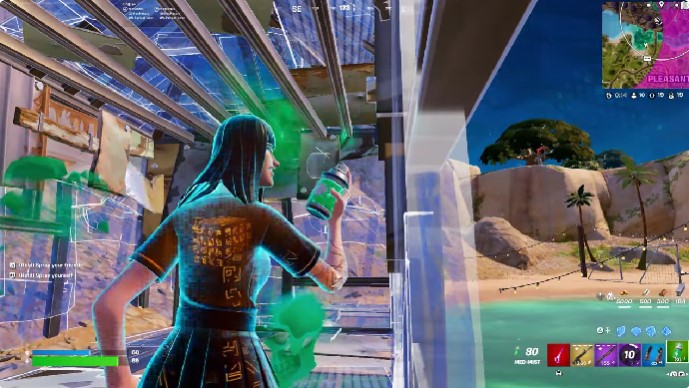
Frequently Asked Questions
What happens if I delete my Fortnite account forever?
Deleting your account permanently will erase all your data, including purchases, progress, and linked accounts. This action is irreversible.
Can I recover my account after deleting it?
No, once deleted, the account cannot be recovered. Ensure that you’re certain before proceeding with the deletion.
What are the Terms of Service implications of deleting my account?
By deleting your account, you agree to lose all access to any content or purchases made. It’s crucial to review the Terms of Service before making this decision.
How do I get support for account issues?
If you encounter issues while attempting to delete your account, you can reach out to Epic Games support for assistance.
Conclusion
Deleting your Fortnite account is a big decision, whether you’re doing it temporarily or permanently. Ensure that you’ve backed up any necessary data and fully understand the consequences before taking this step. This guide should help you navigate the process smoothly on any platform—iPhone, Android, or PC—so you can make an informed choice.
