Deleting your Facebook Messenger account can be a straightforward process, but it varies depending on whether you want to delete it permanently or temporarily, and whether you’re using an iPhone, Android, or PC. In this guide, we’ll walk you through the steps for each scenario, so you can decide the best course of action for your needs.
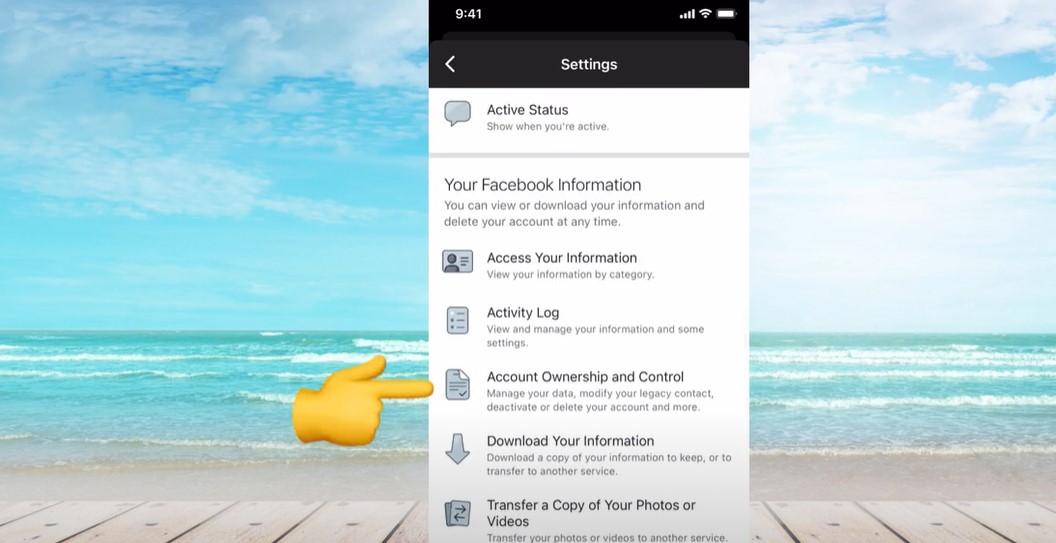
Introduction
If you’ve decided to take a break from social media or want to remove your Facebook Messenger account forever, it’s essential to understand the different methods and implications of deleting your account. Whether you’re concerned about privacy, trying to limit screen time, or just ready to move on, this guide provides a detailed walkthrough on how to delete or deactivate your Messenger account on various devices.
Reasons to Delete Facebook Messenger Account
Before diving into the steps, it’s worth considering why you might want to delete your Messenger account:
- Privacy Concerns: With increasing awareness of data privacy, some users prefer to limit their exposure by deleting social media accounts.
- Reducing Digital Clutter: If you have multiple messaging apps, simplifying your communication channels might be beneficial.
- Taking a Social Media Break: Sometimes, a break from constant online interaction can be refreshing and beneficial for mental health.
- Switching to Other Platforms: If you’ve found alternative messaging apps that better suit your needs, you might not need Facebook Messenger anymore.
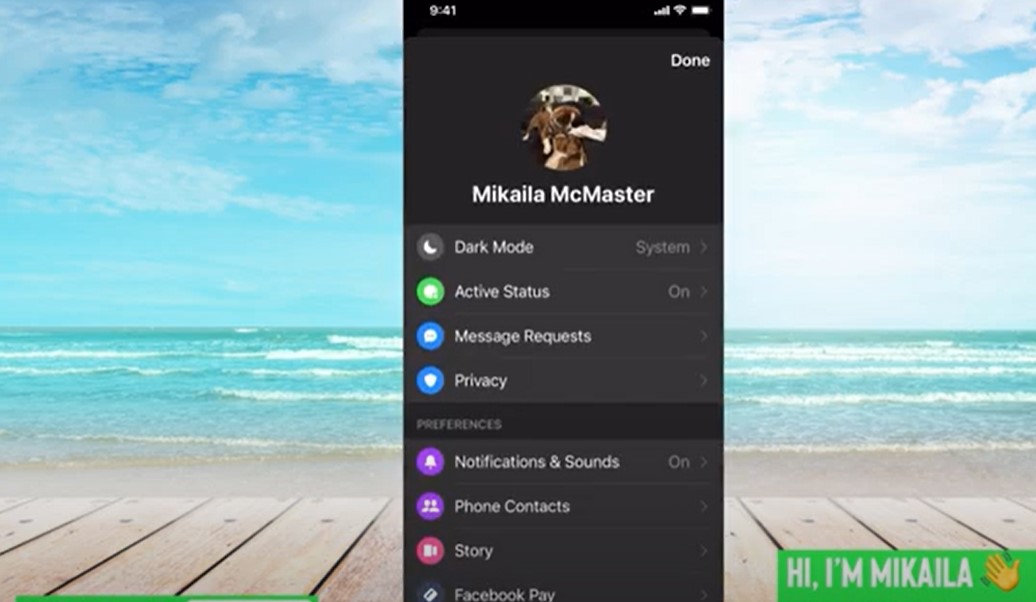
How to Delete Facebook Messenger on Different Devices
Deleting Facebook Messenger Permanently vs Temporarily
Before deleting Facebook Messenger, it’s important to understand the difference between permanent deletion and temporary deactivation:
- Permanent Deletion: This will remove all your data, messages, and account information from Facebook’s servers. Once completed, this action cannot be undone.
- Temporary Deactivation: This option allows you to deactivate your account and take a break without permanently losing your data. You can reactivate your account by logging back in.
How to Delete Facebook Messenger Account on iPhone
If you’re using an iPhone, follow these steps:
- Open the Facebook App: Go to the Facebook app, not Messenger, as the deletion must be done through Facebook.
- Tap the Hamburger Menu: Located in the bottom right corner of the screen.
- Go to Settings & Privacy: Scroll down and tap “Settings.”
- Navigate to Your Facebook Information: Select “Account Ownership and Control.”
- Choose Deactivation and Deletion: Here, you can select either deactivation or deletion of your account.
- Confirm Your Choice: If you choose to delete your account, follow the prompts to complete the process.
How to Delete Facebook Messenger Account on Android
For Android users, the process is slightly different:
- Open the Facebook App: Start by opening the Facebook app.
- Access Settings & Privacy: Tap on the three horizontal lines at the top right and select “Settings & Privacy.”
- Select Settings: Choose “Settings” from the dropdown menu.
- Find Accounts Center: Go to “Accounts Center” at the top of the menu.
- Personal Details: Click on “Personal Details” followed by “Account Ownership and Control.”
- Choose Deactivation or Deletion: You can now select to either deactivate or delete your account. Follow the prompts to confirm.
How to Delete Facebook Messenger Account on PC
If you’re using a PC:
- Log into Facebook: Start by logging into your Facebook account on your computer.
- Go to Settings: Click on your profile picture in the top right corner and choose “Settings & Privacy,” then “Settings.”
- Access Your Facebook Information: Click on “Your Facebook Information” on the left sidebar.
- Choose Deactivation and Deletion: Here, you can decide whether to deactivate or delete your account.
- Follow the Prompts: Select the option you want and complete the process.
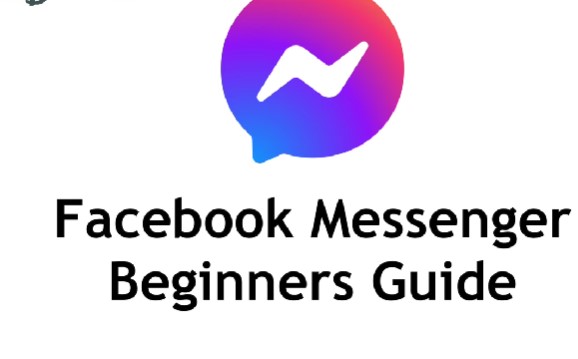
Frequently Asked Questions
What happens to my data when I delete Facebook Messenger permanently?
When you delete Facebook Messenger permanently, all your data, including messages, contacts, and account information, is removed from Facebook’s servers. This action is irreversible, and you will not be able to recover your data once the deletion process is complete.
Can I reactivate my Facebook Messenger account after deactivating it temporarily?
Yes, if you choose to deactivate your account temporarily, you can reactivate it anytime by logging back into Messenger or Facebook using your credentials.
How do I delete Messenger if I no longer have access to the original Facebook account?
If you no longer have access to your Facebook account, you cannot directly delete Messenger. You would need to regain access to your Facebook account first before proceeding with the Messenger deletion.
Does deleting my Facebook account also delete Messenger?
Yes, if you choose to delete your Facebook account permanently, your Messenger account will also be deleted as it is linked to your Facebook account.
How long does it take to delete a Facebook Messenger account permanently?
It can take up to 30 days for Facebook to permanently delete your account after you initiate the process. During this period, your account will be deactivated and won’t be accessible, but it won’t be permanently deleted until the 30-day period is over.
Understanding Facebook’s Terms of Service and Support
Before deleting your account, it’s crucial to understand Facebook’s Terms of Service and consider reaching out to their support if you have any issues or concerns. This can help ensure that you fully understand the implications of deleting your account and can recover any data if needed before the process is complete.
Conclusion
Deleting your Facebook Messenger account can be a liberating step towards digital freedom, but it’s important to ensure you’re making the right decision for your needs. Whether you want to delete your account forever or just take a break, understanding the process and its implications across different devices—iPhone, Android, and PC—is crucial. If you have any doubts or further questions, refer to the Frequently Asked Questions section or contact Facebook support for assistance.
