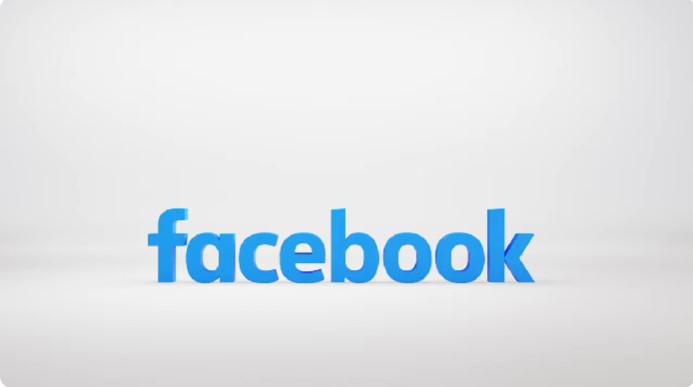Deleting a Facebook ad account is a process that requires careful consideration, especially if you’re managing multiple accounts or relying on Facebook for business purposes. Whether you’re looking to deactivate your ad account temporarily or remove it permanently, this guide will walk you through the necessary steps. Whether you’re using an iPhone, Android, or PC, the steps are straightforward, but understanding the implications of deleting an account is crucial before taking any action.
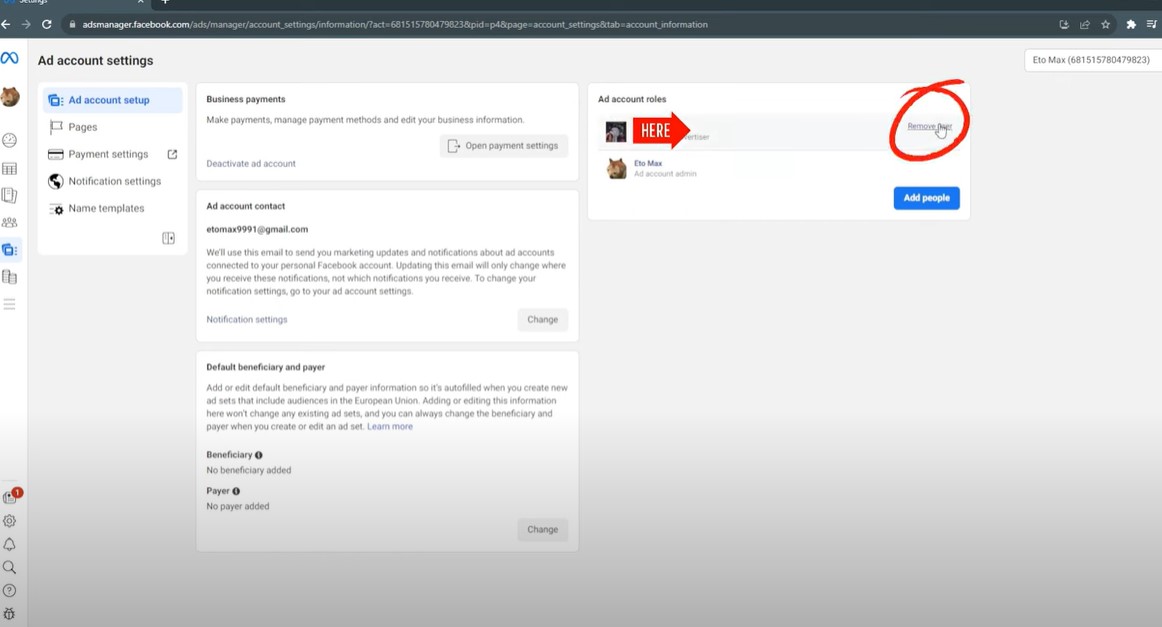
Understanding the Process
When you delete a Facebook ad account, it is essential to recognize that this action is irreversible. All data, including ad performance metrics, billing information, and associated campaigns, will be lost forever. It’s advisable to download any necessary reports and ensure all payments are settled before proceeding.
Why You Might Want to Delete a Facebook Ad Account
- Business Closure: If your business is closing down or no longer requires Facebook advertising, deleting the ad account might be necessary.
- Switching Accounts: Sometimes, businesses consolidate multiple ad accounts into one for easier management.
- Cost Management: Deleting dormant ad accounts can help in avoiding unnecessary charges.
How to Delete a Facebook Ad Account
Step-by-Step Guide for PC
- Log in to Facebook Business Manager:
- Navigate to Facebook Business Manager.
- Ensure you’re logged into the correct business account.
- Access Business Settings:
- Click on the menu icon in the top-left corner and select Business Settings.
- In the left-hand menu, go to Accounts and then select Ad Accounts.
- Deactivate the Ad Account:
- Select the ad account you wish to delete.
- Click on Deactivate and follow the on-screen instructions to confirm.
- Final Steps:
- Once deactivated, the account will no longer be available for use. If you manage multiple accounts, you can choose to hide the closed account from your dashboard for clarity.
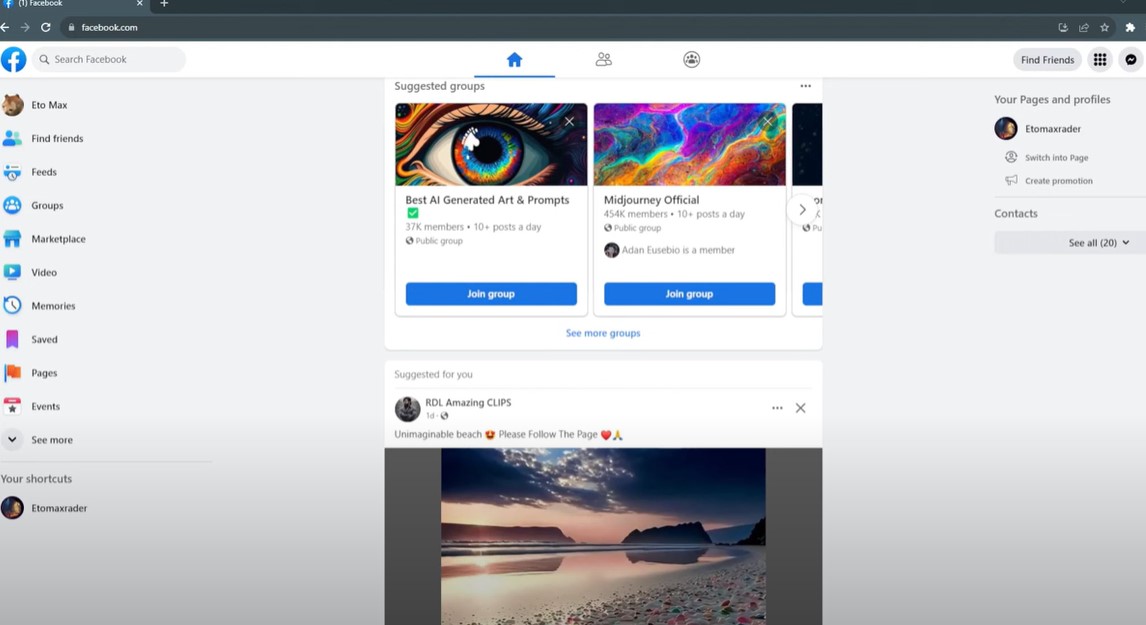
Deleting an Ad Account on iPhone and Android
The steps are similar to those on a PC, but they are optimized for mobile devices:
- Open the Facebook Business Suite app on your device.
- Navigate to Business Settings and select Ad Accounts.
- Select the Account you want to delete and follow the prompts to deactivate it.
Important Considerations
- Third-Party Integrations: If you use third-party services like SaveMyLeads to automate lead management, make sure these are disconnected before deleting your account to avoid disruptions.
- Terms of Service: Always review Facebook’s Terms of Service to ensure compliance during the deletion process.
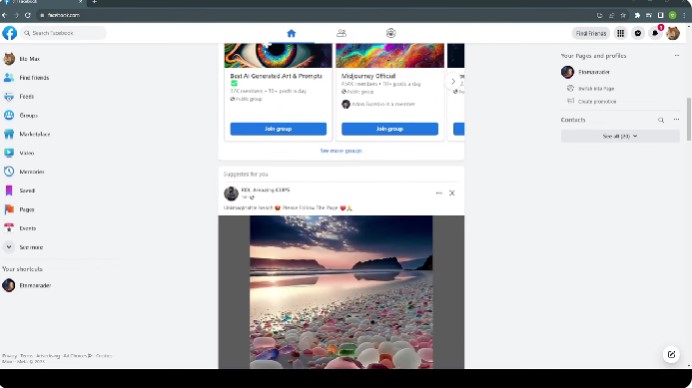
Frequently Asked Questions
How do I delete my Facebook ad account?
To delete your Facebook ad account, log into your Facebook Business Manager, navigate to Business Settings, select Ad Accounts, choose the account you want to delete, and follow the prompts to deactivate it.
Can I recover a deleted Facebook ad account?
No, once deleted, a Facebook ad account cannot be recovered. All associated data will be lost permanently.
Will deleting my Facebook ad account affect my Facebook page?
No, deleting your ad account will not impact your Facebook page. The page will remain active, and you can continue managing and posting content on it.
What should I do before deleting my Facebook ad account?
Before deleting your ad account, ensure all outstanding payments are cleared, download any necessary reports, and disconnect any third-party integrations like CRM tools or marketing automation services.
By following these steps, you can successfully delete your Facebook ad account while ensuring that all necessary precautions are taken. Whether your goal is to manage costs, close a business, or streamline account management, understanding the process will help you achieve your objectives with minimal disruption.