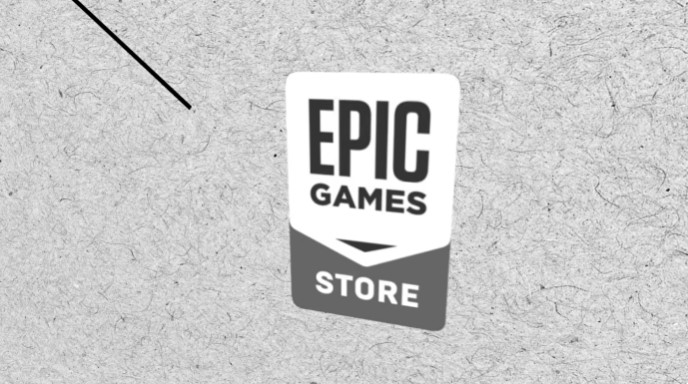Deleting your Epic Games account can be a straightforward process, but it’s important to understand the implications and options available. Whether you’re looking to permanently close your account or just take a break, this guide will help you through the process on various platforms including iPhone, Android, and PC. Keep reading to find out how to delete your account forever or temporarily, as well as the key points you should consider, such as the Terms of service and support options available.
Understanding Account Deletion
Deleting your Epic Games account is a significant action, as it will permanently remove all associated data, including game progress, purchases, and personal information. This action cannot be undone, so ensure that this is what you really want before proceeding.
Why Delete Your Epic Games Account?
- Privacy Concerns: Some users may wish to delete their account due to privacy concerns.
- End of Gaming Interest: If you’re no longer interested in gaming, you might want to close your account.
- Account Issues: Persistent issues with the account or a desire to switch platforms could also be reasons.
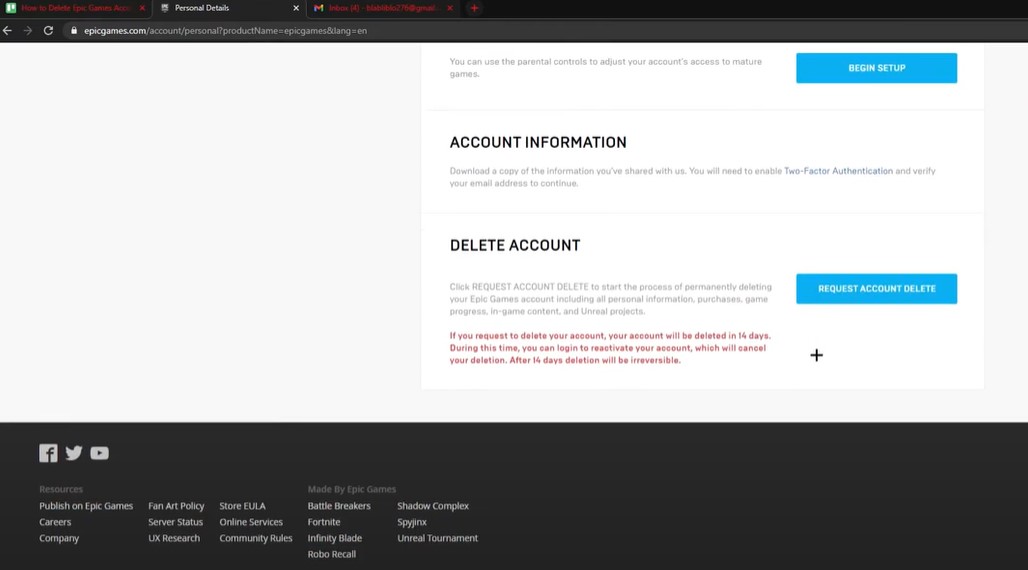
Steps to Permanently Delete Your Epic Games Account
Here’s how you can delete your Epic Games account permanently:
- Log In: Access the Epic Games website and log in to your account.
- Navigate to Account Settings: Go to the ‘Account’ section.
- Request Deletion: Look for the option to delete your account. You may need to verify your identity or confirm the action via email.
- Confirmation: Once confirmed, your account will be scheduled for deletion.
What Happens After Deletion?
- Permanent Loss: All your data, including games and purchases, will be permanently deleted.
- No Recovery: There is no way to recover the account once it has been deleted.
Temporarily Disabling Your Account
If you’re unsure about permanently deleting your account, you may want to consider temporarily disabling it instead. This option allows you to take a break without losing your data.
- Access Settings: Log into your Epic Games account and navigate to the settings.
- Disable Account: Choose the option to temporarily disable your account.
- Reactivation: You can reactivate your account by logging back in at any time.
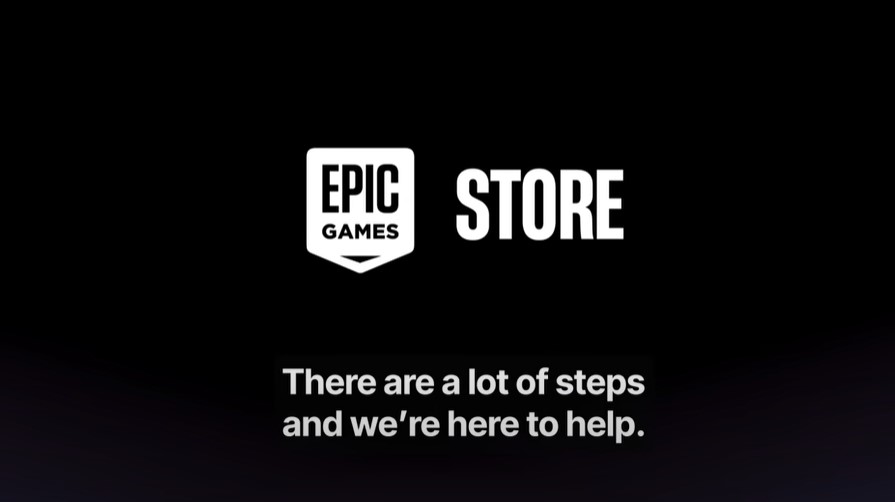
Deleting Your Account on Different Platforms
iPhone and Android
- Open Browser: Use your mobile browser to access the Epic Games website.
- Log In and Navigate: Log in to your account and follow the steps mentioned above for deletion or disabling.
- Mobile App: There is no direct option to delete your account through the mobile app; you must use the web browser.
PC
- Website Access: Log into your account via a web browser on your PC.
- Account Settings: Follow the deletion process as described.

Frequently Asked Questions
How long does it take to delete an Epic Games account?
- It typically takes 14 days for the account deletion process to be completed.
Can I recover my account after deletion?
- No, once the account is permanently deleted, it cannot be recovered.
What should I do if I can’t delete my account?
- Contact Epic Games support for assistance if you encounter any issues.
Are there any alternatives to deleting my account?
- Yes, you can temporarily disable your account if you want to take a break but don’t want to lose your data.
Conclusion
Whether you’re looking to delete your Epic Games account permanently or temporarily, it’s crucial to understand the implications of your decision. By following the steps outlined in this guide, you can successfully manage your account across various platforms like iPhone, Android, and PC. Always consider reaching out to Epic Games’ support if you face any challenges during the process.