Deleting your Dropbox account can be a necessary step if you’re no longer using the service or if you have concerns about data privacy. This guide will walk you through the steps to permanently delete your Dropbox account, whether you are using a PC, iPhone, Android device, or planning to leave the service forever.
Introduction
If you’re considering deleting your Dropbox account, you might be motivated by various reasons—maybe you’ve found a better alternative, or perhaps you’re simply looking to reduce your digital footprint. Whatever your reasons, it’s important to follow the correct steps to ensure that your data is properly removed from the service and that there are no lingering connections or subscriptions left behind.
This guide will provide a step-by-step process to permanently delete your account, address potential issues with different devices like iPhones and Android devices, and clarify what happens to your data after deletion. Additionally, we’ll cover frequently asked questions related to this process and the terms of service that might impact your decision.
Step-by-Step Guide to Deleting Your Dropbox Account
For PC Users
- Log in to Your Dropbox Account:
- Visit Dropbox.com and sign in with your account credentials.
- Navigate to Account Settings:
- Click on your avatar (profile picture) at the top right corner and select “Settings” from the dropdown menu.
- Select ‘Delete Account’:
- Scroll down on the General tab until you find the option to delete your account. Click on “Delete Account”.
- Confirm Deletion:
- A prompt will ask you to confirm your decision by entering your password and providing a reason for leaving. After doing so, click “Permanently Delete”.
For iPhone and Android Users
- Open the Dropbox App:
- Sign in to your Dropbox account via the mobile app.
- Access Account Settings:
- Tap on the menu icon (usually three horizontal lines) in the top-left corner and navigate to the “Settings” option.
- Initiate Account Deletion:
- Scroll down to find the option that says “Account” or similar, and tap “Delete Account”.
- Final Confirmation:
- You will be asked to confirm your decision by entering your password. Follow the on-screen instructions to complete the process.
What Happens After Deletion?
- Data Erasure: Once your account is deleted, all files and data stored in your Dropbox will be permanently deleted and cannot be recovered. Shared files, however, will remain accessible to those with whom you have shared them.
- Subscription Cancellations: Ensure that any active subscriptions are canceled before deleting the account. Failure to do so might result in continued billing.
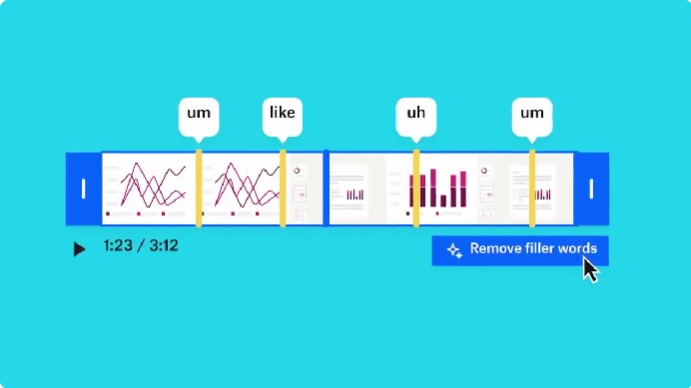
Frequently Asked Questions
Can I Temporarily Deactivate My Dropbox Account?
No, Dropbox does not offer a temporary deactivation option. The account deletion process is permanent.
What If I Have a Paid Subscription?
Before you delete your account, you must cancel any active subscriptions. Deleting your account without canceling the subscription may lead to continued billing.
Can I Recover My Data After Deletion?
No, once you delete your Dropbox account, all your data is permanently removed and cannot be recovered. Ensure you back up any important files before proceeding.
How Do I Delete My Dropbox Account if I Forgot My Password?
You will need to reset your password first. Use the “Forgot password?” option on the login page, follow the instructions to reset your password, and then proceed with the deletion process.
Are There Any Alternatives to Deleting My Account?
Yes, you can downgrade to a free plan if you’re concerned about the cost or delete files to reduce storage if you’re running out of space.
Conclusion
Deleting your Dropbox account is a significant decision, especially considering the permanent loss of data and access. Make sure to back up important files, cancel any subscriptions, and follow the correct steps on your PC, iPhone, or Android device to ensure a smooth process. If you have further questions or need assistance, Dropbox’s support team is available to help.
