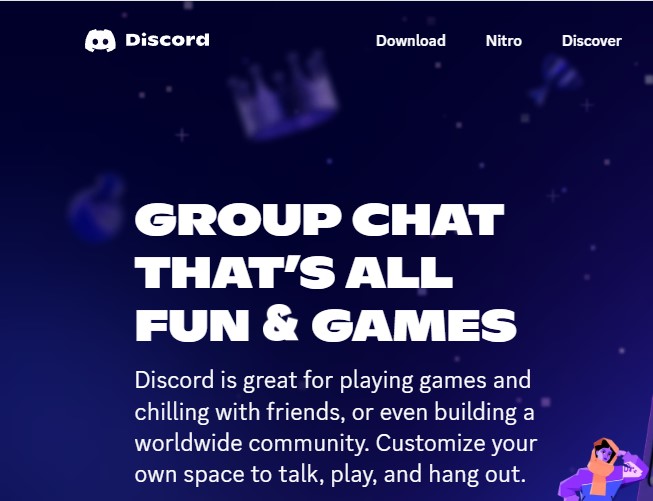If you’re considering deleting your Discord account, it’s important to understand the steps involved and the implications of this action. Whether you want to delete your account permanently or temporarily disable it, this guide will walk you through the process on various platforms, including iPhone, Android, and PC.
Introduction
Discord has become a popular platform for gamers, communities, and friends to connect, but there may come a time when you decide to leave the platform. Whether it’s due to privacy concerns, reducing screen time, or simply moving on to other communication tools, deleting your Discord account is a significant decision. Permanently deleting your account means that all your data, including messages, servers, and other information, will be forever erased. If you’re not entirely sure, you also have the option to temporarily disable your account, which allows you to reactivate it later. In this guide, we will cover all the necessary steps and considerations for both options.
How to Delete Your Discord Account on PC
- Open Discord: Start by logging into your Discord account on your computer.
- Go to User Settings: Click on the gear icon at the bottom-left corner of the screen to open User Settings.
- Access My Account: Under User Settings, select “My Account.”
- Initiate Deletion: Scroll down to the bottom of the My Account page and click on “Delete Account.”
- Ownership Transfer: If you own any servers, you must either delete them or transfer ownership to another member before proceeding.
- Confirm Deletion: Enter your password and, if enabled, your 2FA code to confirm and permanently delete your account.
Important Note:
- Once deleted, your account cannot be recovered. If you have any doubts, consider temporarily disabling your account instead, which will allow you to restore it later.
How to Delete Your Discord Account on iPhone and Android
The steps to delete your Discord account on mobile devices are similar to those on PC, with slight variations based on the operating system:
- Open the Discord App: Launch the app and log into your account.
- Access Settings: Tap on your profile picture in the bottom right corner to open User Settings.
- Go to My Account: Tap on “Account” under the User Settings menu.
- Delete Account: Scroll down and tap on “Delete Account.”
- Transfer Server Ownership: As with the PC, you’ll need to transfer any server ownership before deletion.
- Confirm Deletion: Enter your password and confirm the deletion.
Important Note:
- On mobile devices, the user interface may slightly differ between iPhone and Android, but the overall steps remain the same.
How to Temporarily Disable Your Discord Account
If you’re not ready to permanently delete your Discord account, you can temporarily disable it instead. Disabling your account keeps all your data intact, and you can reactivate it at any time by simply logging back in.
- Follow the same steps as above to access the “My Account” page.
- Click or tap on “Disable Account”: Instead of choosing to delete, opt for “Disable Account.”
- Confirm Your Decision: Enter your password and confirm the action.
Disabling your account is a great way to take a break from Discord without losing your data permanently.
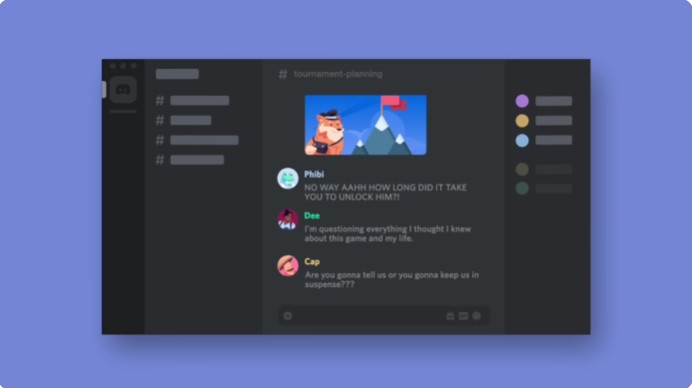
Frequently Asked Questions
What happens if I delete my Discord account?
Once you delete your account, all your data, including messages and server ownership, will be permanently erased. You cannot recover your account after deletion.
Can I temporarily disable my Discord account?
Yes, you can choose to temporarily disable your account instead of deleting it. This option keeps your data intact and allows you to reactivate your account at any time.
What should I do if I own a server?
If you own a server, you need to either delete it or transfer ownership to another member before you can delete your account.
How do I contact Discord support?
If you encounter issues or have questions that are not answered here, you can contact Discord’s support through their website or app.
What about Discord’s terms of service?
It’s always a good idea to review Discord’s terms of service before deleting your account, especially if you’re concerned about how your data will be handled.
Conclusion
Deleting your Discord account is a straightforward process, but it’s important to consider whether you want to delete it forever or simply temporarily disable it. By following the steps outlined above, you can make an informed decision that best suits your needs. If you have any further questions, feel free to consult the Frequently Asked Questions section or reach out to Discord’s support team for assistance.