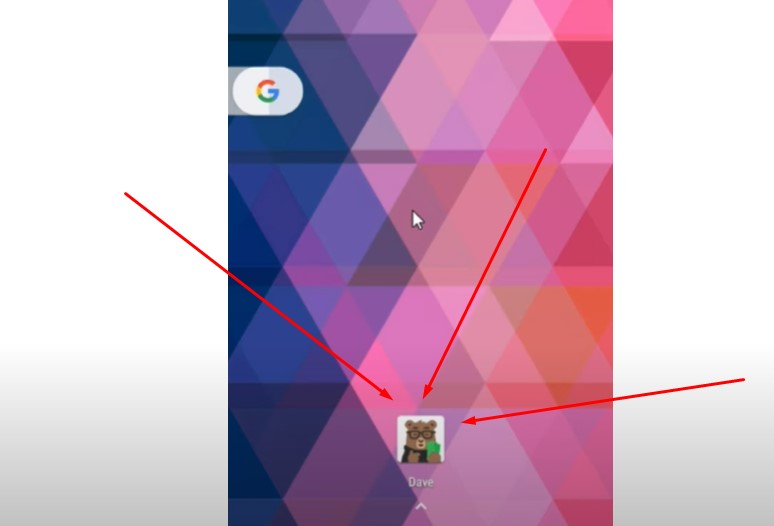If you’re considering deleting your Dave account, you’re not alone. Many users seek guidance on how to manage or close their accounts for various reasons, including privacy concerns, dissatisfaction with the service, or simply no longer needing the app. This detailed guide will walk you through the steps to delete your Dave account across different devices, including iPhone, Android, and PC. We will also cover important considerations, such as understanding the Terms of Service and what you need to do before initiating the deletion process.
Whether you’re facing difficulties or just want to be thorough, this guide ensures you’re well-informed about the process and can follow along with ease. Let’s dive into the details!
Understanding the Dave Account Deletion Process
Deleting a Dave account is a straightforward process, but it involves several steps to ensure your account is properly closed and your data is handled securely. Here’s what you need to know before you start:
- Subscription Cancellation: If you have an active subscription, it’s crucial to cancel it before deleting your account to avoid any unwanted charges.
- Data Backup: Ensure you’ve saved any important data or information, such as transaction history or account statements, as these will be inaccessible after your account is deleted.
- Device-Specific Instructions: The process may vary slightly depending on whether you’re using an iPhone, Android device, or PC.
Steps to Delete Dave Account
Deleting Dave Account on iPhone
To delete your Dave account on an iPhone:
- Open the Dave App: Launch the app on your device.
- Access Settings: Tap the gear icon (⚙️) to enter the settings menu.
- Navigate to Account: Scroll down and tap on “Account”.
- Request Account Deletion: You may need to contact Dave’s support directly via email to request account deletion.
- Confirm Deletion: Follow any additional instructions sent to your email to complete the deletion process.
Deleting Dave Account on Android
For Android users, the steps are similar:
- Open the Dave App: Launch the app from your home screen or app drawer.
- Go to Settings: Tap on the settings icon (⚙️) within the app.
- Account Management: Scroll down to find the account settings.
- Request Deletion: Like on the iPhone, you may need to send a request to Dave’s support team.
- Follow Up: Check your email for further instructions and confirm the deletion request.
Deleting Dave Account on PC
If you prefer to delete your account via a desktop or laptop:
- Visit Dave’s Website: Log in to your account at the official Dave website.
- Access Account Settings: Navigate to the account or settings section from your dashboard.
- Initiate Deletion: You may need to contact Dave’s support via email or an online form.
- Follow Instructions: Follow the steps provided in the confirmation email to finalize the account deletion.
Important Considerations
- Terms of Service: Before deleting your account, review Dave’s Terms of Service to understand the implications of account closure, such as forfeiture of any remaining balance or unresolved disputes.
- Support Availability: Dave’s support team can assist with account deletion if you encounter any issues during the process. Contacting them is essential if you face any difficulties.
- Data Privacy: Deleting your account will remove your data from Dave’s active database, but some data may be retained for legal or operational reasons as outlined in their privacy policy.
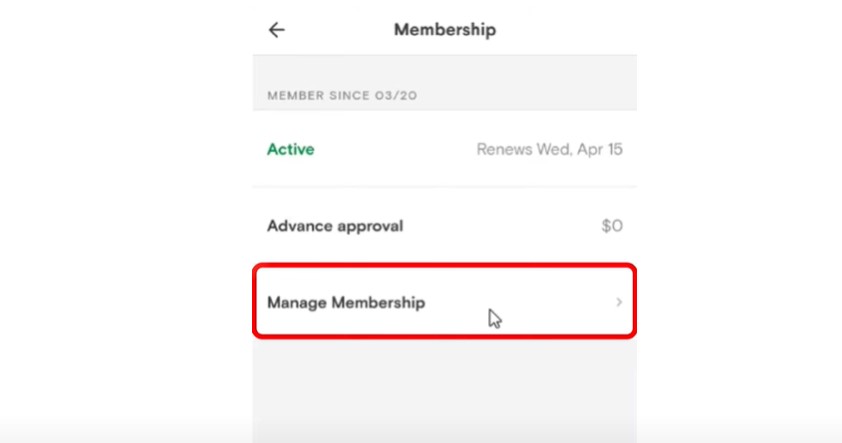
Frequently Asked Questions
What happens to my data after I delete my Dave account?
When you delete your Dave account, most of your data will be removed from active databases. However, some information may be retained for legal reasons or to comply with regulatory requirements.
Can I reactivate my Dave account after deletion?
No, once your Dave account is deleted, it cannot be reactivated. You would need to create a new account if you wish to use Dave’s services again.
How long does it take to delete a Dave account?
The process can take a few days, depending on how quickly you follow the instructions and the response time from Dave’s support team.
Do I need to cancel my subscription before deleting my account?
Yes, it’s important to cancel any active subscriptions to avoid future charges before you proceed with account deletion.
Deleting your Dave account is a significant step that requires careful consideration. By following the steps outlined above and understanding the implications, you can ensure the process is smooth and hassle-free. If you encounter any issues, don’t hesitate to reach out to Dave’s support for further assistance.