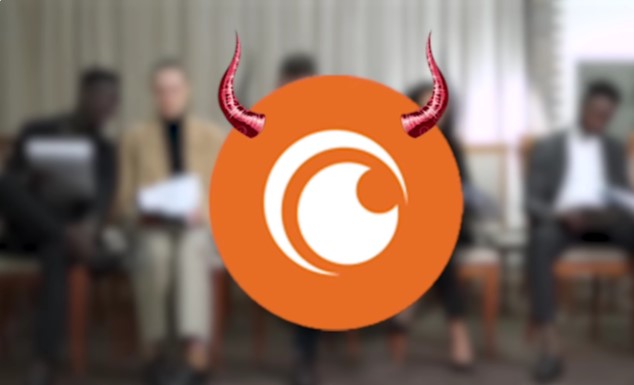If you’ve decided it’s time to part ways with Crunchyroll, the process for deleting your account is straightforward but requires careful attention to the platform’s specific steps. Whether you’re using iPhone, Android, or PC, this guide will walk you through the process of deleting your Crunchyroll account permanently. We’ll also address common questions about temporary deactivation and alternatives.
Introduction
Crunchyroll has long been a go-to platform for anime enthusiasts worldwide, offering a vast library of shows, movies, and manga. However, there may come a time when you decide to permanently close your Crunchyroll account. Whether due to privacy concerns, a change in viewing habits, or simply moving on to another platform, deleting your account can be done in a few steps. This guide will help you navigate the deletion process on different devices and platforms.
How to Permanently Delete Your Crunchyroll Account
Steps for PC Users
- Log in to Your Account: Visit Crunchyroll’s website and log in with your credentials.
- Access the Account Deletion Page: Directly navigate to the account deletion page by entering
crunchyroll.com/nukein your browser’s address bar. - Confirm Deletion: You’ll be asked to provide a reason for your account deletion. Select the appropriate reason, re-enter your password, and confirm your decision by clicking on “Deactivate Now.”
- Final Confirmation: After confirming, your account will be scheduled for deactivation. Note that this process is permanent, and you will lose access to all content and data associated with your account.
Steps for iPhone and Android Users
Unfortunately, the Crunchyroll app does not provide an option to delete your account directly. You must follow the same process as PC users by accessing the Crunchyroll website through a browser on your mobile device.
- Open a Browser: Use Safari on iPhone or Chrome on Android and navigate to crunchyroll.com/nuke.
- Log in and Confirm: Follow the same steps as mentioned for PC users to delete your account.
Temporary Deactivation or Account Changes
Crunchyroll does not offer a temporary deactivation option. If you wish to stop using the service temporarily, you can:
- Log out of your account and simply stop using it.
- Change your email preferences to stop receiving updates and notifications.
- Remove payment methods to avoid auto-renewals if you are a premium subscriber.
Important Considerations
- Data Loss: Deleting your Crunchyroll account means you lose all your viewing history, watchlist, and any saved preferences.
- Subscription: If you are a premium member, ensure to cancel your subscription before deleting your account to avoid future charges.
- Terms of Service: Review Crunchyroll’s Terms of Service to understand any implications of deleting your account.

Frequently Asked Questions
What happens if I delete my account but have an active subscription?
If you delete your account while having an active subscription, you will lose access to premium content immediately, and no refunds are issued. Be sure to cancel your subscription first.
Can I recover my account after deletion?
No, account deletion on Crunchyroll is permanent. Once deleted, all data and content are lost forever.
Can I delete my account using the mobile app?
No, the account deletion option is not available in the Crunchyroll mobile app. You must use a browser.
How long does it take for my account to be deleted?
The account deletion process is usually immediate, but it might take a few days for all associated data to be completely removed.
Conclusion
Deleting your Crunchyroll account can be done through a simple process, but it’s essential to consider the permanent nature of this action. Whether you’re using a PC, iPhone, or Android device, following the outlined steps will ensure a smooth transition away from the platform. Make sure to explore all your options, including account settings adjustments and subscription cancellations, before taking the final step.