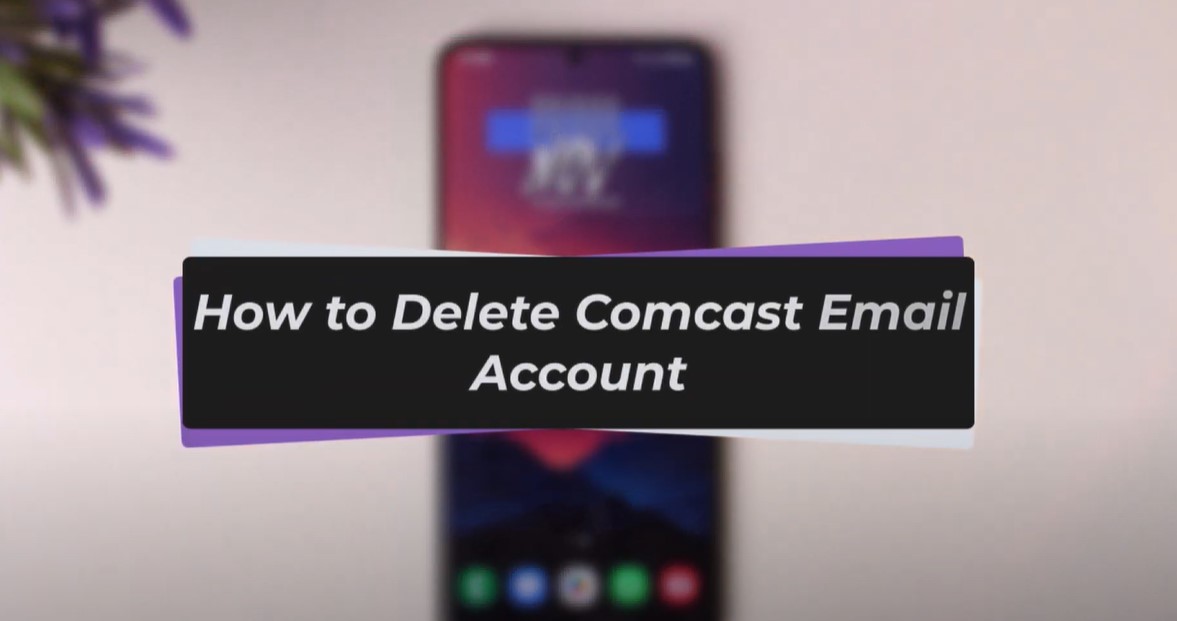Managing your digital footprint can often include deleting old or unused email accounts. If you have a Comcast email account that you no longer need, you might be wondering how to delete Comcast email account. This guide will provide you with detailed steps for different devices, including PC, iPhone, and Android, ensuring you can easily manage your account.
Introduction
Deleting an email account is a significant step, often driven by the need to declutter, improve security, or simply move to a new service. Comcast, known for its Xfinity services, provides a structured method to remove email accounts. This process, while straightforward, can differ slightly depending on whether you’re using a PC, iPhone, or Android device. By following the detailed steps below, you can confidently and effectively delete your Comcast email account, ensuring all your data is handled appropriately.
Steps to Delete Comcast Email Account on PC
- Log in to Your Xfinity Account:
- Open your preferred web browser and go to the Xfinity website.
- Sign in with your Comcast credentials.
- Navigate to Account Settings:
- Once logged in, click on your profile icon and select “Account Settings.”
- Access User Management:
- In the settings menu, locate and click on the “Users” tab.
- You will see a list of all the email accounts associated with your primary account.
- Select the Account to Delete:
- Choose the email account you wish to delete.
- Click on the “Edit” option next to the selected account.
- Delete the Account:
- In the edit menu, find and select the option to “Remove” or “Delete” the account.
- Confirm the deletion when prompted.
Steps to Delete Comcast Email Account on iPhone
- Open Settings:
- Go to your iPhone’s settings.
- Navigate to Mail Settings:
- Tap on “Mail,” then “Accounts.”
- Select the Comcast Account:
- Find and tap on your Comcast email account.
- Delete the Account:
- Scroll down and select “Delete Account.”
- Confirm the deletion.
Steps to Delete Comcast Email Account on Android
- Open Settings:
- Access the settings menu on your Android device.
- Navigate to Accounts:
- Tap on “Accounts” or “Users & Accounts.”
- Select the Comcast Account:
- Find your Comcast email account and tap on it.
- Remove the Account:
- Tap on “Remove Account.”
- Confirm the action to delete the account from your device.
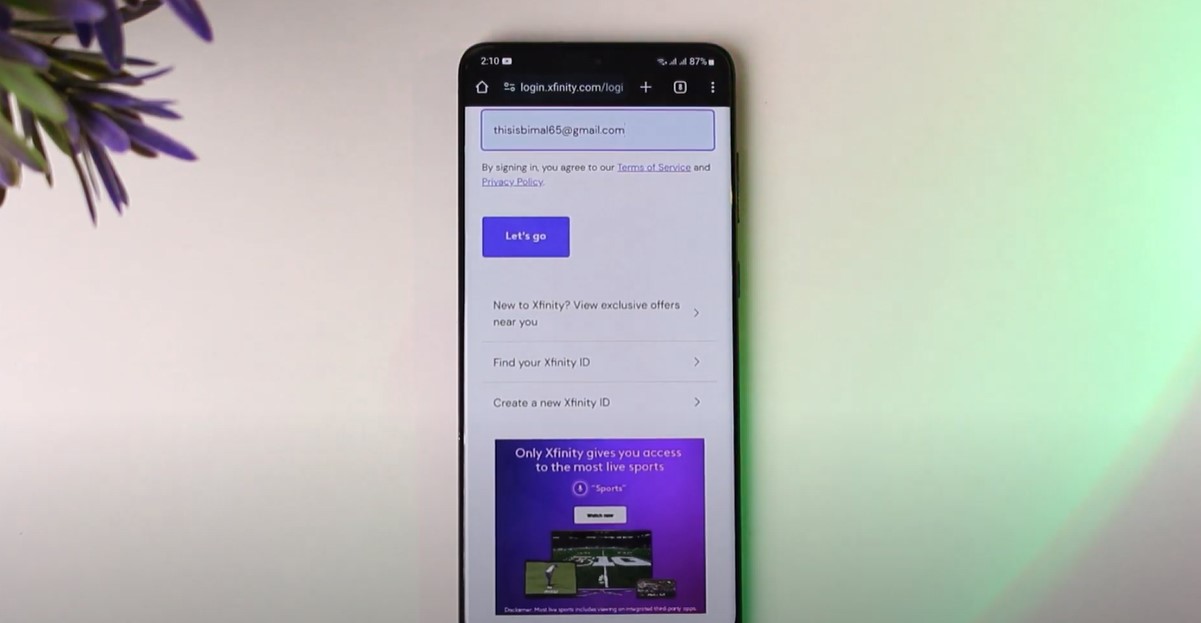
Frequently Asked Questions
What happens to my emails after I delete my Comcast account?
When you delete your Comcast email account, all emails stored in the account will be permanently deleted. Make sure to back up any important emails before proceeding.
Can I recover a deleted Comcast email account?
Once you delete a Comcast email account, it cannot be recovered. Ensure that you have saved any necessary information before deleting the account.
How does deleting a Comcast email account affect my other Xfinity services?
Deleting a Comcast email account will not affect your other Xfinity services. However, if the email account is your primary user ID, you cannot delete it without affecting your entire Comcast account.
Are there any terms of service I should be aware of?
Yes, it’s important to review Comcast’s terms of service to understand any implications of deleting your email account, especially regarding data retention and account management.
Where can I get additional help or support?
If you encounter any issues or need further assistance, you can visit the Xfinity support page or contact their customer service for help.