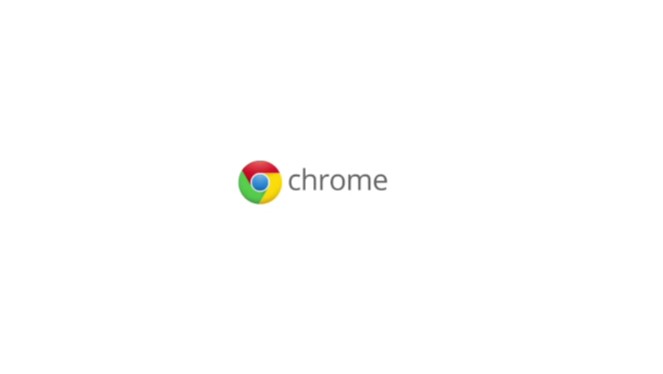Deleting a Google Chrome account can be a crucial step for users who want to manage their privacy, switch accounts, or ensure that their personal data is not accessible from a particular device. Whether you’re looking to remove an account permanently or temporarily, this guide will walk you through the steps for different devices, including iPhone, Android, and PC. We’ll also address Frequently Asked Questions and provide insights into the Terms of Service and available support options.
Introduction
If you’ve been using Google Chrome for a while, your account is likely linked to your browsing data, bookmarks, saved passwords, and personalized settings. There are various reasons why you might want to delete your Chrome account, whether it’s to protect your privacy, troubleshoot syncing issues, or simply start fresh. Understanding the right steps to take will ensure that your account is removed effectively, either forever or for a specific period.
Deleting Chrome Account on Different Devices
On PC
- Sign Out and Remove Account:
- Open Google Chrome and click on your profile picture at the top-right corner.
- Click on “Manage people” to see a list of all profiles.
- Hover over the profile you want to delete, then click on the three dots and choose “Remove this person”.
- Confirm the action to remove the account and all associated data from Chrome.
- Clear Sync Data:
- Go to
chrome://settings/syncSetupin the Chrome address bar. - Click on “Clear data from the Google” to remove any synced data from Google’s servers.
- Confirm to ensure all synced data is deleted.
- Go to
On Android
- Remove Account from Chrome:
- Open the Chrome app and tap on the three dots (menu) in the upper-right corner.
- Go to “Settings” > “Google account”.
- Tap “Sign out and turn off sync”. This will remove the account from Chrome.
- Remove Account from Device:
- Go to your device’s “Settings” > “Accounts”.
- Select the Google account you wish to remove and tap “Remove account”.
- Confirm to delete the account from your device.
On iPhone
- Sign Out of Chrome:
- Open Chrome and tap on the three dots (menu) at the bottom-right corner.
- Go to “Settings” and tap your name or email under “Account”.
- Select “Sign out” and confirm. This will remove the account from Chrome.
- Remove Google Account from iPhone:
- Open the “Settings” app and navigate to “Mail” > “Accounts”.
- Select the Google account you want to remove and tap “Delete account”.
- Confirm the deletion.
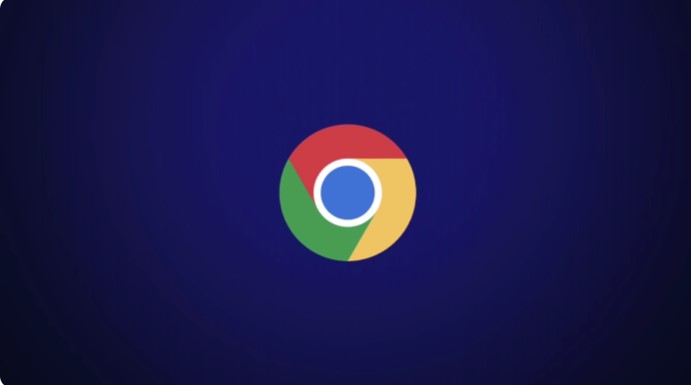
Frequently Asked Questions
What happens when I delete my Chrome account?
When you delete your Chrome account, all the data associated with that account, including browsing history, bookmarks, and saved passwords, will be removed from the device. If you also clear synced data, it will be deleted from Google’s servers.
Can I recover my data after deleting my Chrome account?
If you only sign out of your account and do not delete the synced data, your data remains accessible if you sign back in. However, if you clear the synced data or remove the account from your device, this action is typically irreversible.
How does deleting a Chrome account affect other Google services?
Removing your account from Chrome will not delete your Google account itself; it only disconnects it from Chrome. Other services like Gmail or Google Drive will remain unaffected unless you take further steps to delete the Google account entirely.
Is there a way to delete my Chrome account on multiple devices at once?
You will need to remove your Chrome account from each device individually. However, clearing synced data from Google’s servers will ensure that no account data is accessible on any device.
Conclusion
Managing your Google Chrome account across devices is essential for maintaining your privacy and ensuring that your browsing data is kept secure. By following the steps outlined for PC, Android, and iPhone, you can efficiently delete your Chrome account, whether you want it gone forever or just for a while. Always be sure to back up any important data before taking these steps to avoid losing crucial information.