Deleting your Chime account, whether permanently or temporarily, is a straightforward process, but it requires careful consideration. This guide will walk you through the steps to close your Chime account on various platforms including iPhone, Android, and PC, and provide answers to frequently asked questions to ensure you make an informed decision.
Introduction
Chime has become a popular mobile banking option, offering users the convenience of managing their finances through a smartphone app. However, there might come a time when you decide to delete your Chime account. Whether you’re switching to another bank, consolidating accounts, or simply want to close your Chime account forever, understanding the process is crucial. This article will guide you on how to close your Chime account permanently, addressing key considerations like clearing balances, downloading necessary documents, and understanding the implications of account closure. Let’s dive in!
How to Permanently Delete Your Chime Account
To permanently delete your Chime account, follow these steps based on your device:
On iPhone or Android:
- Open the Chime App: Log in to your Chime account using your smartphone.
- Go to Settings: Tap on the settings icon usually located at the top right of the screen.
- Select Personal Info: Scroll down and select the “Personal Info” option.
- Close Account: Tap on “Close Account” and follow the prompts to confirm your decision.
- Confirm: Follow the on-screen instructions to complete the process.
On PC:
Chime’s account deletion process is primarily app-based. However, if you prefer using a PC, you can initiate the process by contacting Chime’s customer support via phone or through their online help center.
Additional Steps Before Closing
- Transfer Remaining Funds: Ensure that any money left in your Chime account is transferred to another bank account. If you don’t, Chime will mail you a check for the remaining balance, which can take up to 30 days.
- Download Statements: Before closing your account, download any necessary documents like tax forms or transaction history from the “Documents” section of the app.
- Clear Any Negative Balance: Make sure to clear any outstanding negative balance to avoid complications during the account closure.
What Happens After You Delete Your Chime Account?
Once you close your Chime account:
- You will lose access to your account and any associated features.
- Any pending deposits will be returned to the sender.
- Chime may retain some data as per their Terms of Service for legal and regulatory purposes.
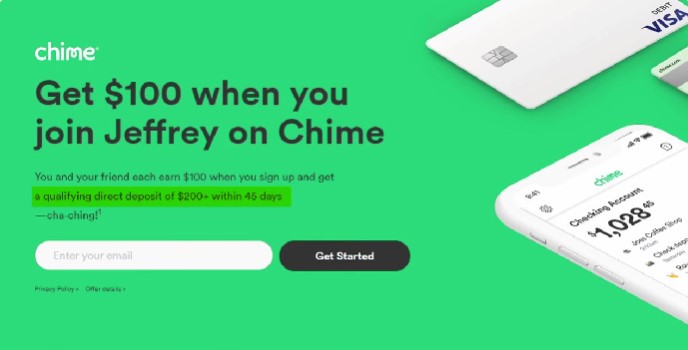
Frequently Asked Questions
What if I have money in my Chime account when I close it?
Before closing your account, transfer the money to an external bank account. If you can’t, Chime will mail a check to your address on file, which might take up to 30 business days.
Can I reopen my Chime account after closing it?
Reopening a closed Chime account is possible by contacting Chime’s support. However, creating a new account if you have a previously closed one might not be allowed.
How long does it take to close a Chime account?
It typically takes up to five business days for Chime to close your account after receiving your request.
What if I have a negative balance when I close my Chime account?
It’s recommended to clear any negative balances before initiating the account closure. If unresolved, Chime may continue to attempt to recover the debt.
Conclusion
Deleting your Chime account is a significant decision that requires careful thought and preparation. Whether you’re closing it temporarily or forever, ensuring that you’ve settled all financial matters is essential. Remember, you can always reach out to Chime’s support team for assistance if needed. Follow the steps outlined here, and you’ll be able to close your Chime account with ease.
