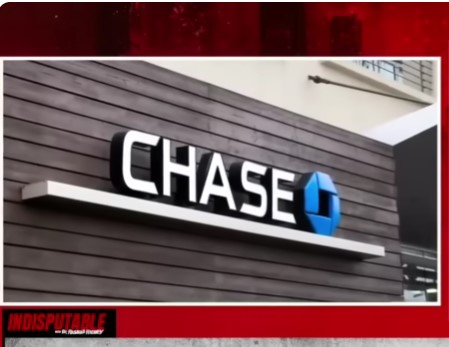Closing a Chase account, whether it’s a checking, savings, or credit card account, can be necessary for various reasons, such as switching banks, consolidating accounts, or simply because you no longer need it. However, the process can differ depending on whether you want to permanently close your account or just temporarily deactivate it. This comprehensive guide will walk you through the steps required to close your Chase account, with detailed instructions for iPhone, Android, and PC users, as well as options for doing so forever. We’ll also address some important considerations and answer Frequently Asked Questions.
Steps to Delete a Chase Account
1. Preparation Before Closing Your Account
Before you close your Chase account, make sure to:
- Transfer all funds: Move any remaining balance to another account to avoid losing access to your money. This can be done through an online transfer, phone call, or in-person at a branch.
- Stop automatic payments: Cancel any direct debits or recurring payments linked to the account.
- Download transaction history: If needed, save a copy of your transaction history for future reference.
2. Closing Your Chase Account Online
- For iPhone or Android:
- Open the Chase Mobile app and log in.
- Navigate to “Account Services” from the main menu.
- Select the “Close Account” option and follow the prompts.
- Verify your identity as required and confirm the closure request.
- For PC:
- Log in to your Chase account through the Chase website.
- Go to the “Account Services” tab.
- Click on “Close Account” and follow the instructions provided.
- Ensure all required information is accurate before final submission.
3. Closing Your Chase Account via Phone
- Call Chase customer support at 1-800-935-9935.
- Provide your account details and answer security questions to verify your identity.
- Request the account closure and ensure that all funds have been transferred out of the account.
4. In-Person Account Closure
- Visit a Chase branch with a valid photo ID.
- Speak to a bank representative and request to close your account.
- Confirm that any pending transactions or checks have cleared before the closure.
5. Mail-in Request
- Write a formal request to close your account, including your account details and signature.
- Send this letter to Chase’s customer service address.
6. Await Confirmation
After you’ve initiated the closure, Chase will send a confirmation via email, mail, or phone. This confirmation will include details such as the date of closure and instructions for any outstanding issues.
Considerations and Tips
- Outstanding Items: Ensure that no checks, debit card transactions, or direct deposits are pending before closing the account to avoid reopening.
- Alternative Account: It’s recommended to have an alternative account ready before closing your Chase account to ensure a smooth transition.
- Fees: Be aware of any potential fees for closing an account with a low balance or during the first 90 days of opening.
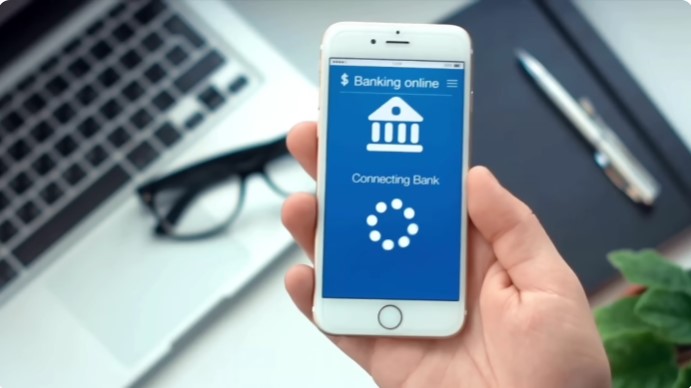
Frequently Asked Questions
What happens if I close my Chase account with pending transactions?
Pending transactions might either be returned unpaid or could possibly reopen your account, depending on Chase’s Terms of service.
Can I reopen a closed Chase account?
Once an account is closed permanently, it cannot be reopened. You would need to open a new account if you wish to bank with Chase again.
Is there a fee to close my Chase account?
Chase generally does not charge a fee for closing an account, but early closure within the first 90 days may incur fees.
Can I close a Chase account through the mobile app?
Yes, you can close your account using the Chase Mobile app on iPhone or Android by navigating to the account services section and following the closure prompts.