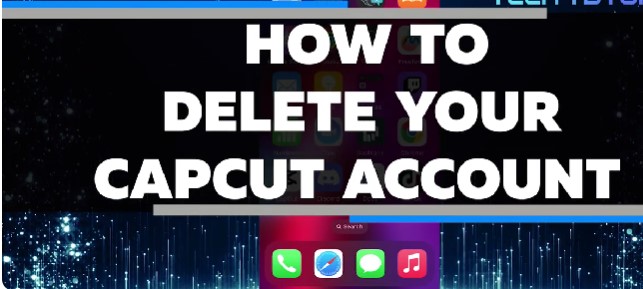CapCut is a popular video editing app that offers a wide range of features for creating engaging content. Whether you’ve used it extensively or just dabbled with its tools, there may come a time when you decide to delete your CapCut account. Deleting your account can be a permanent step to ensure your personal data and preferences are removed from the platform. In this guide, we’ll walk you through the process of how to permanently delete your CapCut account on various devices, including iPhone, Android, and PC.
Why You Might Want to Delete Your CapCut Account
There are several reasons why you might choose to delete your CapCut account:
- Privacy Concerns: You might want to ensure that your data is no longer accessible by the app.
- Switching to Other Apps: If you have found another video editing app that better suits your needs, you might want to clear your CapCut account.
- Reduce Digital Footprint: Deleting unused accounts can help minimize your digital presence.
- Temporary Break: You may want to delete your account temporarily to take a break from editing or social media.
Steps to Permanently Delete CapCut Account
For iPhone Users
- Open the CapCut App: Launch the CapCut app on your iPhone.
- Access the Profile Section: Tap on the “Me” icon located at the bottom right corner.
- Navigate to Settings: Click on the gear icon in the top right corner to open settings.
- Select Account Management: Scroll down and choose “Account Management.”
- Delete Account: Tap on “Delete Account,” follow the prompts, and confirm your decision to permanently delete your account.
For Android Users
- Launch CapCut: Open the app on your Android device.
- Profile Settings: Tap on the “Me” section at the bottom right.
- Access Account Options: Click on the settings gear icon.
- Account Management: Navigate to “Account Management.”
- Delete Your Account: Choose “Delete Account” and confirm the action by following the on-screen instructions.
For PC Users
- Access CapCut Online: Log into your CapCut account via the official website.
- Go to Account Settings: Navigate to your account settings from your profile menu.
- Select Account Deletion: Look for the option to delete your account under the account management section.
- Confirmation: Follow the prompts to permanently delete your CapCut account.
Important Considerations Before Deleting Your CapCut Account
- Data Loss: Deleting your CapCut account will result in the loss of all your saved projects, edits, and any associated data. Ensure you have backed up any important work before proceeding.
- Subscription Status: If you have a CapCut subscription, cancel it beforehand to avoid future charges. This applies whether you’re using an iPhone, Android, or accessing via a PC.
- Reactivation: Once deleted, reactivating your CapCut account might not be possible, meaning you’ll need to create a new account if you wish to use the service again in the future.
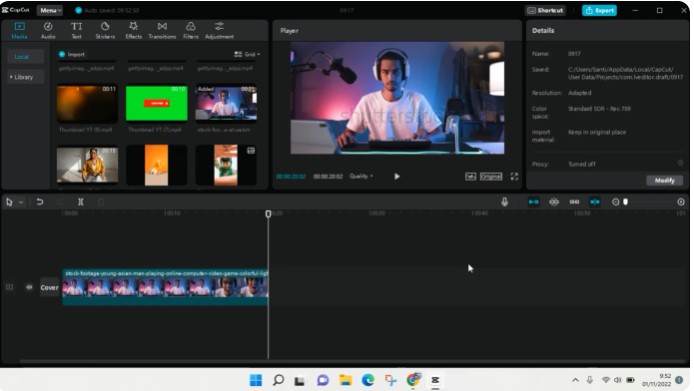
Frequently Asked Questions
Can I Temporarily Delete My CapCut Account?
No, CapCut does not offer an option to temporarily deactivate your account. If you choose to delete it, the action is permanent.
What Happens to My Subscription After Deletion?
If you delete your account, any ongoing subscription should be canceled beforehand to avoid charges. However, if you forget, you might need to contact CapCut’s support team for assistance.
How Long Does It Take to Delete My CapCut Account?
The deletion process is typically immediate but might take some time to reflect across all systems. You should receive a confirmation once the process is complete.
Are There Any Alternatives to CapCut?
If you’re looking for an alternative after deleting CapCut, consider apps like Adobe Premiere Rush, Kinemaster, or iMovie for your video editing needs. These offer robust features and are available on multiple platforms.