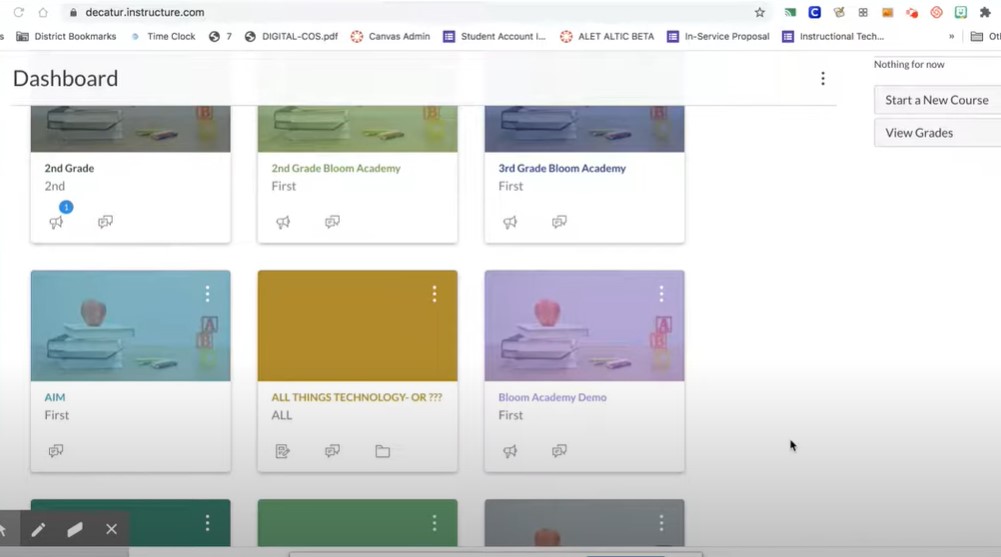Canvas is a widely-used learning management system (LMS) that caters to the needs of both students and educators. With its extensive features and user-friendly interface, it’s no surprise that many schools, universities, and individual users choose Canvas for their online learning needs. However, there may come a time when you want to delete your Canvas account, whether due to graduation, changing platforms, or other reasons. This guide will walk you through the detailed steps of deleting your Canvas account, ensuring you do it correctly and safely.
Introduction
Deleting an online account can often be a daunting task, especially when it involves platforms that store personal information, educational history, and other sensitive data. When it comes to Canvas, understanding the correct procedure to delete your account is crucial to ensuring your data is removed securely. Whether you are a student who has completed their courses, a teacher who no longer needs the platform, or just someone who signed up for the wrong account type, knowing how to delete your Canvas account can save you from future inconveniences. This comprehensive guide will provide you with step-by-step instructions, answer frequently asked questions, and highlight important considerations to keep in mind before you delete your account.
Steps to Delete Your Canvas Account
1. Understand Your Account Type
Before you proceed, it’s important to identify the type of Canvas account you have:
- Student or Teacher Account through an Institution: These accounts are usually managed by the school or organization. If your account falls under this category, you might not be able to delete it directly through the Canvas interface. Instead, you’ll need to contact your institution’s Canvas administrator for assistance.
- Free-for-Teacher Account: This is an individual account that users can sign up for independently of any institution. Users with this account type can initiate the deletion process themselves.
2. Use the “Help” Feature on Canvas
If you have a Free-for-Teacher account or a similar personal Canvas account, the deletion process starts by using the Help feature within the Canvas interface:
- Log in to your Canvas account.
- Click on the Help button, typically found in the global navigation menu.
- Select the Report a Problem option. Here, you can request to have your account deleted by providing the necessary details.
3. Wait for Confirmation
After submitting your request, you will need to wait for confirmation from the Canvas support team. This process may take some time, as it involves verifying your account details and processing the deletion request.
4. Contacting Support for Institutional Accounts
For accounts associated with an institution, it is recommended to contact the Canvas Administrator of your school or organization. They have the authority to manage accounts and can assist with account deletion.
5. Follow-Up
Make sure to follow up with any necessary steps provided by the Canvas support team or your institution’s administrator. This might include verifying your identity or confirming that you want to delete the account.
Things to Consider Before Deleting Your Canvas Account
- Data Loss: Deleting your Canvas account will result in the permanent loss of all your data, including course progress, grades, and communications. Make sure to download any important information before proceeding.
- Access to Future Courses: If you are a student or educator, consider whether you might need access to Canvas in the future. Deleting your account might affect your ability to access upcoming courses or professional development resources.
- Alternative Solutions: If your reason for deleting the account is due to a mistake in account type (e.g., signing up as a teacher instead of a student), consider reaching out to Canvas support to see if they can adjust your account settings instead of deletion.
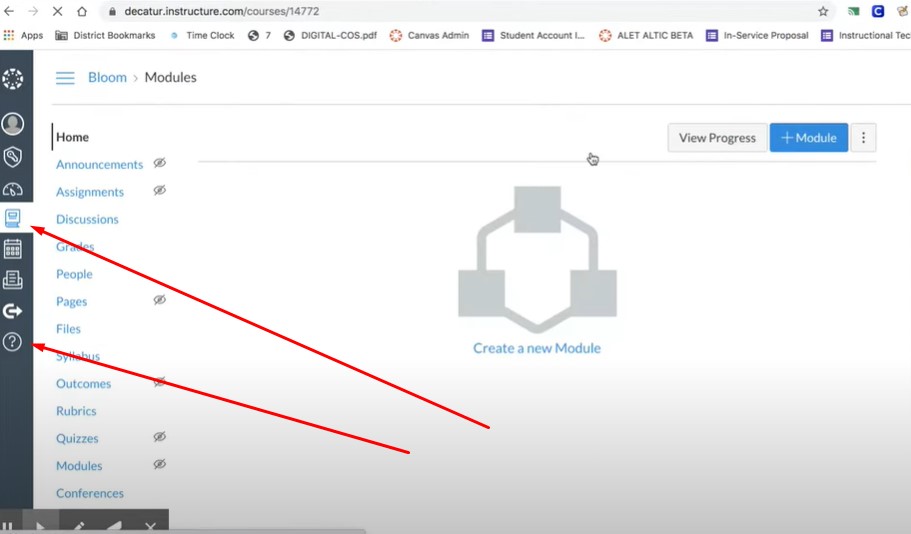
Frequently Asked Questions
How long does it take to delete a Canvas account?
The time it takes to delete a Canvas account can vary depending on whether you are using a Free-for-Teacher account or an institutional account. Generally, after submitting a request through the Help menu, you should receive confirmation within a few business days.
Can I recover my Canvas account after deleting it?
Once a Canvas account is deleted, it is typically not recoverable. Ensure that you have saved all necessary data before proceeding with deletion.
Is there a difference in deleting a student account versus a teacher account?
Yes, there can be differences. Student accounts linked to an institution usually require contacting the institution’s administrator, whereas Free-for-Teacher accounts can be deleted through the Canvas interface by the user.
What if I signed up for the wrong type of Canvas account?
If you signed up for the wrong type of account, such as registering as a teacher instead of a student, you can reach out to Canvas support for assistance. In many cases, they can help adjust your account settings without the need for deletion.
Conclusion
Deleting your Canvas account is a straightforward process when you follow the correct steps and understand the implications of your decision. By using the Help feature and knowing who to contact, you can ensure that your account is removed securely and efficiently. Remember to consider the potential loss of data and access to future courses before making your final decision. If you have any doubts, Canvas support is always available to assist you with alternative solutions.