Canva has become a popular tool for creating stunning designs easily, but there may come a time when you no longer need your account or wish to switch to another platform. Whether you’re looking to delete your Canva account for privacy reasons, to reduce digital clutter, or simply because you no longer require its services, the process is straightforward but requires careful consideration. This article will guide you step by step on how to delete Canva account, including the necessary precautions to take before proceeding and what to expect afterward.
Why Delete Your Canva Account?
Before jumping into the deletion process, it’s essential to understand the reasons why you might want to delete your Canva account. Some common reasons include:
- Privacy Concerns: You might be worried about the amount of personal data stored on Canva and wish to minimize your online footprint.
- Switching to Other Tools: Perhaps you’ve found another design tool that better suits your needs and no longer see the value in maintaining a Canva account.
- Reducing Subscriptions: You may want to cut down on the number of subscriptions and online accounts you manage.
- Starting Fresh: Maybe you want to start fresh with a new account to better organize your projects.
Understanding your motivation will help ensure that deleting your account is the right decision for you.
Preparations Before Deleting Your Canva Account
Deleting your Canva account is permanent, so it’s crucial to prepare adequately before proceeding. Here’s what you should do:
1. Backup Your Designs
- Ensure that any designs you wish to keep are saved locally on your device. You can download your designs directly or save them to cloud storage like Google Drive or Dropbox.
- To backup, go to your design dashboard, select the designs you want to keep, and use the “Download” option.
2. Cancel Any Active Subscriptions
- If you’re subscribed to Canva Pro or any other paid plan, cancel your subscription to avoid future charges.
- Navigate to the ‘Billing & Teams’ section in your account settings, view your active subscriptions, and select ‘Cancel Subscription’.
3. Download Invoices and Receipts
- If you need any past invoices or receipts for your records, download them before deleting your account.
Step-by-Step Guide on How to Delete Canva Account
Here’s a detailed guide to help you delete your Canva account across different devices:
On PC
- Log in to your Canva account through the official website.
- Access Account Settings: Click on your profile icon at the top right corner and select ‘Account settings’ from the dropdown menu.
- Navigate to the Deletion Section: Scroll down to the bottom of the settings page until you find the ‘Delete Account’ option.
- Initiate Account Deletion: Click on the ‘Delete Account’ button and follow the prompts to confirm your decision.
- Confirm Deletion: Canva may ask for a final confirmation, acknowledging that this action is irreversible.
On iPhone/Android App
- Open the Canva App on your mobile device and log in.
- Go to Account Settings: Tap on your profile icon, usually found at the bottom or top of the screen, and select ‘Settings’.
- Find the Delete Account Option: Scroll down and look for the ‘Delete Account’ option.
- Confirm Deletion: Tap on the ‘Delete Account’ button and follow the on-screen instructions to complete the process.
What Happens After Deleting Your Canva Account?
- Once your account is deleted, you lose access to all your designs, files, and any data associated with your Canva account.
- Canva offers a 14-day grace period during which you can restore your account if you change your mind. After this period, the deletion is permanent.
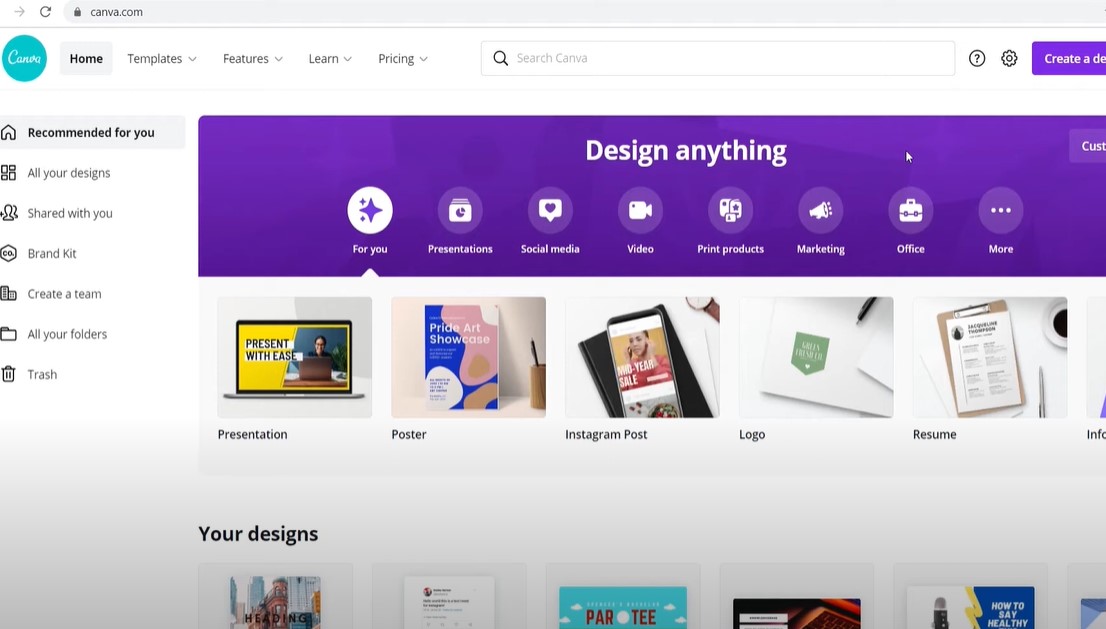
Frequently Asked Questions
How do I delete my Canva account?
To delete your Canva account, log in to Canva, go to your account settings, and find the ‘Delete Account’ option at the bottom. Confirm your choice to permanently delete your account.
Why would I want to delete my Canva account?
Common reasons include privacy concerns, switching to other design tools, or simply wanting to reduce the number of online accounts you manage.
Can I restore my Canva account after deletion?
Yes, you have a 14-day window to restore your account. After that, the deletion is permanent, and all your data will be lost.
What should I do before deleting my Canva account?
Make sure to backup any designs you wish to keep and cancel any active subscriptions to avoid unnecessary charges.
Are there alternatives to Canva I should consider?
Yes, there are several other design tools like Adobe Spark, Crello, and Figma that you might consider depending on your design needs.
Deleting your Canva account is a significant decision, and it’s essential to follow the steps carefully to avoid losing important data or incurring unnecessary charges. Ensure you’ve thoroughly backed up your designs and cancelled any active subscriptions before you proceed.
