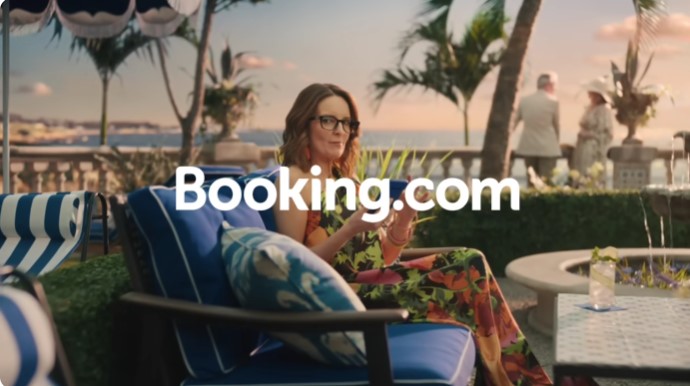Booking.com is a popular platform for booking hotels, flights, and other travel-related services. However, there may come a time when you want to permanently delete your Booking.com account, whether due to privacy concerns, no longer using the service, or simply wanting to reduce your online presence. In this comprehensive guide, we will walk you through the steps to permanently delete your account across different devices, including iPhone, Android, and PC. Additionally, we’ll cover some Frequently Asked Questions to help you better understand the process and implications of deleting your account.
Why Delete Your Booking.com Account?
Before diving into the steps, it’s essential to understand why you might want to delete your Booking.com account. Here are a few reasons:
- Privacy concerns: You may want to protect your personal information.
- No longer using the service: If you don’t plan to book travel through Booking.com anymore.
- Reduce online clutter: Managing fewer online accounts can simplify your digital life.
- Switching to another service: If you’ve found another platform that better suits your needs.
Regardless of the reason, deleting your account is a straightforward process that can be done on different devices.
How to Permanently Delete Your Booking.com Account
On PC
- Log in to Your Account:
- Visit Booking.com and log in using your credentials.
- Navigate to Account Settings:
- Click on your profile icon at the top right corner and select Account Settings.
- Request Account Deletion:
- Scroll down to the bottom of the page and find the option that says “Close Account.”
- Click on it, and you will be prompted to confirm your decision. Follow the on-screen instructions to finalize the deletion.
- Confirmation:
- You will receive a confirmation email. Click on the link provided to confirm the deletion of your account.
On iPhone and Android
- Open the Booking.com App:
- Launch the app and log in to your account.
- Access Account Settings:
- Tap on the menu icon (usually three horizontal lines) and go to Settings.
- Delete Account:
- Look for the Delete Account option. It may be under a section like Privacy or Account Management.
- Follow the instructions to confirm your decision.
- Email Confirmation:
- As with the PC process, you will receive a confirmation email. Click the link to complete the deletion process.
Considerations Before Deleting Your Account
- Data Deletion: Deleting your account will remove all your personal data, including booking history and saved preferences.
- No Recovery: Once the account is deleted, it cannot be recovered. Make sure to download or note any important information before proceeding.
- Terms of Service: Review Booking.com’s Terms of Service and privacy policy to understand the full implications of account deletion.
Temporarily Deactivate Your Account
If you’re not sure about deleting your account forever, you may consider temporarily deactivating it. While Booking.com does not officially offer a temporary deactivation feature, you can remove your app and unsubscribe from emails as a temporary solution. This way, your account remains intact, but you won’t receive notifications or use the service until you decide to return.
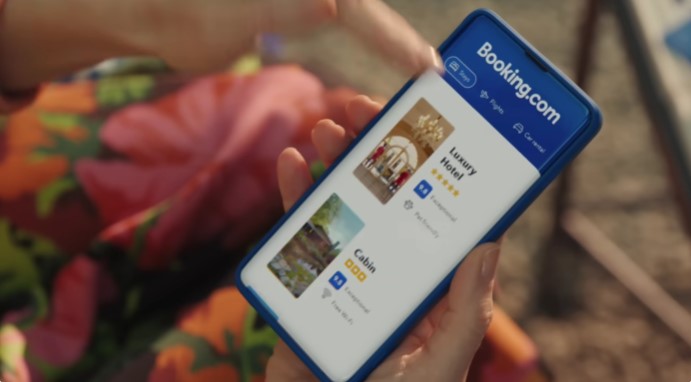
Frequently Asked Questions
Can I reactivate my account after deletion?
No, once you delete your Booking.com account, it is permanently removed, and you cannot recover or reactivate it.
What happens to my bookings if I delete my account?
Any upcoming bookings will still be valid. However, you won’t be able to access or manage them online. It’s advisable to complete any pending bookings before deleting your account.
How long does it take to delete the account?
The deletion process is usually immediate, but it may take a few days for all your data to be removed from Booking.com’s servers.
Is there a difference between deleting an account on PC and mobile devices?
The process is generally the same across devices, although the interface may differ slightly between the website and mobile app.
What if I have a business account?
If you are using a Booking.com for Business account, only an administrator can delete the account via the Administration portal.
Conclusion
Deleting your Booking.com account is a simple process that can be done on any device. Whether you’re looking to leave the platform permanently or considering it as a temporary solution, ensure that you’ve made the right decision by reviewing your needs and preferences. If you have any doubts or need assistance, Booking.com support is always available to help you with the process.