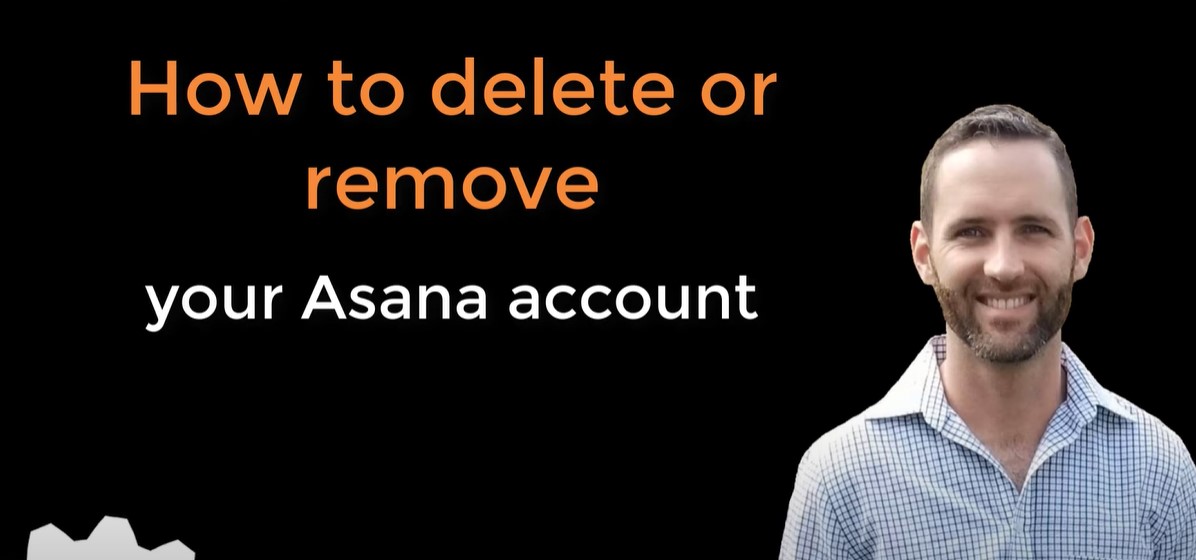Deleting your Asana account is a significant step that requires careful consideration. Whether you’re moving on to a different project management tool, consolidating your online accounts, or simply no longer need Asana, it’s important to understand the process to ensure you don’t lose any important data. This guide provides a comprehensive walkthrough on how to delete Asana account across different devices—whether you’re using a PC, an iPhone, or an Android device.
Asana is widely used for team collaboration and project management, offering a suite of tools to organize tasks, track progress, and streamline workflows. However, when the time comes to part ways with this platform, knowing the exact steps to take can save you from potential headaches. In this guide, we’ll also address some Frequently Asked Questions about account deletion, so you can be fully informed before making your decision.
Understanding the Consequences
Before proceeding with account deletion, it’s crucial to understand the implications:
- Permanent Deletion: Deleting your Asana account is irreversible. Once deleted, all your data, including tasks, projects, and attachments, will be permanently erased.
- Team Data: If you are part of a team, ensure that your departure won’t negatively impact ongoing projects. Coordinate with your team members to avoid disruptions.
- Backups: Make sure to back up any important information before proceeding. Once the account is deleted, there is no way to recover your data.
Step-by-Step Guide to Deleting Asana Account
Deleting Asana Account on PC
- Log In: Sign in to your Asana account using your preferred web browser.
- Access Account Settings:
- Click on your profile photo in the upper right corner of the screen.
- Select “My Profile Settings” from the dropdown menu.
- Navigate to Account Tab:
- In the settings menu, find and click on the “Account” tab.
- Initiate Deletion:
- Scroll down to find the “Deactivate Account” or “Delete Account” option.
- Click on this option and follow the on-screen prompts.
- Confirmation:
- A confirmation dialog will appear. Confirm that you want to delete your account by clicking “Delete Account” again.
Deleting Asana Account on iPhone/Android
- Open the App:
- Launch the Asana app on your iPhone or Android device.
- Profile Settings:
- Tap on your profile icon, usually located in the lower right corner.
- Navigate to “Settings” or “Account Settings”.
- Locate Account Deletion Option:
- Scroll to find the option for account deletion or deactivation.
- Tap on it and follow the instructions provided.
- Confirm Deletion:
- You will be prompted to confirm your decision. Carefully review the implications before finalizing.
Cancelling Asana Subscription Before Account Deletion
If you are on a paid plan, you’ll need to cancel your subscription before deleting your account:
- Access Billing Settings:
- Click on your profile photo and select “Admin Console”.
- Navigate to the “Billing” tab.
- Cancel Subscription:
- In the Billing section, select “Cancel Plan”. If you’re on a trial, choose “Cancel Trial”.
- Confirm the cancellation.
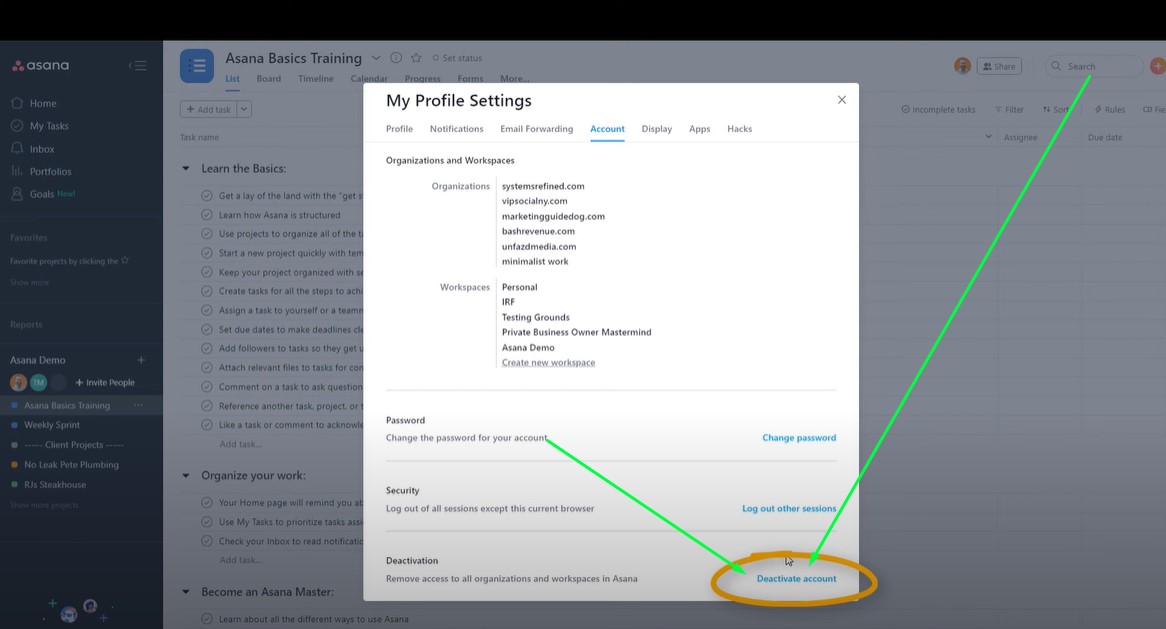
Frequently Asked Questions
What Happens to My Data After Deletion?
Once you delete your Asana account, all data associated with your account, including tasks, projects, and any attached files, will be permanently removed. It is advisable to export any important data before proceeding with the deletion.
Can I Reactivate My Account After Deletion?
No, once your Asana account is deleted, it cannot be reactivated. You would need to create a new account if you decide to return to Asana in the future.
What If I’m Part of Multiple Workspaces?
If you are part of multiple workspaces or organizations, deleting your Asana account will remove your access to all of them. Make sure to notify other members if your departure affects ongoing projects.
Is There a Way to Downgrade My Account Instead of Deleting?
Yes, if you simply wish to stop using paid features, you can downgrade to a free plan instead of deleting your account. This allows you to retain access to your projects and data without incurring costs.
How Can I Contact Asana Support for Help?
If you encounter any issues during the deletion process or need further assistance, you can contact Asana support directly through their support portal or live chat feature available on their website.
Final Thoughts
Deleting your Asana account is a straightforward process, but one that comes with irreversible consequences. Make sure to carefully consider your decision, backup essential data, and coordinate with team members if necessary. Whether you’re using Asana on a PC, iPhone, or Android device, this guide provides all the steps you need to successfully delete your account.