eleting your Ancestry account is a significant step, whether you’re looking to permanently erase your data or simply take a break temporarily. This guide will walk you through the process on different platforms, ensuring that you can confidently manage your account as needed. Whether you’re using iPhone, Android, or PC, this article will provide detailed instructions to help you delete your Ancestry account forever. We’ll also cover some Frequently Asked Questions and key details about Ancestry’s Terms of Service and support options.
Steps to Permanently Delete Your Ancestry Account
1. Deleting Your Ancestry Account on PC
- Log in to Your Account:
- Go to the Ancestry website.
- Log in using your credentials.
- Access Account Settings:
- Click on your profile name or icon at the top right corner.
- Select Account Settings from the dropdown menu.
- Account Deletion:
- Scroll down to the Membership Options section.
- Click on Delete Account. You may be asked to re-enter your password for security purposes.
- Follow the Instructions:
- You’ll be guided through a series of steps to confirm the deletion.
- Ancestry may ask for feedback or provide alternative options such as pausing your account instead of deleting it.
- Confirm Deletion:
- After following the steps, confirm the deletion.
- You will receive a confirmation email stating that your account has been deleted.
2. Deleting Your Ancestry Account on iPhone
- Open the App:
- Launch the Ancestry app on your iPhone.
- Access Settings:
- Tap on your profile icon and select Settings.
- Manage Account:
- Scroll down and find the Account section.
- Tap on Delete Account.
- Follow the Prompts:
- The app will guide you through the steps needed to confirm your account deletion.
- Confirmation:
- Confirm your choice, and you will receive an email confirming the deletion.
3. Deleting Your Ancestry Account on Android
- Launch the App:
- Open the Ancestry app on your Android device.
- Navigate to Account Settings:
- Tap on the menu icon (three lines) in the top left corner.
- Select Settings.
- Delete Account:
- Scroll to the bottom and select Delete Account.
- Complete the Process:
- Follow the in-app instructions to permanently delete your account.
- A confirmation email will be sent to you once the deletion is successful.
4. Important Considerations Before Deleting
- Subscription: Cancel any active subscriptions before deleting your account to avoid continued charges.
- Data: Once your account is deleted, all your data, including your family tree, DNA results, and messages, will be permanently removed.
- Legal Rights: Under GDPR (for EU and UK residents) and CCPA (for California residents), you have the right to request data deletion.
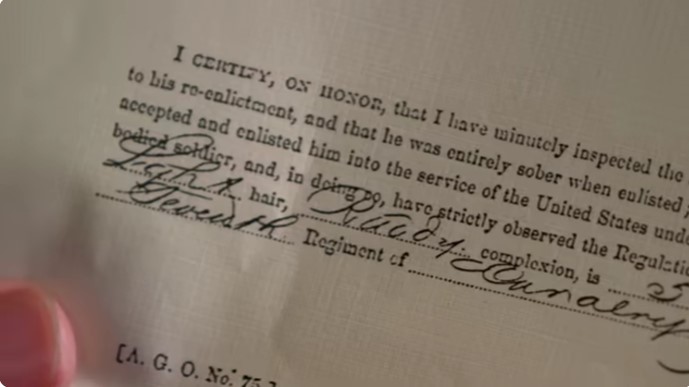
Frequently Asked Questions
What happens to my data after I delete my Ancestry account?
When you delete your account, all your data is permanently removed from Ancestry’s servers. This includes your family tree, DNA results, and any associated information. Be sure to download any data you wish to keep before proceeding.
Can I temporarily deactivate my Ancestry account instead of deleting it?
Yes, Ancestry offers the option to pause your account temporarily. This allows you to take a break without losing your data. You can reactivate your account at any time.
What if I change my mind after deleting my account?
Once your account is deleted, it cannot be recovered. If you’re unsure, consider pausing your account or backing up your data before deletion.
How do I cancel my Ancestry subscription?
You can cancel your subscription through the Account Settings on the Ancestry website or app before deleting your account. This ensures that you won’t be charged for future billing cycles.
Who do I contact if I need help with deleting my account?
If you encounter any issues during the deletion process, you can reach out to Ancestry’s support team for assistance. Contact details are available on their official website.
