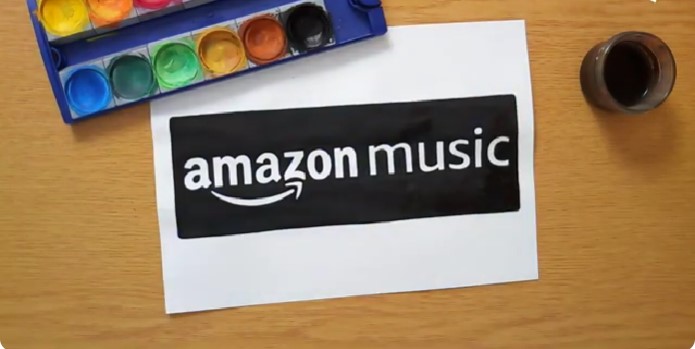Deleting your Amazon Music account can be a straightforward process, but it’s important to understand the steps involved depending on whether you want to permanently delete your account or just temporarily cancel your subscription. Whether you’re using an iPhone, Android, or PC, this guide will walk you through the steps to ensure your Amazon Music account is removed forever.
Introduction
If you’ve decided to move on from Amazon Music, perhaps due to trying a new service or simply wanting to reduce subscriptions, deleting your Amazon Music account might be the next step. This process involves more than just canceling your subscription; it may include removing your Amazon account entirely if you want to ensure no further associations with Amazon Music. Read on to learn how to effectively and efficiently manage this process, and find answers to common questions related to deleting Amazon Music accounts.
Steps to Delete Amazon Music Account
1. Canceling Your Amazon Music Subscription
Before deleting your account, you’ll need to cancel any active subscriptions. Follow these steps based on your device:
- On iPhone or Android:
- Open the Amazon Music app.
- Go to Settings.
- Select Amazon Music Unlimited Settings.
- Tap on Cancel Subscription and confirm.
- On PC:
- Visit the Amazon Music website and log in.
- Go to Your Account > Memberships and Subscriptions.
- Select Cancel Subscription and follow the prompts to confirm.
2. Deleting Your Amazon Music Account
Once the subscription is canceled, you can proceed with deleting your Amazon account, which will also remove your Amazon Music account:
- On Any Device:
- Log into your Amazon account.
- Go to the Close Your Account page.
- Follow the instructions provided to close your account permanently.
Note: Deleting your Amazon account will remove all services associated with it, including Amazon Music, Kindle, Prime, and more.
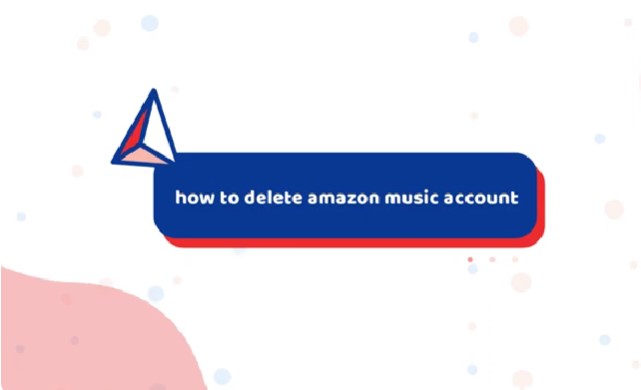
Frequently Asked Questions
Can I delete my Amazon Music account without canceling my subscription?
No, you must cancel your Amazon Music subscription before deleting your account to avoid any ongoing charges.
How do I cancel Amazon Music on Alexa?
To cancel your Amazon Music subscription on an Alexa-enabled device, navigate to your Amazon Music settings on the Amazon website and follow the standard cancellation steps.
What happens if I delete my Amazon account?
Deleting your Amazon account will permanently remove access to all Amazon services, including Amazon Music, and you will lose any data associated with your account.
Can I get a refund after canceling my Amazon Music subscription?
Refund policies vary and are typically outlined in Amazon’s Terms of Service. If you cancel mid-cycle, you may still have access to the service until the billing period ends, but refunds are usually not provided.
Is there support available if I encounter issues?
Yes, Amazon provides customer support to assist with account management, including subscription cancellations and account deletions.
Conclusion
Whether you are looking to delete your Amazon Music account temporarily or forever, it’s essential to follow the correct steps to ensure everything is handled properly. If you’re not entirely sure about deleting your account, consider simply canceling the subscription and leaving the account open in case you want to return in the future.