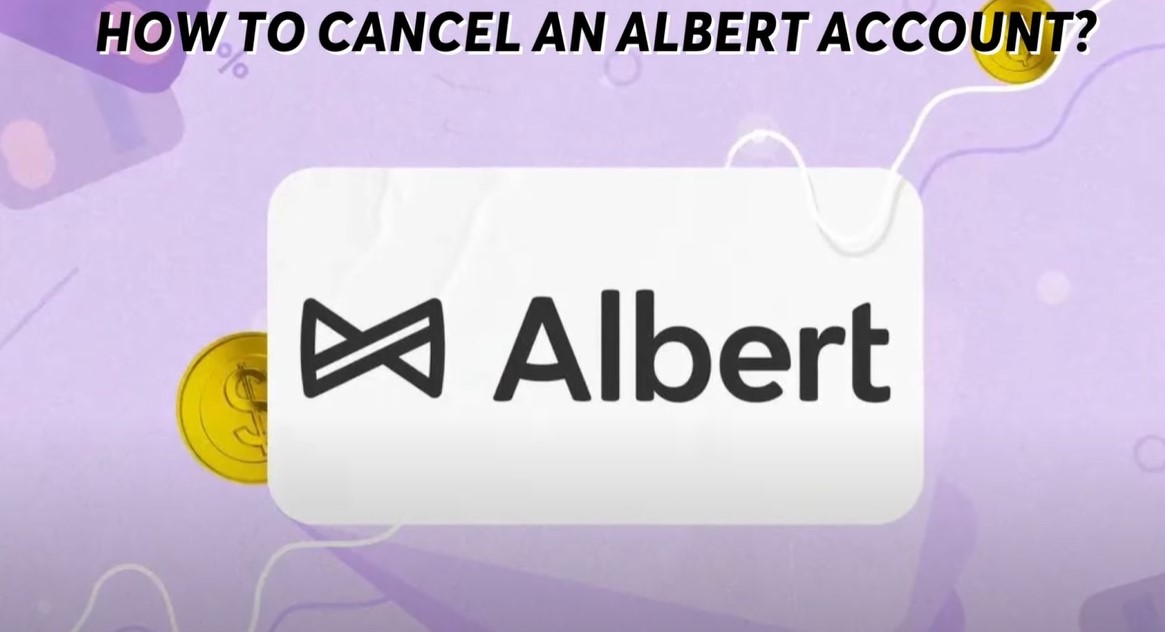Are you looking to delete your Albert account and cancel your subscription? Whether you’re seeking to end your use of the app or your Albert Genius subscription, the process is straightforward. In this article, we’ll guide you step-by-step on how to achieve this on various devices like iPhone, Android, and PC. We’ll also cover important considerations, such as the impact on your Albert investment account and frequently asked questions.
Introduction
Albert is a popular financial management app that offers a variety of features, including saving, investing, and budgeting tools. Many users find it beneficial for managing their finances efficiently. However, there might come a time when you decide to delete your Albert account. This could be due to personal preferences, finding an alternative service, or no longer needing the app’s features. Regardless of your reason, we’ll help you navigate the process with ease, ensuring that you understand all steps and potential implications.
Steps to Delete Albert Account
Using the Albert App
For iPhone and Android
- Open the Albert App: Launch the app on your device.
- Navigate to Profile: Tap on the “Profile” tab located at the bottom of the screen.
- Access Help Center: Select the “Help Center” or “Help” option.
- Request Account Deletion: Choose “Close my Albert account” or “Contact Support.”
- Compose Message: If required, compose a message requesting the deletion of your account and cancellation of your Albert Genius subscription.
Using Email
- Compose an Email: Draft an email requesting the cancellation of your account and subscription. Include relevant details like your email address and phone number to help support identify your account.
- Send to Support: Email your request to support@albert.com.
Using Text Message
- Log into Your Account: Ensure you are logged into your Albert account.
- Contact Support: Go to the “Help” option and click on “Contact Support.”
- Send Cancellation Text: Send a text message with the phrase “Cancel Genius” to 639-37.
On PC
Currently, the primary methods for account deletion are through the mobile app or email. Ensure you follow the above steps if using a PC to contact support via email.
Considerations for Investment Accounts
If you have an Albert investment account, canceling your Albert account might affect it. It’s recommended to contact Albert support by texting 639-37 to understand the specific consequences. This will help ensure a smooth transition and provide further assistance if needed.
Withdrawing Funds
Albert Savings
- Open the Albert app.
- Navigate to the “Profile” tab.
- Tap “Transfer money.”
- Select “Cash” and your external bank account as the destination.
Albert Investing
- Open the Albert app.
- Go to the “Profile” tab.
- Tap “Transfer money.”
- Choose “Investing” and your external bank account as the destination.
Withdrawals may take a few business days to complete. For any issues, contact Albert support.
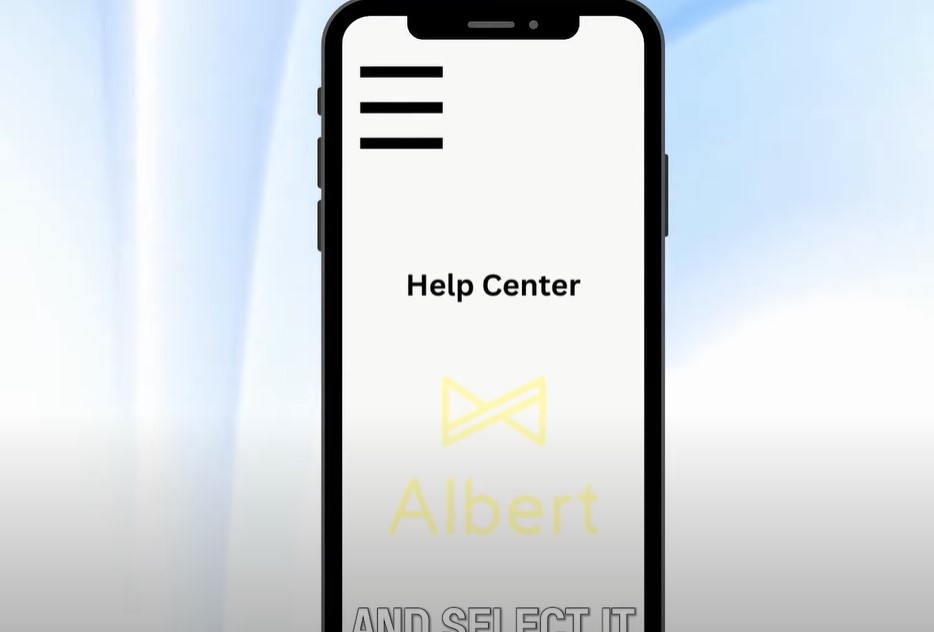
Frequently Asked Questions
What are the Terms of Service regarding account deletion?
Albert’s Terms of Service outline the conditions under which you can delete your account. Make sure to review these terms before proceeding.
How can I contact support for help?
You can contact Albert support via email at support@albert.com or by texting 639-37.
Can I delete my account on any device?
Yes, you can delete your account on iPhone, Android, and by emailing support if you are using a PC.
What happens if I cancel during a free trial?
If you cancel during the 30-day free trial and do not cancel before it ends, your trial will automatically convert into a paid subscription.